Looking to migrate from SharePoint to file server? Learn about the top SharePoint file server migration tools and expert strategies to simplify the process and maintain data integrity during the transition.

Content at a Glance:
SharePoint is an online service developed by Microsoft and designed to store, manage, and share files seamlessly. Because of its close integration with Microsoft 365 products, like Teams, Outlook, OneDrive, etc, SharePoint is a priority option for companies that depend on document management and collaboration. You can work together with your co-workers in real-time, co-authoring documents and sharing ideas.
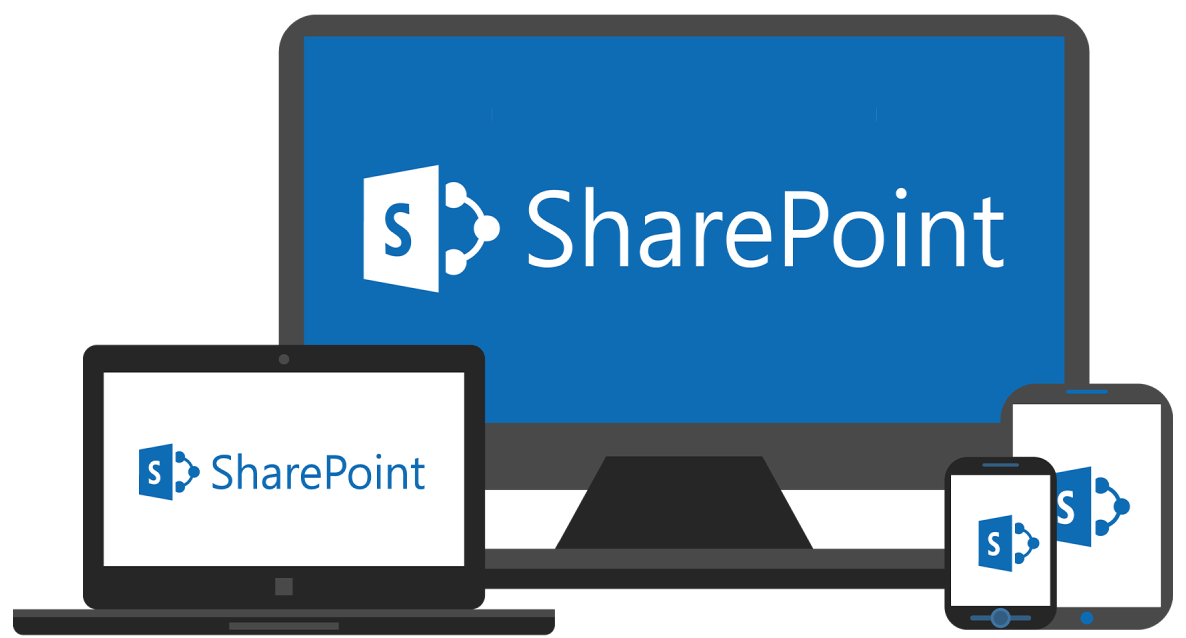
A file server is a traditional data storage solution that allows you to manage files in one central place as long as you have an Internet connection. It’s essentially a computer or device dedicated to storing and managing files, which users can access within the same network. Administrators can set permissions to control who can access specific files or folders. File server often require less investment compared to cloud-based solutions like SharePoint.
There are multiple reasons you might want to migrate SharePoint Online to File Server, check them out:
No matter what the reason is, learning how to migrate from SharePoint Online to file server is essential for all of us.
Fortunately, here comes the best free Sharepoint file server migration tool, called MultCloud, which allows you to move files between clouds directly and quickly.
Thus, how to use this SharePoint file server migration tool? It’s very easy to operate even for newbies. Just find out the following guide.
With MultCloud, you can not only migrate from SharePoint Online to file server but also migrate file sever to SharePoint Online. To make it clear how to use MultCloud, check the following steps to migrate SharePoint Online to file server:
1. Register a MultCloud account and log in. You will be located in the MultCloud Dashboard.
2. Tap Add Cloud on the left side, then you can choose SharePoint Online, then follow the guide to add. Then add FTP in the same way (typically, use FTP to access file server).
3. Click Cloud Transfer, choose files in SharePoint Online as the source, and a location in FTP as the destination, and press the Transfer Now button to start the SharePoint file server migration.
Tips before transferring:
MultCloud can also help you migrate files from file server to SharePoint Online, here is how it works to do file server to SharePoint migration:
1. Please ensure you have added FTP and SharePoint Online to MultCloud according to the previous steps.
2. Hit Cloud Sync, choose files in FTP as the source, and a location in SharePoint Online to save these files.
3. Press the Sync Now button to migrate file server to SharePoint Online.
Tips Before Syncing:
To protect your files, you can also perform SharePoint Online to SharePoint Online migration for easy file management, migrate OneDrive to Google Drive for more data storage, and so on with MultCloud. It’s a great choice for online file management.
No matter what the reason is to migrate from SharePoint to a file server, MultCloud is your best choice. Find the best way to move files between SharePoint and File server easily, or among other clouds.
Moreover, you can download videos from 1000 sites directly with high resolution, download web images in bulk, and more. So, why not give it a try now?