Is it possible to link two or more Dropbox accounts on one computer? Yes, this article will show you an excellent tool --- MultCloud. With this tool, you can not only connect your multiple Dropbox accounts but also transfer, sync and backup files between your different cloud accounts.

Quick Search:
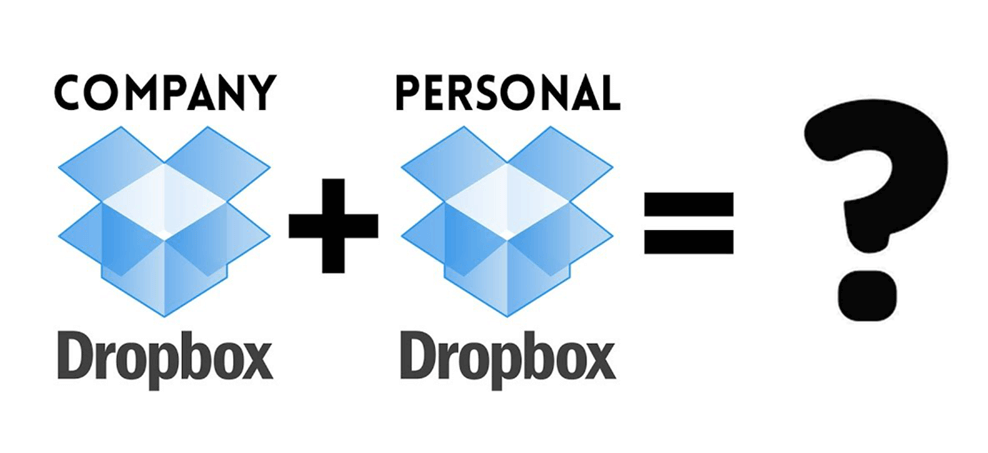
User Case: I currently have 2 Dropbox accounts for 2 different clients. These two accounts require me to pay separately and cannot be logged into the same device at the same time. Every time I need a file transfer, I can only download files locally and upload them to another account. Is there any way to connect the two accounts?
As the official Dropbox website says, only Dropbox Business customers can have both a personal Dropbox account and a work Dropbox account on any computer, mobile device, and dropbox.com. They can sync two Dropbox accounts to a single device.
So, if you're a Dropbox Basic, Dropbox Plus, or Dropbox Professional customer, like the user who asked in the above case, is it possible to link 2 Dropbox accounts on one computer? There are two options to solve this problem.
If you want to connect 2 Dropbox accounts without using a third-party tool, you can only migrate the entire data from one account to another. This way, you can access your second Dropbox account's data by logging into one of your accounts on dropbox.com. The operation steps are as follows:
Step 1: For example, if you want to transfer files from one account (X) to another account (Y). You will need to log in to account X first to manually download the file to your computer.
.png)
Step 2: Then log out of account X and log in to account Y.
Step 3: Finally, upload all the downloaded files from your computer to account Y.
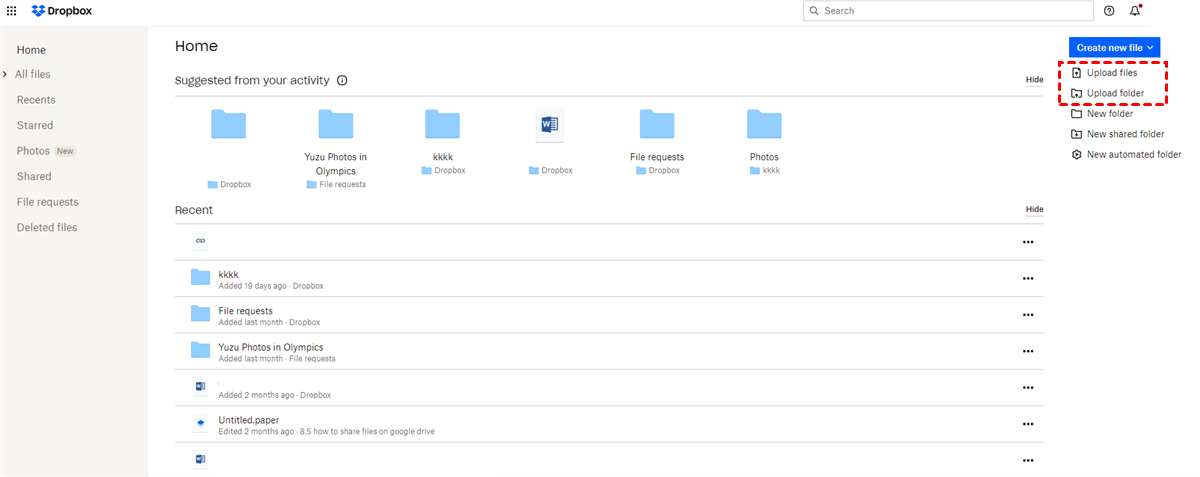
In addition to the above method, there is also a way to switch between each user account to manage their files, which can be time-consuming and annoying, especially when you need to frequently migrate files between multiple Dropbox accounts. Fortunately, there is an easier way and that is to use a cloud file manager --- MultCloud to connect two Dropbox accounts.
MultCloud is a free web-based application that enables users to keep multiple cloud drives in one place to manage and transfer files in the cloud.
MultCloud supports 30+ mainstream cloud storage services, including Dropbox, Dropbox Business, Google Drive, Google Workspace, Google Photos, iCloud Photos, OneDrive, OneDrive for Business, MEGA, Flickr, Box, Box for Business, pCloud, Amazon S3, etc., even NAS, WebDAV, FTP/SFTP, Shared with me and Shared Drive.
With MultCloud, you can move, sync or backup files directly between different cloud services or multiple accounts within the same cloud service, such as transfer from Dropbox to MEGA, transfer from one FTP server to another, or sync multiple Google Drive accounts.
To link two Dropbox accounts, you need to follow the steps below.
Step 1: Create a MultCloud account for free and log in. You can also log in directly with only your Google or Facebook account.
Step 2: Click "Add Cloud" on the left, select Dropbox from the cloud drive list, then you will be redirected to Dropbox to log in and connect with MultCloud. Click "Allow".
Notes:
Step 3: Repeat the first two steps to add another Dropbox account. After that, your two Dropbox accounts will be displayed in the left interface of MultCloud. As long as you have added two Dropbox accounts in MultCloud, you can link 2 Dropbox accounts on one computer and manage them easily, such as moving, syncing and backing up data between them.
► Transfer Files between Two Dropbox Accounts
To transfer files, you can just click on the tab - Cloud Transfer, then select one of your Dropbox files, folders, photos, and videos as the source directory and another as the destination directory and click "Transfer Now".
► Sync Files between Two Dropbox Accounts
You can also easily sync 2 Dropbox accounts on one computer using MultCloud. Just click the tab - Cloud Sync and select the two Dropbox accounts and the directory you want to sync data between, then click "Sync Now" to perform the task.
► Backup Files between Two Dropbox Accounts
Cloud Backup can help you back up important data in one cloud to another cloud, and supports version recovery of files or folders. That is to say, after creating a backup task, if you need to restore some data to the previous version, you can select "Restore" in the task list to restore to the corresponding version.
All in all, MultCloud makes linking two Dropbox accounts as easy as possible. And, you don't need to log in and out or download anything to your computer when transferring or switching data between them.
On top of that, MultCloud is also able to help transfer, sync and backup files between different cloud drives, and even remotely upload URLs, torrent files or magnet links to cloud drives, such as downloading torrents directly to Dropbox.