Seeking the best way to foster the OneDrive and SFTP integration? How about trying MultCloud Cloud Sync to seamlessly sync files between them with an automatic process and different sync modes? If you just need this tool, see more details in the post!

Can we establish an automated synchronization process to duplicate all files from a folder in OneDrive to an SFTP server?
Yes, you can utilize the professional cloud file transfer service MultCloud to realize the sync. It provides the Cloud Sync function which is right to the automatic sync requirement. The easy steps for using this function will be shown in the following part.
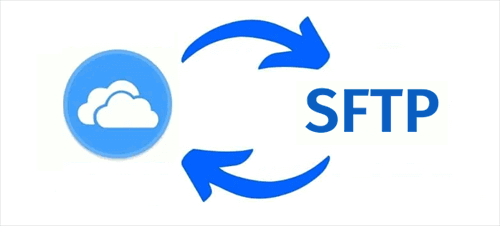
SSH File Transfer Protocol, or SFTP for short, is a secure file transfer protocol that uses SSH (Secure Shell) for authentication and encryption. Benefits of SFTP integration with Microsoft OneDrive include the following:
As mentioned before, MultCloud Cloud Sync is the tool that can help you integrate OneDrive with SFTP by syncing files between them. To further introduce MultCloud, it is also a free cloud management service and you can gather files from 30+ cloud drives on it. Except for syncing OneDrive with SFTP, you can also synchronize folders between OneDrive for Business and SFTP or other pairs.
.png)
With Cloud Sync, you can abandon the conventional downloading and uploading way but just choose the source and target cloud and automate the sync task. Besides, you can add a preferred sync mode to make your task smarter:
You already know a lot about MultCloud and Cloud Sync. So, it is time to see how to integrate Microsoft OneDrive with SFTP by Cloud Sync.
Step 1: Go to MultCloud and click “Get started for free” to sign up with a new account.
Step 2: Select “Add Cloud” and the OneDrive icon. Then, fill in the blanks with your identity authentication and allow MultCloud to access your OneDrive files. It is the same as adding your SFTP server to MultCloud.
Note: To add SFTP, you should click the FTP logo and choose SFTP in the second box of “Display Name”.
Step 3: Click “Cloud Sync” in the left sidebar. Then, choose OneDrive and SFTP as the source and target clouds.
Step 4: Check the “Options” and “Schedule” to see if you want to add them to the task. Finally, tap “Sync Now” to start this sync task.
Note: Every free user can get 5 GB of free traffic per month. If you need more traffic, you can upgrade to a paid plan. Besides, a premium user can have 8 extra file transfer threads which can immensely shorten the sync time.
You may be used to take advantage of Power Automate to upload folders from SFTP to OneDrive. But have you ever thought to seek an alternative? MultCloud Cloud Transfer is a good choice. It can also automatically transfer files from SFTP to OneDrive and you can schedule the transfer task.
What’s better, MultCloud offers multiple transfer options that can help deal with some issues during the transfer process like whether to skip or overwrite the existing files or whether to delete the files in the source cloud after the task is done.
The operations of using Cloud Transfer are also quite easy.
Step 1: Enter MultCloud and sign up for an account.
Step 2: Add OneDrive and SFTP to MultCloud.
Step 3: Choose “Cloud Transfer” and select SFTP as the source and OneDrive as the target. Then, you can check the “Options” and tap “Transfer Now” to start moving files from SFTP to OneDrive.
From the post, you can see that it is truly feasible to use MultCloud Cloud Sync to integrate Microsoft OneDrive with SFTP. It is an automatic process and you can make full use of the sync modes to make the sync task more personalized.
Apart from the Cloud Sync function, other functions on MultCloud deserve trying, too. You can use Cloud Transfer to copy files from SFTP to SharePoint Online or Cloud Backup to backup and restore files between OneDrive and Dropbox. Join the effortless cloud-to-cloud file transfer journey with MultCloud now!