How to easily and freely combine cloud storage? Now a web app called MultCloud will help you connect all your cloud storage accounts together and manage them in one place. Also, you can use it to perform direct cloud transfer, sync and backup. In the article, I will tell you more details.

Quick Search:
I'm using multiple cloud storage services like Dropbox, Google Drive and OneDrive to store my data, but they all offer limited free online storage space. Is there any way to merge all cloud storage accounts together so that I don't have to switch my accounts frequently on the web, and can expand my cloud storage indirectly? Thanks in advance!
- Question from a community
Integrating cloud storage is necessary because now is the age of information explosion and people have moved from storing data on hard drives to cloud drives. Facing the new trend of cloud computing development, many large companies are developing their own cloud products, striving to seize the market. Well-known cloud services are Dropbox, Google Drive, OneDrive, Wasabi, Amazon S3, Box, and SharePoint Online, among others.
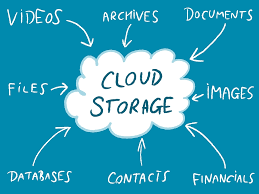
As more and more people use cloud storage services, the need to combine cloud storage also increases for the following reasons:
Some people like free accounts, so they freely create multiple accounts for more storage space. Some people like to try different features, so they sign up for multiple different brand accounts. Then comes the problem. How to manage these cloud storage services? How to backup, sync and transfer files across cloud services? One solution is to integrate all cloud storage with a reliable tool.
Here is a tool called - MultCloud that can help you a lot! Unlike other cloud file managers, this tool is a web-based program, so you don't need to download any installation package, just sign up for an account and log in on your browser to use it. And, MultCloud supports more than 30 popular cloud storage services such as Google Drive, Google Workspace, Dropbox, Wasabi, Amazon S3, Box, and SharePoint Online.
.png)
With MultCloud, you don't need to worry about the security of cloud file storage, because the OAuth authorization system and 256-bit AES encryption provided by MultCloud can ensure that your cloud data is sufficiently secure. In addition, MultCloud will not delete any user's data without any reason, nor will it disclose any user's personal privacy data.
In MultCloud, you can easily combine your multiple cloud storage accounts on the same page, and also transfer, sync or backup data directly between two or more accounts. With the functionality provided by MultCloud, you can perform:
So how does this tool help you manage files on multiple cloud storage services? The next section will be the one that interests you the most.
The first step is to open the MultCloud to register an account, open the mailbox, and click the link in the confirmation letter to complete the activation.
The second step is to log in to MultCloud, select the cloud drive to be bound to the platform, namely Google Drive, OneDrive, Dropbox, and grant MultCloud access to these accounts respectively.
The third step is to manage multiple Google Drive accounts or other accounts. After binding all the accounts of the cloud drive to MultCloud, you can switch the selection from the left, and you can also manage Google Drive files, such as uploading, deleting, renaming or copying, etc.
Note: To manage multiple OneDrive accounts or multiple Dropbox accounts, you only need to add multiple OneDrive and Dropbox accounts to MultCloud.
Additionally, you can use the aforementioned Cloud Transfer, Team Transfer, Cloud Sync, Cloud Backup, and Remote Upload functions to transfer, sync, and backup data from cloud drives, and even download data from torrent files directly to the cloud.
It is secure to integrate cloud storage through MultCloud because MultCloud does not save your data and uses 256-bit AES encryption for SSL in transit. MultCloud is now stronger than ever. It provides scheduled file copy and supports power-off movement, so you can move, sync and backup data across clouds with confidence using MultCloud.