What should you do to move files between Icedrive and Synology NAS? Here you can find the 2 effective ways to perform Icedrive Synology integration and another traditional way to make it.

Quick Search:
A new cloud solution for both consumers and corporations, Icedrive was created in recent years. Even if you're not experienced, you may use it with ease thanks to its user-friendly UI. To meet your various needs, you can make use of the 10GB of free cloud space as well as the premium plans with bigger storage capacity, ranging from 150 GB to 5 TB. In addition, you may enjoy additional capabilities like file syncing, sharing, media streaming, file versioning, strong encryption methods, and more. You can manage files across several platforms, including Web apps, Desktop apps, and Mobile apps.
Synology NAS (Network-Attached Storage), is a flexible cloud storage option that offers centralized data storage, backup, sharing, and streaming media files to both consumers and enterprises. To keep files safe, a lot of users prefer to store files in Synology NAS devices. You can use Cloud Sync or Synology Hyper Backup to manage files on Synology NAS and to sync files to other clouds, such as Google Drive, Dropbox, OneDrive, and so on.
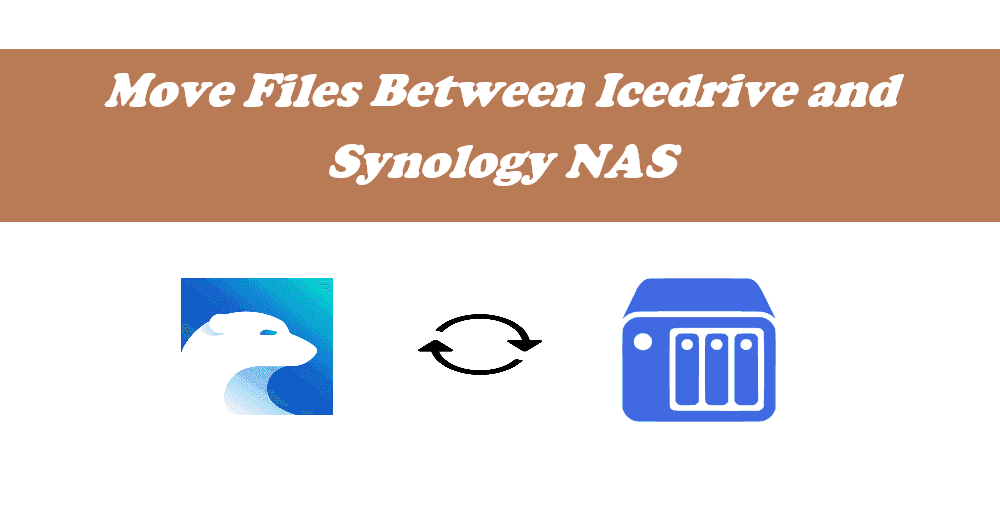
Migrating files between Icedrive and Synology NAS can be beneficial for you to make all files safe. So, how to move files between Icedrive and Synology NAS? Just keep reading.
To make the task effectively move, it’s highly recommended to try the powerful web-based multi-cloud storage manager - MultCloud. Why? Check the following useful information:
Thus, how to move files from Icedrive to Synology NAS? Check the following easy guide.
Important: Please ensure your Synology NAS can hold all the data from Icedrive, or it will fail to migrate files.
To move all files from Icedrive to Synology NAS, check the following 4 easy steps:
1. Please apply for a free MultCloud account, and log in to MultCloud Dashboard.
2. Click Add Cloud from the left menu, choose Icedrive, and input the credentials to add. Then add Synology NAS in the same way.
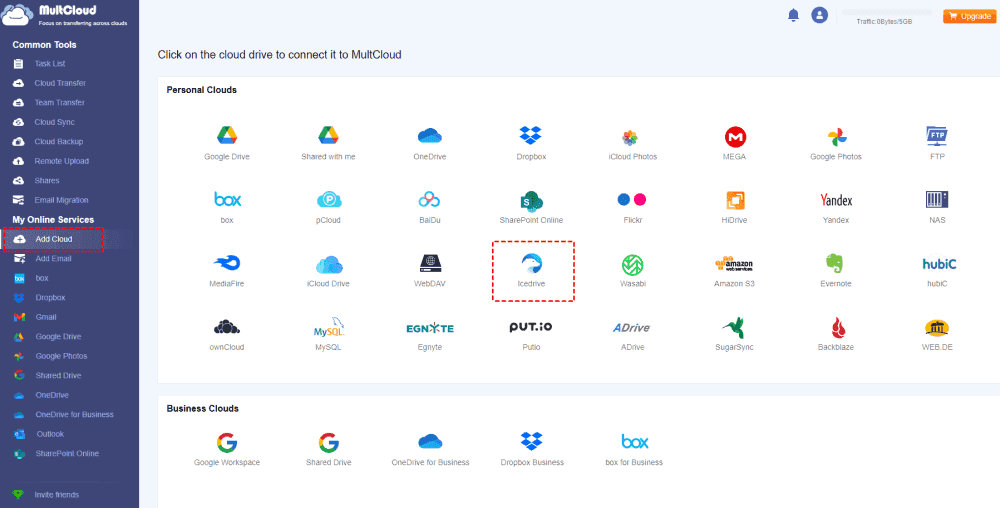
3. Select Cloud Transfer from the left, then choose Icedrive as the source, and Synology NAS as the destination.
Tips:
4. Press the Transfer Now button to move all files from Icedrive to Synology NAS directly.
Besides, you can sync files from Icedrive to Synology NAS in real-time, any changes, or newly added files will be synced to Synology NAS, just check the following steps for reference:
1. Please ensure you have added Icedrive and Synology NAS by clicking Add Cloud.
2. Click Cloud Sync > Real Time Sync, then select Icedrive files as the source, and Synology NAS as the location to save the source files.
Tip: You can enjoy up to 10 sync modes, including Real Time Sync, two way sync, one-way sync, move sync, mirror sync, full backup sync, incremental sync, and more. Unlock to enjoy all of them.
3. Press the Sync Now button to sync Icedrive files to Synology NAS automatically.
With MultCloud, you can also deploy the following features to keep your files safe:
Here, you can find another way to migrate files between Icedrive and Synology NAS. Using the Synology Hyper Backup can help you to connect Icedrive with Synology NAS via WebDAV. Here is how it works:
1. Please install Synology Hyper Backup on your Synology NAS, then open it.
2. Tick Folders and Packages and hit Next.
3. Scroll down to select WebDAV in the File Server section, and hit Next.
4. Tick Create backup task, and input the Icedrive WebDAV settings, including Server address, Username, Password, Folder, and Directory.
5. Then follow the guide to backup files from Synology NAS to Icedrive directly.
From now on, Icedrive Synology integration can be finished in a powerful data migration tool - MultCloud. It's very easy to move files between Icedrive and Synology NAS. Although you can set up Icedrive Synology migration via Synology Hyper Backup, it’s only a backup, you have to restore them to use other than the direct file transfer.