How to share photos online privately free? Photo sharing may be confusing for many people, especially sharing photos privately. In this post, we'll share 7 tools for helping you share photos more safely.

Quick Search:
User Case: “I took some interesting photos with my phone and wanted to share them with my family and friends, but sharing them online may reveal my personal secrets, does anyone know how to share photos safely and privately?”
While social media encourages a culture of sharing or frequent sharing, even the most active users have moments they don't intend for the world to see. There will always be events in your life that you only want to share with a few people, such as coming-of-age or religious ceremonies. Perhaps, you want to avoid letting everyone in your area know you're not home so burglars are less likely to show up in your home.
In some places, there may be advice against oversharing. For example, if on a safari park, that photo of an actual African rhino might attract the attention of potential poachers, especially if the image contains metadata about where the scene was taken. And some exhibition halls may involve the protection of cultural relics and prohibit sharing after taking pictures.
So how do you upload photos to share with family and friends, but keep strangers from seeing them? While it's hard to keep your online image postings completely private, you can reduce the number of people who can see them. Here are various ways to share photos privately online.
Whether you need to share thousands of photos or just the occasional album, here are some of the easiest options for how to share photos. Read on to learn which methods are best for sharing photos.
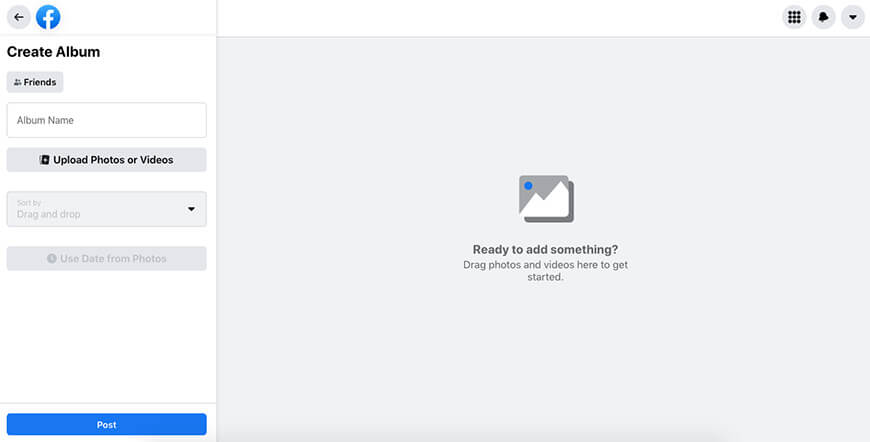
As most of us know, Facebook needs no fanfare—it's one of the largest social networks. With the help of this tool, you can upload as many photos as you want, turn them into albums, and share them with as many users as possible.
When sharing photos using Facebook, you can choose to share these albums with everyone, only your contacts, a subset of your contacts, or just you. Even with the same account, you can still grant different access permissions to your photos. For example, you can have an album to share with your family, another for your close friends, another just for those who attended the party you shot last night, and so on.
However, Facebook shrinks the image to fit on the page. Facebook recommends resizing images to 720 or 960 pixels wide. If you choose the high-quality upload option, you can use a 2048 pixel wide image. But if the image is larger than 100 kb it will be compressed for viewing.
On the other hand, Facebook's privacy is relatively weak. Currently, many users are very uncomfortable sharing personal data (including photos) on social media, which can unintentionally expose your private data.
| Pros | Cons |
|---|---|
| • Free to use; • Facial recognition to automatically tag people; • Easy to share with others on Facebook; | • Insufficient privacy; • The image will be compressed; |
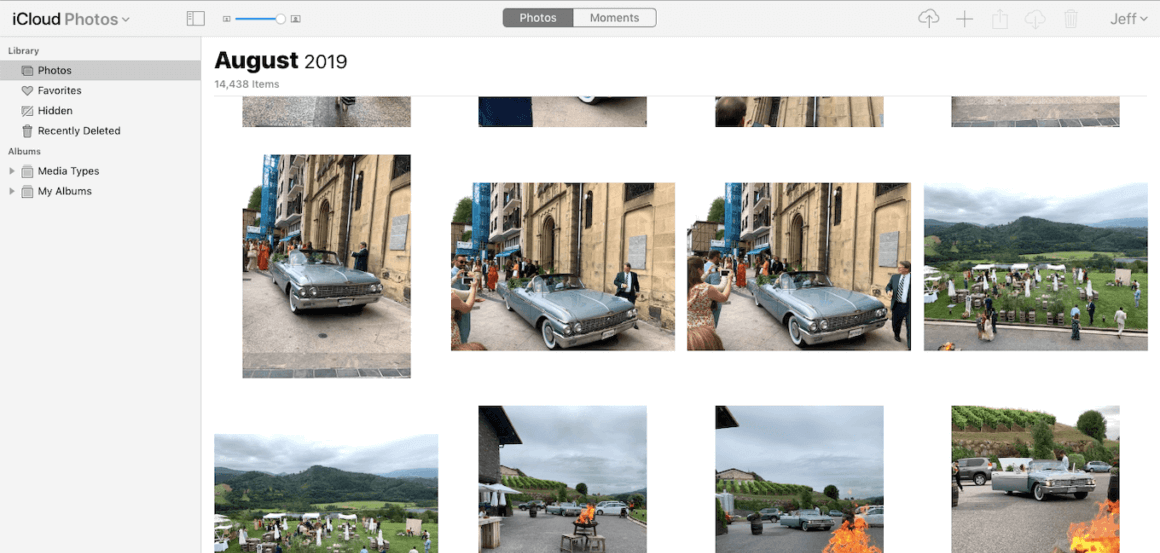
If you're an iPhone or Mac user, chances are you're already familiar with iCloud in some form. However, if you have turned on iCloud Photos on your iPhone, your photos will automatically upload when you take them. You can share your photos and videos anytime, and even create collaborative albums so you and your friends can share photos privately. If you use iCloud Photos, everything syncs across devices.
iCloud Photos is a full-featured, easy-to-use program that lets you add photos, organize them manually, or share them using smart albums—it even has some built-in editing tools. With these features, users can know how to share photos on iCloud clearly. All Apple users get 5GB of storage in iCloud, but you can upgrade it with different plans depending on your needs, from $0.99 per month for 50GB to $9.99 per month for a 2TB upgrade.
| Pros | Cons |
|---|---|
| • Easily add photos from multiple users; • Simple sharing tool; • Mark people/places/things; | • No android version; |
Amazon Photos is Amazon's photo storage site for users, offering many features similar to Google Photos and iCloud Photos, and maybe a better option for sharing photos with friends and family. It's free for all Amazon Prime members and fully integrated with other Amazon products.
Amazon Photos lets you store and share photos on your desktop, smartphone, or tablet, and automatically tag images and videos, such as by animal type, person, and location. You can also order photo prints, cards, calendars, and more. Amazon has added a feature called "Groups" that allows you to share photos with larger groups, which can be useful if you're involved in a club or society.
| Pros | Cons |
|---|---|
| • Automatically tag photos and videos; • Decent sharing options; | • No free tier; • Amazon prints are not so good; |
Google's photo-sharing service was originally designed to back up photos and videos taken on smartphones, but it has grown into one of the smartest pieces of software in the entire Google ecosystem. You can set up Google Photos to regularly back up photos and videos from your phone. You can then choose the quality you want to keep in the backup.
A Google account gives you 15GB of free storage in Google Drive, which is shared across all Google services, not just photos. One of the great things about Google Photos is automatic management. And, Google Photos has great facial recognition to group your photos from the same location or make it super easy to find the photo you're looking for.
Google Photos also offers a decent photo editing and sharing service. After uploading a photo, you can edit it by cropping and adjusting colors. After editing, you can create photo and video albums that you can share publicly or with specific Google users.
| Pros | Cons |
|---|---|
| • Storage quality can be selected; • Better tagging and sharing features; • Basic editing tools; | • Photos are limited to 16MP in size unless you pay for a Google Drive subscription; • Photos from non-Pixel devices will count towards your existing cloud storage limit; |
Flickr is our pick for the best photo storage and sharing site, and it's a joy to use thanks to its massive storage space and simple & clean interface. Despite the rise of other social media giants, Flickr remains one of the favorite places for photographers to share photos.
This is mainly because you can choose the license for the photos you share - you can add a knowledge sharing license or leave it as all rights reserved - a form of image copyright. And, Flickr offers both public and private storage, so you can set the privacy of your photos to just yourself, family, and friends, or public, which is very easy for you to manage.
Flickr also offers a large selection of tools, extensive tagging capabilities, and support for viewing and downloading photos in various resolutions (including the option to provide original size). With a free account, you have a limit of 1000 photos. If you upgrade to a Pro account ($72 per year), you get unlimited storage, the ability to view images in resolutions up to 6K, no ads, and the option to stream video up to 10 minutes.
| Pros | Cons |
|---|---|
| • Rich tool selection; • Extensive tagging capabilities; • Clean interface; | • Free accounts are limited to 1,000 photos; |
While Dropbox might not be your typical photo library manager, it offers support for photo storage, and its Android and iOS apps automatically upload photos from mobile devices. You can also upload photos to Dropbox from your computer like any other file. So, after you upload your pictures and videos, you will be able to view them online and share them with anyone.
Compared with professional photo storage and sharing tools, Dropbox does have many shortcomings. It does not provide photo editing functions and intelligent photo viewing and management system. So, if you just want to back up your photos, Dropbox might be a good choice, but not for people who want image editing and management.
Dropbox offers a free 2GB plan and 2TB plan (costing $9.99 per month and including 30 days of version history and file recovery). The Professional plan ($16.58 per month) gives you 3TB of storage, 180 days of file recovery, and many other features.
| Pros | Cons |
|---|---|
| • Nice sharing options; • A lot of storage space; | • No photo tags; • No editing function; |
As can be seen from the above introduction, many services that can share photos currently provide relatively good sharing functions. However, in terms of privacy, some services will require you to upgrade to the advanced version to enjoy encrypted sharing, and some services do not even provide private sharing services. This situation is not very friendly for users who need to share private content.
So, is there a best way to share photos online privately? This article provides a tool, MultCloud, that can both encrypt and share photos and use the above photo storage services (Google Photos, Dropbox, Flickr). As a multiple cloud storage manager, MultCloud not only supports Cloud Transfer, Team Transfer, Cloud Sync, Cloud Backup, and Remote Upload, but also supports sharing functions.
Currently, MultCloud provides 3 unique modes for you to share photos from cloud drive albums. One is "Public Share" where anyone can view the photo via the sharable link. The other is "Private Share" where only recipients with the password can view the photo via the sharable link. The last is "Source Share" where a shareable link can be created directly based on the source cloud drive.
So, how to share cloud drive pictures privately through MultCloud's sharing function? Let's take Google Photos as an example. It should be noted that MultCloud only provides 2 unique modes for you to share photos from Google Photos, namely "Public Share" and "Private Share".
Step 1: Sign up with your name and email. Step 2: Click "Add Cloud" under the "My Cloud Drives" sidebar menu. Then select the Google Photos icon on the left. Allow MultCloud to access your Google Photos in a pop-up window.
Note: If you want to share photos from other cloud accounts, such as sharing photos on Dropbox, just add Dropbox to MultCloud and choose the appropriate sharing mode to share.
Step 3: Check the box in front of the folder. Then right-click and select "Share".
Step 4: Select a sharing mode in the pop-up window. Then click the purple button "Create Share". To share your photos more securely or privately, you need to select the "Private Share" mode. Step 5: Copy the link and share. You can also share links via email, Facebook, Twitter and other social media.
Notes:
Besides sharing, what other interesting features does MultCloud offer?
Whether you're a professional photographer or just enjoy taking pictures of family and friends, sharing photos is an important part of the process. That's why there are many different solutions to meet the multiple needs of each of us.
The tools mentioned in this article can solve the problem of photo-sharing very well, I hope they will help you. As for how to share photos privately online, you can choose an upgrade plan for some tools, or you can choose MultCloud to operate.