If you are wondering how to share an iCloud album with Android users, you can refer to this practical guide that shows you detailed steps. Meanwhile, we will introduce a smart tool to share photos on other cloud drives easily without frequent account shifting.

Quick Search:
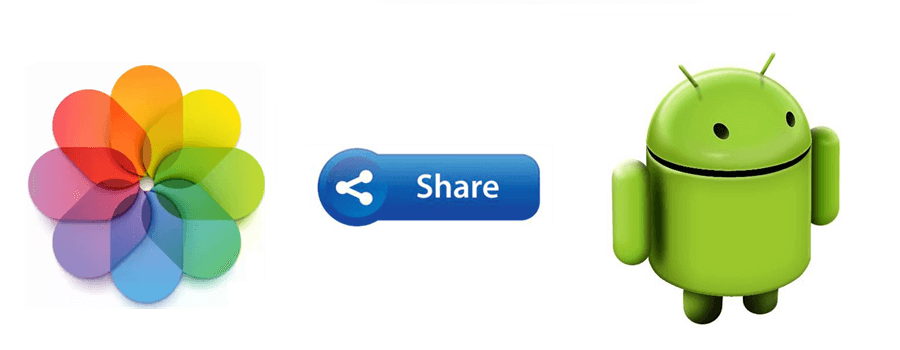
Taking photos to memorize special and beautiful moments is common in people’s daily lives. The iPhone is good at shooting photos compared to other phones on the market. iCloud is a default location for iPhone users to back up important images. It's common for users to share iCloud photos and albums with friends and family to share happiness. In this post, we will show you how to share an iCloud album with an Android user effortlessly.
As a matter of fact, you can share your iPhone photos and videos via an iCloud sharing link. And then your friends and family members who are not using iPhones can still view your iCloud photos with ease. In this section, we will illustrate how to share an iCloud album with an Android user in detail.
Step 1: Launch the Photos app on your iPhone and head to albums at the bottom line. Next, go to the Shared Albums you create, and locate the album you want to share.
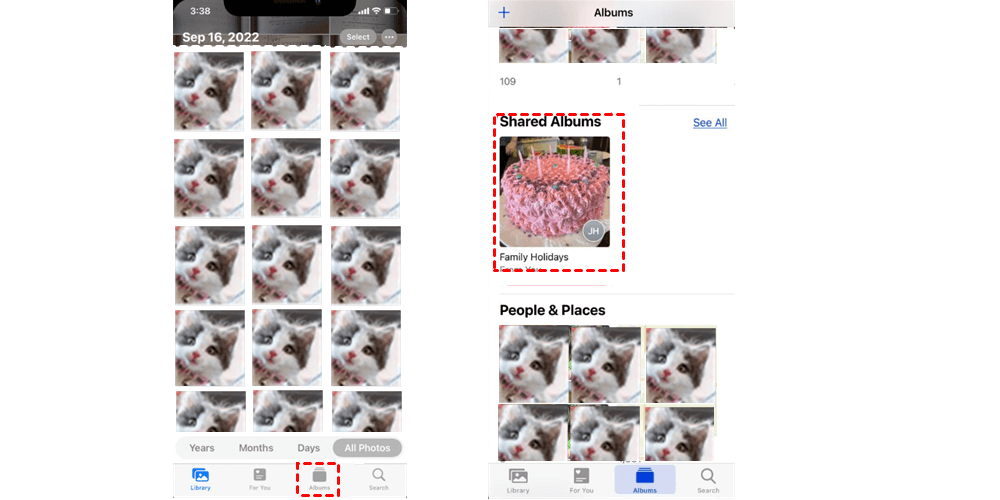
Step 2: Press the person icon on the top right and turn on Public Website. Then, you will need to wait for a while for the shared album to be published.
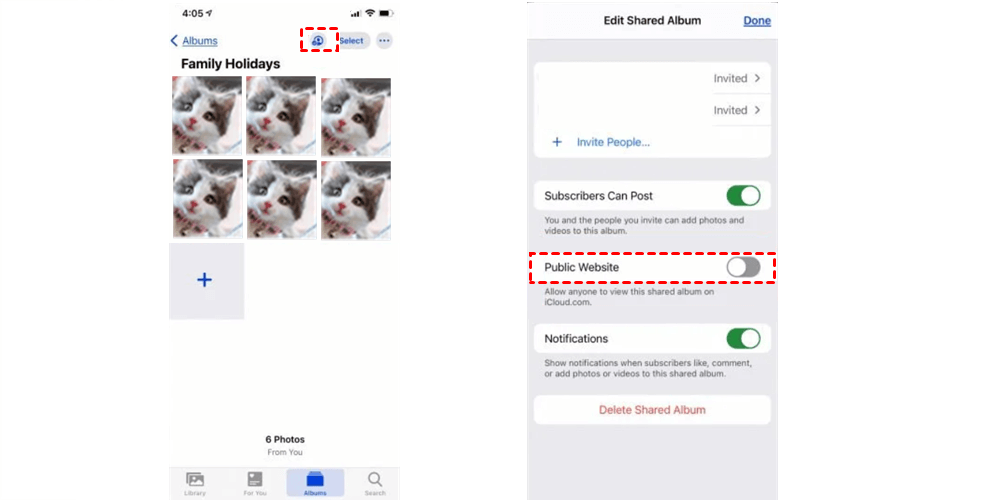
Step 3: Now, you can click on the Share Link button. Then, you can go to any app or chat service to paste the sharing link to those who you want to share with.
This is how to share iCloud photo albums with Android users, which is simple and easy. To share an iCloud photo with an Android user, you can locate the photo on your Photos, and then press the send icon on the left lower side. Next, hit the Copy iCloud Link. Later, you can paste the link to anyone or anywhere you like. Once the recipient gets the link, they can access and view your photos.
Using iCloud sharing link is a practical and smart way to share photos with friends and family members. However, users may find the issue of iCloud sharing link not loading. In that situation, even though the recipients have the sharing link, they still cannot access the shared photos. In this case, it is recommended to use a third-party tool, MultCloud, to share iCloud Photos with others easily.
MultCloud is a convenient platform that supports over 30 cloud services on the market, such as iCloud Drive, Google Drive, iCloud Photos, Google Photos, NAS, MEGA, Flickr, pCloud, SugarSync, Dropbox, Dropbox Business, OneDrive, OneDrive for Business, and more. So, with the help of MultCloud, users can manage those cloud drives in one place without frequent login. It allows users to upload, download, move, share, and delete data on each cloud easily.
Now, read the following content to learn how to share iCloud Photos on MultCloud with others.
Step 1: Sign up for an account. You can sign in with your Google/Facebook credentials. Or, you can use your email to sign up easily.
Step 2: Add iCloud Photos. After logging in to your account on the web, hit the Add Cloud tab on the left navigation bar. Then tap the icon of iCloud Photos and follow the on-screen guidance to permit MultCloud.
Step 3: Now, head to iCloud Photos, locate the photo you want to share, and right-click to select the Share button. The number of photos determines whether you choose to Share with MultCloud or Create a transfer.
Step 4: Choose the Share Methods in the pop-up window. There are Public Share, Private Share, and Source Share. We recommend choosing Private Share as only people who have been given the password can access the shared link. Later, you can Create Share to Copy the sharing link to others.
This is how to share iCloud albums with Android users easily. By using MultCloud, you will not encounter the iCloud Photos sharing link not loading issue anymore. Meanwhile, when you have lots of photos to share, MultCloud can ease the process and accomplish the target as quickly as possible.
iPhone users prefer iCloud to save their local photos and videos. For Android users, Google Photos is their first choice. It offers users 15GB of free storage space, which is much larger than iCloud Photos. In addition to Google Photos, there are Google Drive, Flickr, MEGA, NAS, and other practical cloud drives for photo-saving.
So, when you switch from iCloud Photos to another cloud like Google Photos, how can you move photos and albums from iCloud to Google Photos? Commonly, many would download and re-upload data from one cloud to another. This is helpful but troublesome.
Thankfully, MultCloud can be helpful in this case, which helps you move photos, documents, videos, and other kinds of files from one cloud to another directly without going through a cumbersome download-and-upload process. You can use this tool to backup Google Photos to Google Drive, sync Google Photos to a PC, and move documents from Dropbox to OneDrive, etc.
Here’s how to use this service to transfer from iCloud Photos to Google Photos:
Step 1: Sign in to your account and add Google Photos and iCloud Photos respectively by hitting the Add Cloud button.
Step 3: Proceed to Cloud Transfer on the left sidebar. Then, hit the first box to select iCloud Photos and the second box to choose Google Photos. After all is done, press the Transfer Now tab. Later, files can be moved from iCloud Photos to Google Photos.
Different from the downloading and uploading method, MultCloud is more efficient when you want to migrate files between cloud services. It offers a leading migration speed, so files can be moved ASAP. Likewise, you can also make Wasabi to Dropbox migration with this tool. Anyway, you can enjoy the quickest speed and large files can be transferred quickly and easily. Meanwhile, automatic transfer and offline transfer are supported.
That’s all about how to share iCloud albums with Android users. Now, you can have a try by following the method above. Meanwhile, we introduce a practical and smart cloud file manager for you to combine different cloud drives in one platform. With this service, you can share Google Drive folders with non-Gmail users effortlessly.