How can I share Box files with an external user? This full guide will give you 3 best suggestions on Box sharing with external collaborators. Each solution will result in whether to require the external user to own a Box account.

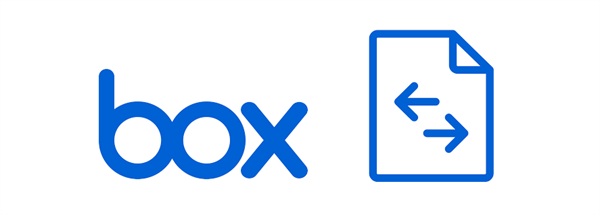
As a popular cloud storage service, Box offers secure encryption for your online storage and allows you to share Box files with anyone you want. Therefore, you can share your Box files with Box and non-Box users without any difficulty. And this full guide will give you 2 traditional ways and 1 safer way for sharing Box with external users. You can read through the instructions below to find your favorite method.
Box offers two ways for you to share Box files with external users. The first method requires you to add the external user as a collaborator in your shared Box folder. And the external user needs to create a Box account to access the data in the shared folder. For the second method, you can simply share Box with external users through sharing links. Anyone with the sharing link can view your shared folders, including external users that don’t have a Box account.
Step 1. Log in to the Box website with your personal Box or Box for Business account.
Step 2. Click New+ > Folder to create a new Box folder. Then add files that you want to share with external users to the folder.
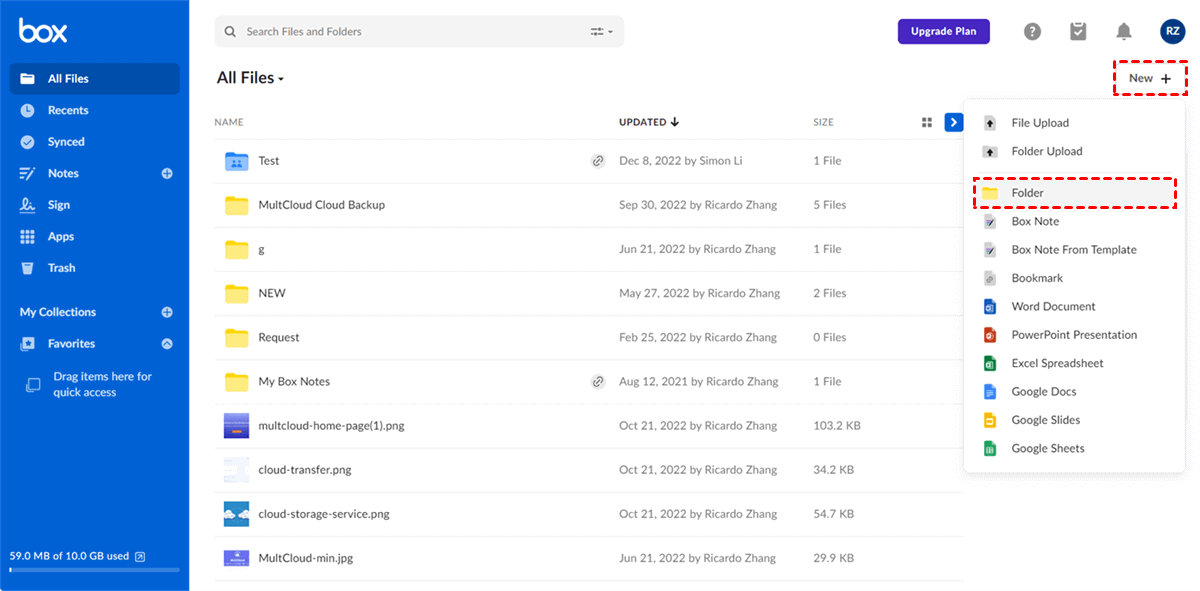
Step 3. In the pop-up window, name your shared folder. Then add the email addresses of the external users to the blank and choose the permission you need. After that, click “Create” and your external collaborators will receive an email of invitation to your shared Box folder.
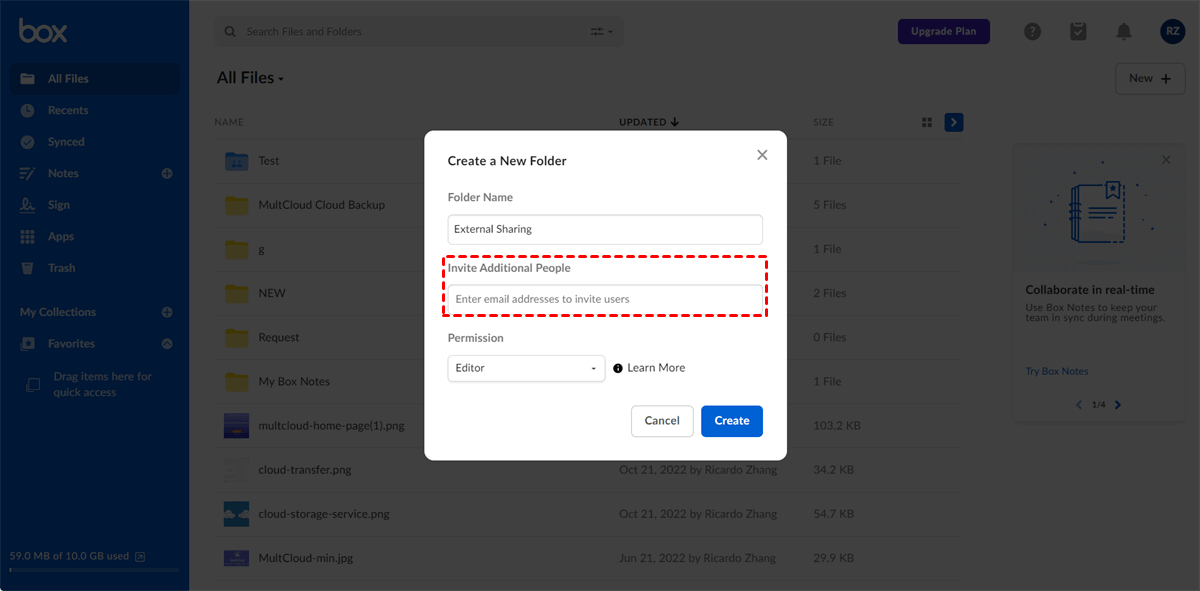
Step 4. When the external user gets the invitation, he can follow the instructions contained in the email to create a Box account and then accept the invitation. And you will receive an email notification informing you that the external user has accepted the invitation.
Step 1. Choose a folder in Box and click the link sharing button beside the folder.
Step 2. Box will generate a sharing link for this folder. You can send the sharing link to external users by yourself. The receiver can directly open your shared folder without a Box account when he gets the link.
Tip: Since anyone with your sharing link can view the shared files, you’d better put nothing sensitive into the shared folder.
Instead of using the official solutions of Box to share files from Box with external users, here’s another way for you to securely collaborate with external users without your collaborators having Box accounts. That is to use a reliable third-party cloud file manager, MultCloud. This professional cloud file-sharing service gives you 3 simple options for sharing cloud files with anyone you want, including Public Share, Private Share, and Source Share.
Public Share: Anyone who gets the sharing link can view the file.
Private Share: Receivers need to enter a password to view the file.
Source Share: The sharing link is generated by the source cloud service.
MultCloud now supports more than 30 major clouds and on-premise services. And all the cloud management is realized in a single web interface without installation. Therefore, you can choose the sharing option you like and follow the instructions below to share Box folder with external users conveniently in MultCloud.
Step 1. Go to the MultCloud web to create an account.
Step 2. Click “Add Cloud” and choose the Box or Box for Business icon, then log in to your Box account to add it to MultCloud.
Step 3. On the Box page, tick the folder that you want to share with external collaborators and click Share > Share with MultCloud in the feature bar.
Step 4. In the pop-up window, choose the sharing option you need. Here we recommend you try the Private Share. After that, click “Create Share”.
Step 5. Copy the sharing link and the password, then send them to the external user. You receiver can then access the shared data via the link and password.
In MultCloud, you can enhance your Box external collaboration by enabling Box file requests from the Box folder via the “Allow to Upload” function.
Step 1. After sharing a Box folder from MultCloud, move to Shares > My shares list.
Step 2. Turn on the Allow to Upload button beside the Box folder.
Then your Box external collaborator can upload and download files in your shared Box folder without a Box account.
It is so easy to solve the problem of how to share Box folder with external users. You just need to choose a method you like and successfully share your Box data with anyone you want. Besides, the cloud file manager, MultCloud, mentioned in the third method can not only help you share cloud data with others but also help transfer files between cloud storage services with a single click via the Cloud Transfer function.