You will get 2 convenient methods about how to share a file via Google Drive with step-by-step instructions from this guide. After reading, you may find how simple it is to share files and folders with Google and non-Google users. And you may get how to enhance the security of your file-sharing operation.

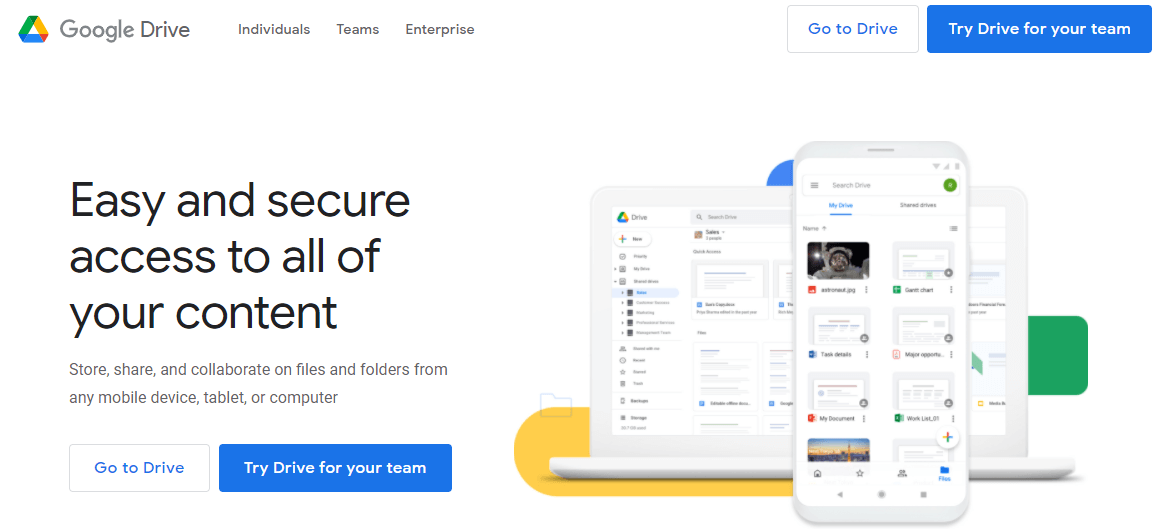
Google Drive is one of the best cloud storage services. It allows users to store up to 15 GB of data for free. Google Drive is perfect for storing your personal or business files online without taking up local storage. By uploading files to Google Drive, you make them accessible from any computer, phone, or tablet as long as your device has an Internet connection.
Google Drive can also be seen as an excellent team and company productivity option. Because Google Drive integrates well with Google Workspace office suites, including Google Docs, Sheets, Slides, etc. And by learning how to share a Google Drive file, you can easily collaborate with your team and group with these useful office suites.
One of the main advantages of using Google Drive in daily life is its ability to share files like documents, photos, videos with others online.
• Share Files with Links
When you share a document from Google Drive with others, you allow them to access the shared file via the sharing link instead of the hard drive or USB. And you can choose flexible file access permissions for recipients to view, download, edit, or comment.
• Achieve Online Co-editing
If you share documents on Google Drive with other Google Drive users by adding their Google accounts. Any changes they make to the file will be automatically saved on your Google Drive without sending you the new edition manually.
• Break the Limits of Time and Place
As long as your device has a network connection, you can feel free to share a Google Drive file with others at any time even though you are so far away from each other.
There are several ways to successfully share files and folders from Google Drive with others. And the most normal way is to use Google Drive’s official website. If you have more than one account and want to share from these accounts easily, or you find that the official website often lags, you can try the next method which is more efficient for you to share with Google Drive.
Here are the general steps of how to use Google Drive to share files on the official website.
Step 1. Log in to Google Drive’s official website with your Google account. Step 2. Navigate to the file or folder which you want to share with others.
Tip: You can hold down the left mouse button to choose more files and folders.
Step 3. Right-click on the file or folder and choose “Share” in the dropdown menu.
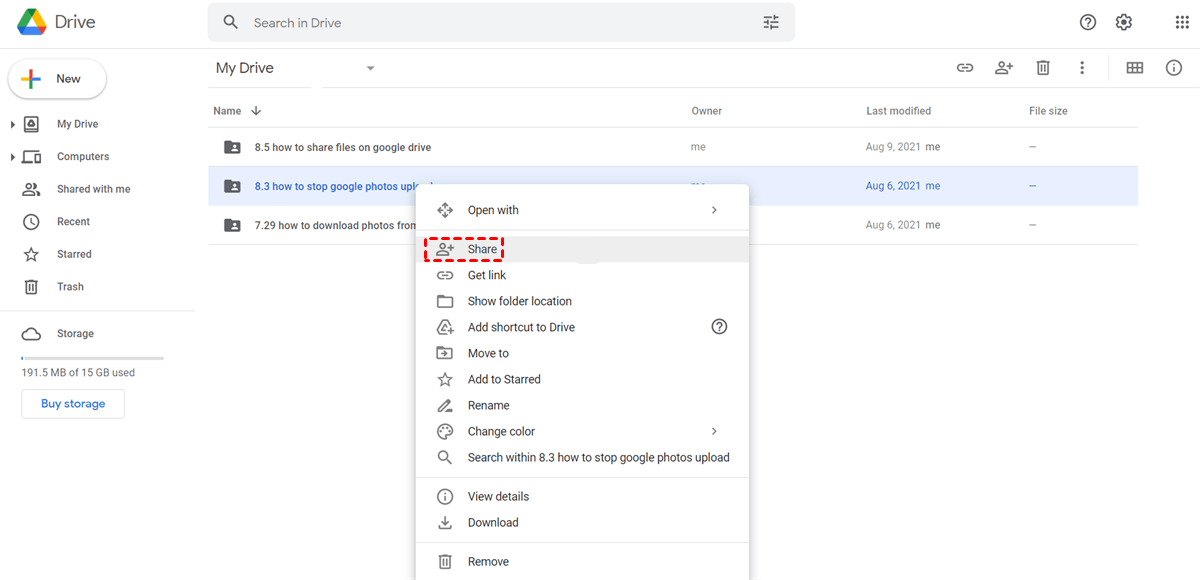
Step 4. In the pop-up window, choose “Share with people and groups” if you want to share files with Google Drive users. Otherwise, choose “Get link” so you can share Google Drive folder with non-Gmail users.
• Share with people and groups: Add the Google accounts of individuals and groups in the blank. Then choose a file access permission for them. After that, click “Send” and these accounts will receive your shared files in the “Shared with me” folder of their Google Drives.
• Get link: Choose a file access permission for people who get this link from you. Then click “copy link” and send the sharing link to your receivers.
By doing so, you have successfully shared your Google Drive file with others. However, this method can only be perfectly achieved if the recipients also are Google Drive users. If you use the “Get link” function to share files with non-Google users, you may put your shared data in danger. Because anyone who gets the link can view or download your shared files.
But don’t worry, the next method will quickly solve the concern and allow you to share a Google Drive file or folder with everyone securely for free. You can use the next to share OneDrive with external users as well.
It’s extremely easy to share Google Drive files and other cloud files with anyone if you could try a professional web-based multiple cloud storage manager, MultCloud.
As a leading cloud file manager in the cloud management industry, MultCloud provides multi-functional features for you to efficiently share files, use, and manage on 30+ major clouds in an easy-to-use interface reliably.
Sharing a Google Drive file in MultCloud is so easy that you only need to add your Google Drive to it and enjoy its wonderful sharing functions.
Step 1. Create a MultCloud account on the official website.
Step 2. Choose the Google Drive icon and allow MultCloud to access it.
Tips:
Step 3. Open your Google Drive in MultCloud, tick the file or folder which you want to share. Then choose “Share” in the right-click menu.
Step 4. Choose a sharing mode and click “Create Share” in the “Share with others” window. Considering the security of your shred files, here we choose “Private Share” as an example. Step 5. “Copy” the sharing link and send it to recipients by the listed ways or by yourself.
When the receiver opens the sharing link, he can view and download the shared files with the password. Or, he can sign up MultCloud and directly save the shared files to his cloud.
Tips:
Now you can choose a method illustrated above to easily solve the problem about how to share a Google Drive file successfully. Besides, since MultCloud is not only a great online file sharing service, but also an excellent cloud to cloud file transfer platform, you can try its Cloud Transfer, Cloud Sync, Cloud Backup, Team Transfer, or Remote Upload functions that can seamlessly move files from the cloud to cloud with a single click.