Is there a way to see iCloud backups? Read this post to learn how to view your backup photos in iCloud in 5 simple and easy methods. Seamlessly access, organize, and share your precious memories across all your devices with just a few taps.

Quick Search:
As long as you enable iCloud Photos on your iPhone, local photos and videos will be synced to the cloud automatically when Wi-Fi is connected and your iCloud space is sufficient. To access backup photos on your iPhone, you should first check whether you have enabled iCloud Photos first. Here is how to see my backup photos in iCloud:
Step 1: Launch Settings > tap [your Apple ID].
Step 2: Navigate to iCloud > Photos > Sync this iPhone.
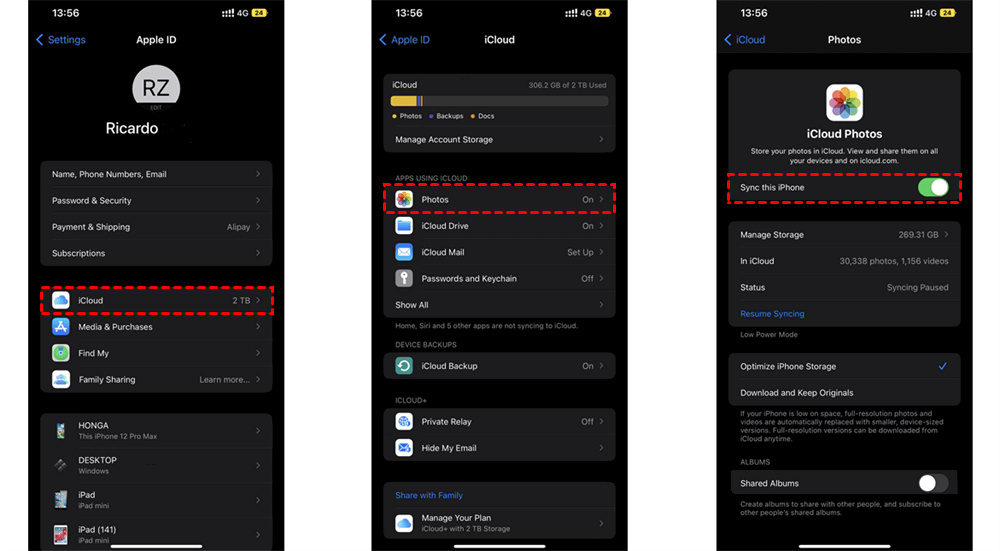
Step 3: Go to the Photos app on your iPhone, then head to Library.
Step 4: Hit the Albums tab to see My Albums, People & Places, Media Types, and Utilities.
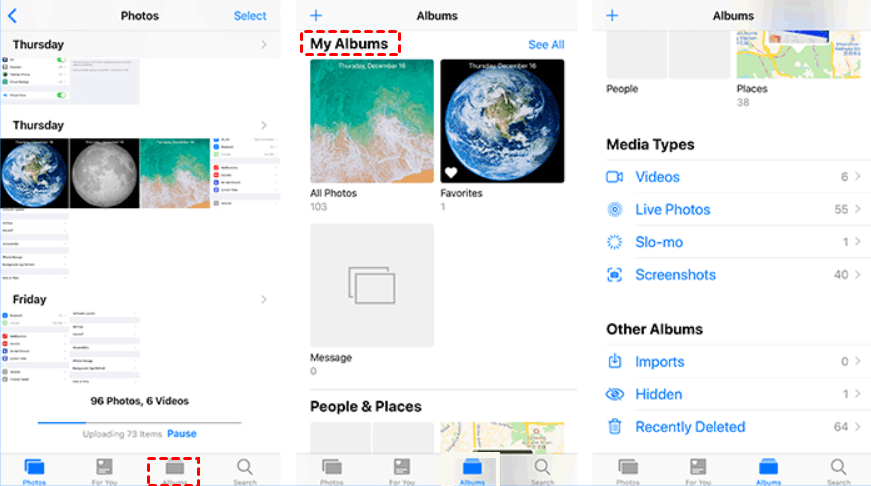
Similar to what you should do on iPhone, you need to enable iCloud Photos on Mac if you want to see backup photos on the device. Follow the steps below to learn how to see photos in my iCloud backup on Mac:
Step 1: Hit Apple menu on the left top of the window. Then head to System Preferences. Sign in to your Apple ID and password.
Step 2: Hit iCloud on the left lower sidebar and tick Photos.
Step 3: Next, launch the Photos app on your Mac. You can then view your iCloud backup photos.
Note: Is your iCloud Photos not loading? Refer to the hyperlink to get the answer.
Although Apple makes iCloud, Windows users can utilize this app too. After downloading and installing iCloud on your PC, follow the instructions below to learn how do I see which pictures are in iCloud:
Step 1: Launch iCloud and log into your account.
Step 2: Tap Options next to Photos. Then tick iCloud Photos. Later, click on Done and Apply.
Step 3: Head to File Explorer on your Windows computer, the iCloud Photos folder will be displayed on the left taskbar. Hit it simply, and you can access the backup photos.
If you haven’t downloaded iCloud on your computer, you can utilize the web app. Refer to the following content to learn how to view your backup photos on the web app:
Step 1: Log into your iCloud account on the web.
Step 2: Hit Photos in the dashboard. Then, you can access your backup photos directly. And you can choose to download them if you want.
No matter what device you use, the point is to enable iCloud Photos. Only in this way, local photos and videos can be synced to the cloud successfully. Also, to avoid the frequent switching from one device to another, we recommend you to use a useful and reliable cloud file manager, MultCloud. This service allows you to access backup photos from different devices in iCloud.
MultCloud is an innovative cloud management service designed to simplify and streamline the way you handle multiple cloud storage accounts. By consolidating your various cloud platforms into a single, unified interface, MultCloud offers a comprehensive solution for managing, transferring, syncing, and backing up your data.
In addition, basic features are available as well. You can access iCloud Photos, share, upload, download, rename, and perform any other features you can do on the official iCloud app. Meanwhile, if you want to migrate, sync, or backup photos from iCloud Photos to another cloud, MultCloud offers you a simple and efficient way.
Take how to transfer iCloud Photos to Google Photos via MultCloud as an example:
Step 1: Sign up for an account.
Step 2: Go to Add Cloud. Add iCloud Photos by hitting its icon and following the onscreen notes to permit MultCloud. Next, use the same way to add Google Photos.
Step 3: Go to Cloud Transfer. Choose iCloud Photos as the original directory and Google Photos as the target directory. Tap Transfer Now to start the task.
See, the way to transfer files between clouds via MultCloud is seamless and efficient. Likewise, you can transfer S3 bucket to another account simply. All you need to change is the source and target directories.
Now, you finally know how to see backup photos of iCloud on iPhone, Mac, Windows, and iCloud.com. Meanwhile, no matter what devices you use, you can use MultCloud to access your iCloud Photos backup efficiently and seamlessly. Besides, this service offers you an easy way to connect different cloud services together, making it easier to manage data.