Are you confused about how to post a full picture on Instagram? Get rid of that confusion with the 5 effective solutions here! Besides, you can learn 5 probable reasons why you cannot post full size photos if you encounter this issue. Master Instagram photo uploading now!

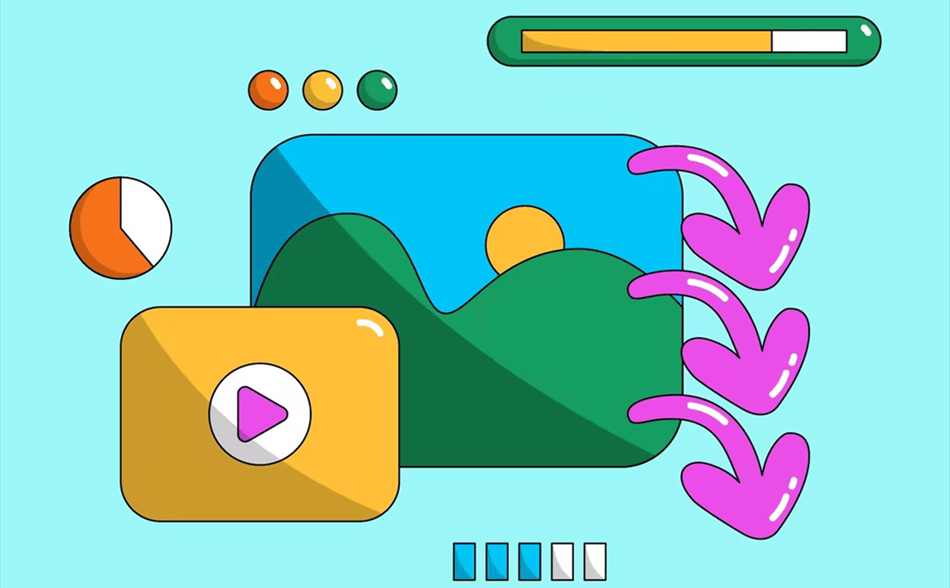
You can't upload all your photos to Instagram for the following reasons.

Instagram's restrictions on square or vertical formats make it difficult to post full photos without editing. Here are some techniques on how to post a full picture on Instagram :
Portrait/Landscape Mode: Press the button to enlarge the photo to fill the frame when you choose to upload it to Instagram. Now you can crop your photos to fit Instagram's non-square photos (portrait or landscape) without resizing.
Using a third-party app is another solution on how to upload a full size photo on Instagram. There are some popular ones:
Before uploading a photo to Instagram from your computer or phone, use a photo editing software or application (e.g. Photoshop Express, Snapseed, etc.) to resize your photos to Instagram's requirements. If you want your photo to fit Instagram's square, image, or landscape style, you can increase its size or add white edges.
Instagram allows you to upload multiple photos in a carousel post. If your photo doesn't fit in one frame, you can split it into several parts, and you can upload them as a carousel. After that, your followers will be able to see the whole photo in this way. If you wonder how to post full length pictures on Instagram, try this way!
If your photos get too big to fit in a regular post, you may need to use Instagram Stories or IGTV. Full-size images can be displayed without cropping in Stories, and videos containing images created from image sets that can be hosted on IGTV can be hosted on IGTV.
Except for how to post full pictures on Instagram, you may also want to know how to download full size pictures from others’ Instagram. However, there is no built-in feature to download photos from others on Instagram. Luckily, many third-party services can accomplish this task and MultCloud is one of them.
MultCloud is a popular cloud management service and it has a function, Instagram Downloader, which can directly save images and videos from Instagram to the local or cloud. As long as the photos are in full size when they were posted, they can be downloaded as full photos with Instagram Downloader. Moreover, Instagram Downloader will not affect the photo quality after downloading them and the watermarks will not be added to the images.
You can follow the simple steps below to save full images from Instagram by Instagram Downloader:
Step 1. Enter the MultCloud website and click "Get started for free" to create an account.
Step 2. Select "Instagram Downloader" in the upper place and enter the Instagram post URL in the search bar.
Step 3. Put your cursor on the photo and tap "Download" to download this image. After that, this photo is saved to your device in original size and resolution without watermark. If there are multiple images in this post, you can click "Download Entire Post" to batch-download these images.
Notes:
This post introduces 5 solutions on how to post full pictures on Instagram: take advantage of Instagram built-in features, use a third-party app, resize your photos, use Instagram's carousel feature, and post as stories or IGTV. You can choose a way that can meet your requirements most.
What’s more, if you want to save a full size photo on Instagram from other users, MultCloud Instagram Downloader can play a role. It will help you easily save the Instagram images to the local or cloud. Instagram Reels can be also downloaded with this robust function.