How to download all images from Pinterest board at once? Different ways are introduced in this post according to your device, and show you the step-by-step guide for reference.

Content at a Glance:
Pinterest is a social media service designed for discovering, sharing, and saving ideas using different forms, like images, videos, and GIFs. You can create and organize collections of these Pins into boards based on the themes or topic. You can also save pins to your personal board.
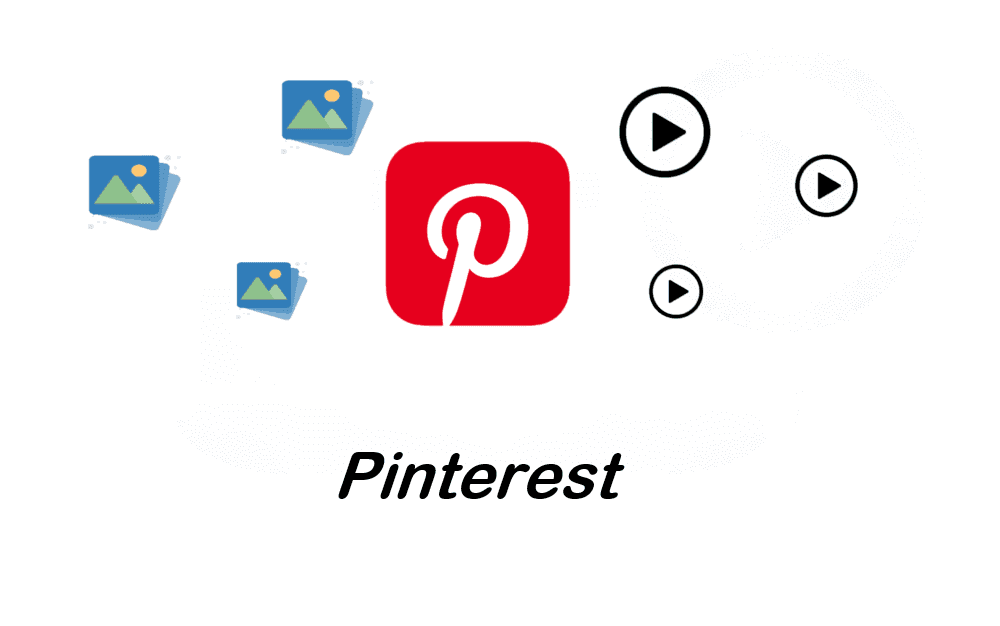
No matter what reasons you use Pinterest, personal or business use, you can find the useful pins and save to your Pinterest board. A Pinterest board is a collection of pins that are organized by the same topics or usage. With time goes by, you may want to download multiple Pinterest images at once, what should you do? Don’t worry, here you can find the different solutions on Android, iPhone or computer.
There are some factors you might consider downloading multiple Pinterest images all at once, check them now:
Overall, downloading multiple Pinterest images provides flexibility, accessibility, and control over how you use and manage visual content.
Generally speaking, you can’t download multiple Pinterest images with the features on the official website.
You can’t directly download multiple Pinterest photos on Android, but you can download them one by one, here are the steps:
1. Launch the Pinterest app on your Android device and log in to your account.
2. Browse or search for the image you want to download. Click to open it in full screen.
3. Tap the three-dot menu icon at the top right corner of the screen.
4. Select "Download image" from the menu.
The image will be saved to your device’s gallery or the "Downloads" folder.
If you’re using an iPhone and trying to download Pinterest photos in bulk, you have to download them individually, detailed steps are listed below:
1. Open the Pinterest app on your iPhone and log in.
2. Find the image you wish to download. Then tap to open it.
3. Click the three-dot menu icon at the bottom right corner of the screen.
4. Select "Download image" from the options.
The image will be saved to your Photos app in the "Recents" album.
Tips:
Here you can find two ways to download Pinterest images all at once, one is using the Pinterest board downloader, and another is an manual way. Just check it out.
How to download all images from Pinterest board quickly and easily? Here comes the high-quality Pinterest image downloader to help, named MultCloud. It’s a comprehensive web-based multiple cloud storage manager and can be used as the Pinterest pictures downloader. Why? Check the following highlights:
Let's find out how to download multipe Pinterest images at once from board with MultCloud, steps are as follows:
1. Log in to your MultCloud account after registering, it’s totally free. Prepare a Pinterest board link that contains the images you’d like to download.
2. Go to Image Saver > Save Website Images, then input the prepared Pinterest board link, and hit Fetch Now.
3. It will show all the Pinterest photos in this link. Hit Download All on the right hand.
Tips:
It will start downloading all these Pinterest photos from board to your Downloads folder on your computer. You will get a zip folder that contains these Pinterest images, unzip and move them to a safe place to keep them.
To download multiple Pinterest images, there is no direct way on the official website, you have to download Pinterest photos one by one manually, here is how:
1. Please log in to your Pinterest account, then locate the pin you want to download image from.
2. Tap the three-dot icon next to the Pin, and choose Download Image.
3. Go to another pin, then repeat the above process to download multiple Pinterest photos manually.
According to the above solutions, you might find the best free way to download multiple Pinterest images all at once is MultCloud. Although you can use Chrome extensions to download all images from Pinterest board, they might have some shortcomings, like creating duplicate photos, or grabbing pictures does not belongs to that board. Thus, MultCloud is your best choice compared these Chrome extensions, why not give it a try now?