Wondering how to deactivate Instagram account or permanently delete it? In this post, you can learn the tested methods. There are 2 ways to permanently delete your Instagram account and 2 ways to deactivate the account. Whether you want to reach the goal on your phone or computer, follow the steps below!


Before going to the steps of how to delete Instagram account or deactivate it, let’s figure out the differences between them which can help you make the final decision.
If you want to keep your Instagram account, you can choose to temporarily deactivate the account. Deactivating the account will not remove your profile, photos, videos, likes, and comments. When you want to get back to Instagram, just log in to this account. But remember, you can only deactivate your account once in a week.
Step 1. Open the Instagram app and go to your profile page.
Step 2. Click the 3-line button and click “Accounts Center” > “Personal details” > “Account ownership and control”.
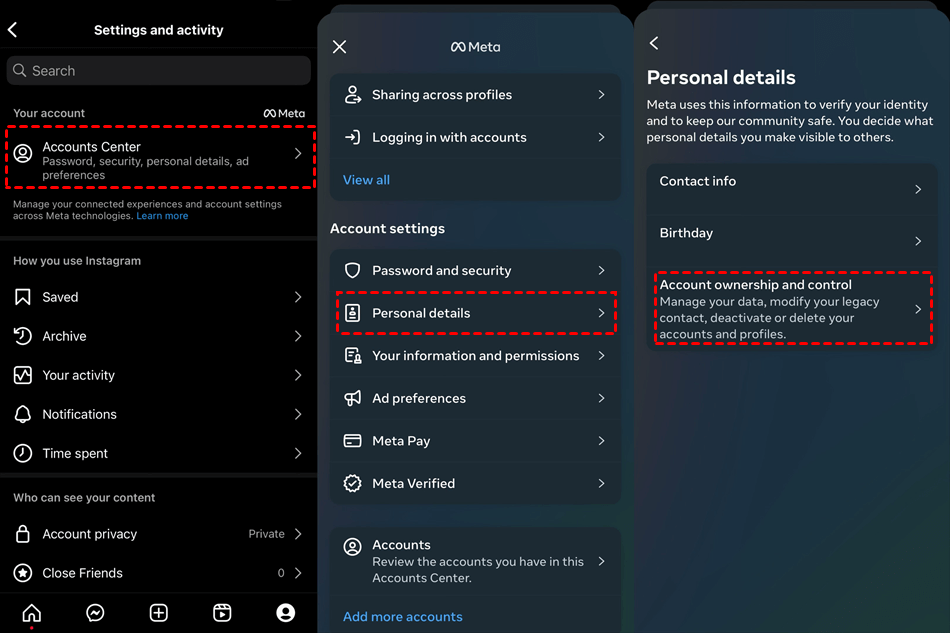
Step 3. Click “Deactivate or deletion” and choose the account you want to deactivate. Then, choose “Deactivate account” and tap on the “Continue” button.
Step 4. Enter your password and click “Continue” > “Deactivate account” to deactivate your Instagram account.
Step 1. Enter the Instagram website and log in to your account.
Step 2. Click the 3-line button in the lower-left corner and choose “Settings”.
Step 3. Click “Accounts Center” > “Personal details” > “Account ownership and control” > “Deactivation or deletion”.
Step 4. Choose the account you want to deactivate and select “Deactivate account”. Then, click the “Continue” button.
Step 5. Enter your password and click “Continue”. Then, tap “Deactivate account” to finish the deactivating process.
If you decide to abandon your account permanently, you can delete this account. After deleting it, your posts will be removed from this account and others can register with this username. You can also sign up with this username as long as this account does not violate the Community Guidelines.
There is one thing that should be noticed. The deletion will take effect immediately. After 30 days, your account and information will be permanently deleted. So, it is important to backup some important or precious photos and videos you posted before for memorizing.
Step 1. Open the Instagram app and go to your profile page.
Step 2. Click the 3-line button and click “Accounts Center” > “Personal details” > “Account ownership and control”.
Step 3. Click “Deactivate or deletion” and choose the account you want to deactivate. Then, choose “Delete account” and click “Continue”.
Step 4. Choose the deleting reasons and tap “Continue” to finish the process.
Step 1. Enter the Instagram website and log in to your account.
Step 2. Click the 3-line button in the lower-left corner and choose “Settings”.
Step 3. Click “Accounts Center” > “Personal details” > “Account ownership and control” > “Deactivation or deletion”.
Step 4. Choose the account you want to deactivate and select “Delete account”. Then, click the “Continue” button.
Step 5. Enter your password and click “Continue” to delete Instagram account on computer.
Deleting an Instagram account will permanently delete all your posts which may contain masses of your beautiful memories. Therefore, it is necessary to backup your Instagram photos or videos to another place like a local folder or a cloud drive. To achieve this goal, you can use MultCloud Instagram Downloader, a professional and free Instagram image and video downloader.
Unlike other Instagram image downloader which may need you to download the app, MultCloud is a web-based service so that you can use it on any browser you like. Besides, instead of solely downloading photos and videos to the local, MultCloud Instagram Downloader also supports directly saving them to the cloud which is more flexible in expanding storage. As an industrial-leading cloud management service, MultCloud supports 30+ cloud drives, such as Google Drive, Google Photos, iCloud Photos, Dropbox, OneDrive, and so on. You can choose your preferred cloud as the destination.
The steps for using Instagram Downloader are easy. You can take the following steps are references.
Step 1. Sign up for a free account on the MultCloud website.
Step 2. Select "Instagram Downloader" in the upper place and enter the post URL in the search bar.
Step 3. Click "Save All Posts to Cloud" or "Download All Posts" to backup all the images and videos from Instagram to an external hard drive or your computer, or to a cloud drive.
Notes:
In this post, you can learn the solutions on how to delete Instagram account on your phone or computer. After deleting, all your data will be removed and cannot be restored. However, you can choose to deactivate your account and there are also 2 ways to do that. Deactivating an account will keep your data and you can easily reactivate it by logging in.
What’s more, it will be a wise decision to backup your Instagram photos or videos before deleting and MultCloud Instagram Downloader is good at it. You can use this robust function to save Instagram photos and videos to the local or cloud with one click only.