What’s the best way to delete IDrive account? You will learn how to delete IDrive account completely. Besides, check the guides for IDrive e2 account cancellation, IDrive 360 account deletion.

Quick Navigation:
Although deleting an IDrive account can appear difficult, it can actually be a simple process if you know what to do. You've come to the correct site if you've been wondering how to remove an IDrive account. Let's examine the numerous justifications for someone wanting to remove their IDrive account before getting into the how-to tutorial.
There are numerous reasons why you might seek to delete or cancel your IDrive account:
Now that we’ve covered the reasons, let’s move on to the solutions for how to delete IDrive account effectively.
If you intend to delete your IDrive accounts, it’s highly recommended to migrate important files to local disk, another cloud, or other devices, which keep a backup copy in case of data loss. To access anytime and anywhere, it’s wise to transfer files from IDrive e2 to another cloud, like Google Drive, Dropbox, OneDrive, etc. Fortunately, the all-in-one web-based multiple cloud storage manager - MultCloud can do you a big favor.
To effectively move IDrive files to another cloud with MultCloud, check the following steps to move IDrive to OneDrive:
Important: Please make sure OneDrive has enough cloud space to hold all the data from IDrive e2, or it will fail. Free up space for OneDrive if necessary.
1. Create a MultCloud account, and then log in, it will guide you to the Dashboard.
2. Tap Add Cloud > IDrive e2, then add it according to the instructions. Then add OneDrive to MultCloud.
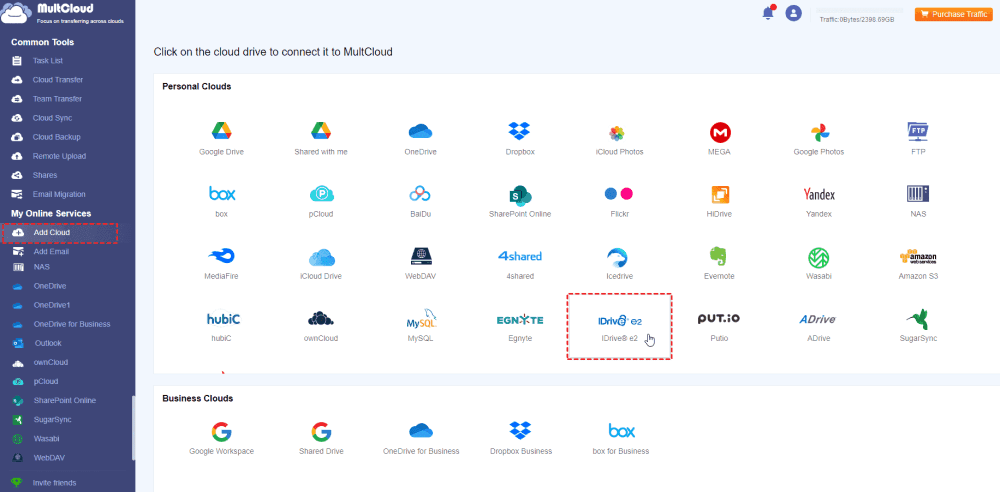
3. Select Cloud Transfer on the left, then choose files in IDrive e2 as the source while a directory in OneDrive as the destination.
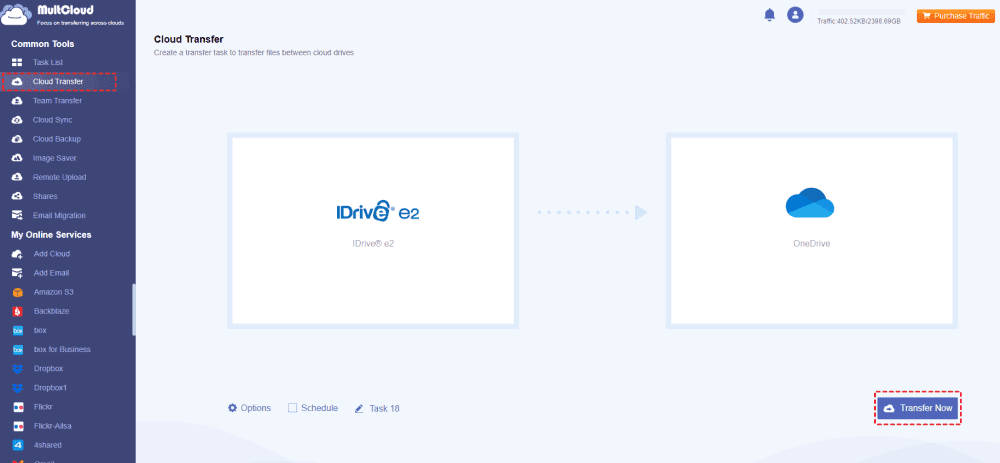
Tips while configuring:
4. Press the Transfer Now button to move IDrive e2 files to OneDrive directly for a backup copy.
After that, you can delete your IDrive account now. Don't know how to do that? Check the following parts.
There are different steps to cancel your IDrive, IDrive e2, IDrive 360. So, check them in the following content:
One straightforward way to delete your IDrive account is through their official website. This method ensures that your account and all associated data are completely removed from the servers. Here's how to do it:
1. Please go to the IDrive website and log in using your credentials. Make sure you have access to the email and password associated with your account.
2. Once logged in, tap My Account from the left panel.
3. Choose Cancel my account.
4. Then it will show you a window like this, you can input the password, phone number, email address, cancel reason and comments, then hit Cancel My Account to confirm the IDrive account deletion.
5.After following the necessary steps, confirm the deletion. You might receive a confirmation email, and your account will be scheduled for deletion.
What happens if you delete the IDrive account? Please keep in mind before deletion:
How to cancel my IDrive e2 account? Here is how it works:
1. Once log in to your IDrive account, tap IDrive e2 under Products from the left side.
2. Tap My Account from the left control panel, tap Cancel my account at the end of Profile details.
3. Input the Password, phone number, email address, reason and comment into the popup window, hit Cancel My Account.
4. Follow the guide to delete IDrive e2 account completely.
What happens if you have deleted the IDrive e2 account? All of the users, buckets, and data connected to your IDrive e2 account will be permanently removed from our servers upon cancellation. The appropriate monthly fees or egress charges will be charged to the payment method you provide, which means no refunds.
If you’re going to delete IDrive 360 account, check the following steps to delete:
1. Please sign in to your IDrive 360 account, then tap the profile image at the top right.
2. Choose My Account from the left side.
3. Select Profile Details from top tab, click Cancel auto-renewal under the Save Changes button.
4. A pop-up window shows up and input your password, phone number, email address, deletion reason and comment, click Cancel My Account to confirm.
5. Follow the guide to delete IDrive 360 account completely.
After that, you can't log in to the account that you deleted and you can’t manage data anymore.
By following these solutions, you can successfully delete your IDrive account, whether you choose to delete IDrive, IDrive e2, or IDrive 360 account. Remember to back up any important data before proceeding, as the deletion process is irreversible and all your stored files will be permanently removed.
In summary, deleting an IDrive account involves understanding why you want to cancel the service, and then choosing the most suitable method for deletion.