Does 4shared delete inactive accounts? The answer is yes. In this article, we will offer you 3 simple ways to delete 4shared account. Whether you are free or paid user, you can find out detailed steps easily.

Quick Search:
If you are a free user, you have 2 methods to remove your 4shared account. One is to not log it for 180 days. The other is to delete your account manually. Here are the details:
You have the option to delete your free 4shared account directly by visiting the setting page of 4shared. Then, refer to the steps:
Step 1: Scroll down your cursor to the lower part of the page and hit the Delete account button.
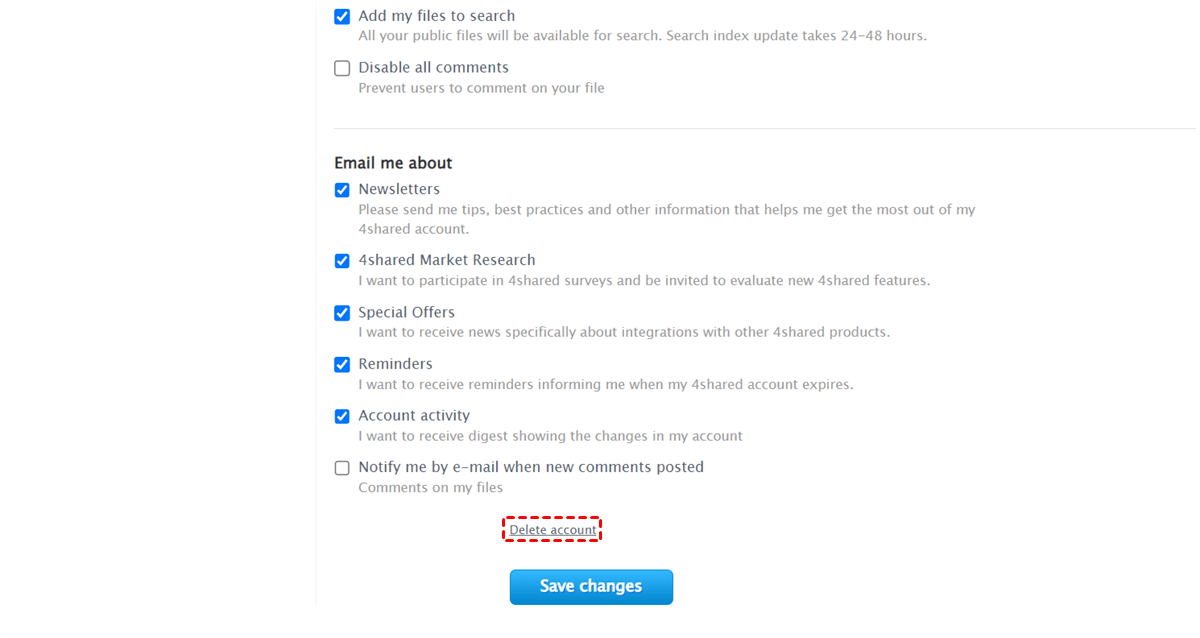
Step 2: Enter Password, and explain why you are leaving in the blank space. Next, tap the Delete my account button.
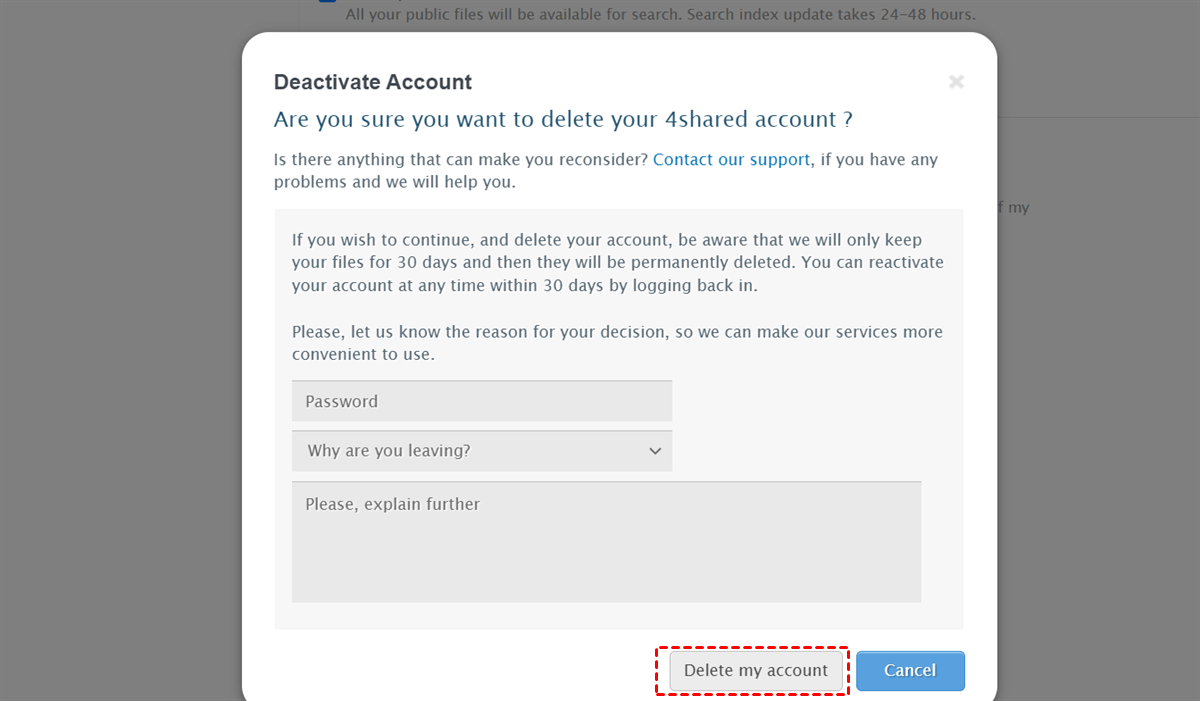
Then, your account will be deleted. In case you reconsider using 4shared, it will keep your files for 30 days. So, you can reactivate your account in 30 days by simply logging back in. Your account will be deleted forever after 30 days.
Based on the terms of 4shared, any free account that is not signed into for 180 days will be removed automatically. So, if you don’t want to use the 4shared account anymore, don’t log in to your 4shared account for 6 months. Then, it will send you an email notifying you that it will delete your account automatically.
This is how do I delete my accounts on 4shared. If you are a free users, select the method above.
If you are a paid user, you can go to a digital payment platform such as PayPal, Plimus, etc. to cancel your subscription. Sign into your account and deactivate your Premium subscription with 4shared service. When you cancel it successfully, you will get a notification that your subscription has been canceled.
No matter the reason for wanting to delete your 4shared account, it’s better to backup your 4shared data to another cloud drive, such as Dropbox, Google Drive, etc. This way, you can access your precious data anywhere, anytime. To back up data from 4shared to another cloud service easily, you can use MultCloud.
MultCloud is a reliable and professional cloud-to-cloud backup service that supports more than 30 leading and popular cloud services, such as Google Drive, Box, OneDrive, Dropbox, Google Photos, iCloud Drive, iCloud Photos, Box for Business, MEGA, Flickr, Icedrive, 4shared, etc. By using MultCloud, you can manage those cloud drives together.
To backup files from 4shared to another, MultCloud enables you to deliver the goal directly without going through a download-and-upload process, saving time and improving efficiency. Meanwhile, there are many other benefits and virtues:
Now, let’s figure out how to backup 4shared files to another cloud before deleting the account:
MultCloud is free to get started, so you can create an account by your email for free. Directly signing in with your Google, Facebook, and Apple ID is available.
After logging in to the account successfully, navigate to Add Cloud on the left pane, then tap the icon 4shared to add. Next, give MultCloud access by tapping the Allow button on the screen. Then, repeat the same way to add another cloud where you want to save your 4shared files. We take Google Drive as an example.
Proceed to Cloud Backup on the left, choose Box as the source cloud and Google Drive as the target cloud. Finally, tap the Backup Now to start.
Then, MultCloud will start the backup task immediately. It offers 10 threads of data transfer during the backup process for paid users, which means the selected data can be backed up between clouds as quickly as possible.
Also, you can supervise the process by going to Task List. If it has any problem, you can quickly check it out. Additionally, you are allowed to restore the backup effortlessly and seamlessly without additional cost. On top of that, the Version feature of MultCloud makes it easy to select the specific version of the data to recover.
That’s all about how to delete 4shared account. No matter whether you are a free or paid user, you can simply delete your 4shared account without any effort. But before removing your account, it is recommended to backup important 4shared files to another cloud. In this way, you can visit them anywhere, anytime.
By using MultCloud, you can easily back up files from one cloud to another. Apart from backing up files between clouds, transferring and syncing files are also available. Similar to the cloud backup feature, you can enjoy a competitive speed and set up automatic transfer and sync tasks based on your requirements. When you want to transfer an S3 bucket to another account, try this tool.