Learn 2 easy ways to link Dropbox accounts easily in this article. Besides, a brand-new way will guide you on transferring files from one Dropbox personal to Dropbox Business without manually downloading and uploading by using a FREE cloud transfer service - MultCloud.

Quick Search:
Can I use 2 Dropbox accounts on the same computer? Can I link two Dropbox accounts? Please help!"
- Question from Dropbox Community
Dropbox is a brilliant and safe cloud storage service for users to manage and share files, photos, videos, and documents. And for different purposes, many have utilized different Dropbox accounts, such as Dropbox Standard account, Advanced account, etc.
To better manage, some want to merge different Dropbox accounts so that they can go to another Dropbox account easily and quickly. If you’re a Dropbox Standard, Advanced, or Enterprise user, you are allowed to connect your team account with a Dropbox Basic, Plus, Family, or Professional account.
When it comes to Dropbox Basic, Plus, Family, and Professional users, it’s not allowed to link with each other; similarly, Dropbox Standard, Advanced, and Enterprise accounts can’t be linked with each other too. So, can you have 2 Dropbox accounts ( both personal and team accounts) on the same computer?
Thankfully, we have a walkaround. In this article, we will not only show you how to connect Dropbox multiple accounts (both personal and team) but also introduce you to how to connect two Dropbox accounts (both are personal/team accounts) in one app easily.
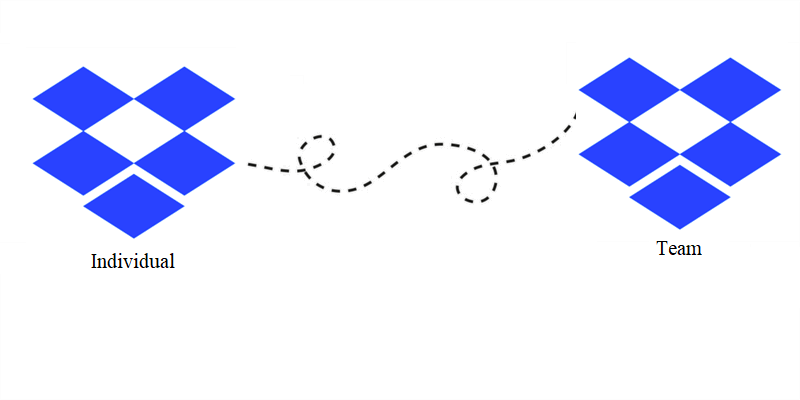
The way to link Dropbox accounts (link personal accounts to team accounts) is very simple and you can accomplish the target on Dropbox.com. Now, you can refer to the detailed operations below to get started:
Step 1: Sign in to your Dropbox personal account on the web. Then click on your profile image in the top right corner.
Step 2: Press the Settings button then.
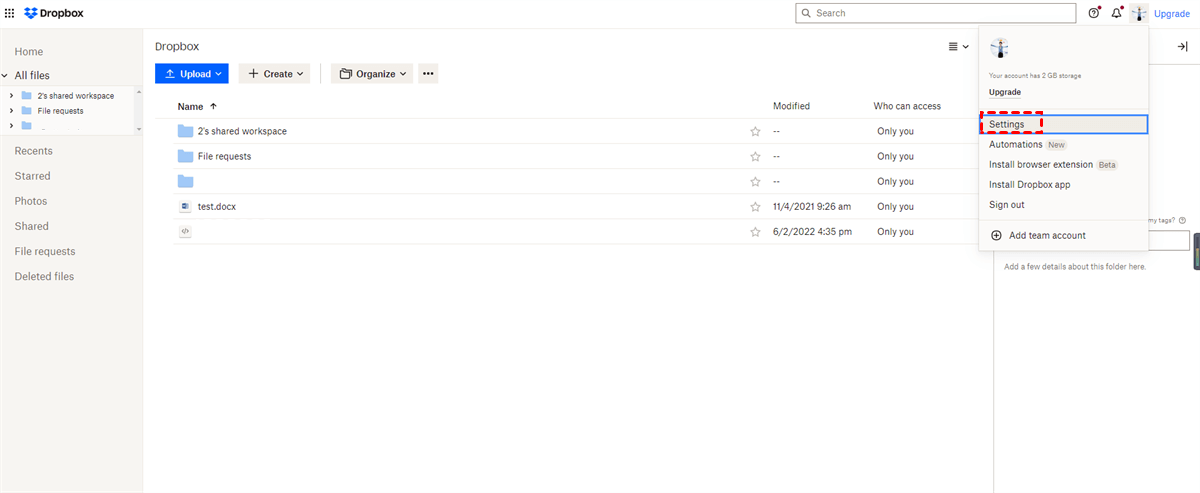
Step 3: Tap the Link accounts tab under General. Then enter your team account and password. After linking, you can access both your personal account and team account by simple switching.
Can I combine my Dropbox accounts? Although Dropbox doesn’t allow users to connect a personal account to another personal account officially, users can take advantage of a third-party service named MultCloud to combine personal Dropbox accounts without any effort.
MultCloud is a web-based cloud management service that aims to help users manage multiple cloud storage accounts and services on one platform. As an outstanding service, MultCloud supports more than 30 leading and professional cloud services, including iCloud Drive, iCloud Photos, Google Drive, Dropbox, OneDrive, Flickr, SharePoint, Amazon S3, Google Photos, Dropbox Business, OneDrive for Business, FTP, etc.
Users can add as many cloud services/accounts without any limitation. So, when you want to link multiple Dropbox personal accounts, you can utilize MultCloud to add these cloud accounts and switch to different accounts with just one click.
Here’s how to connect to another Dropbox account via MultCloud:
Step 1: Create a MultCloud account on the web by your email. Or, you can quickly sign in with your Google/Facebook account.
Step 2: Then click on Add Cloud and add Dropbox by pressing its icon. Likewise, add another Dropbox account in the same way.
Step 3: Then, Dropbox 1 and Dropbox 2 will be displayed on the left-hand taskbar. Later, you can head to any Dropbox account to manage the data with one click.
Anyway, you can add any Dropbox accounts to MultCloud and manage data on them in one platform easily. In this way, no matter whether you are a Dropbox Basic, Plus, Family, or Professional user, you can link them without any limitations.
Tip: Similarly, can you have 2 Dropbox accounts on one phone with MultCloud? Of course, YES! MultCloud is a web-based cloud file manager and you can use it on your phone browser.
After adding these Dropbox accounts to MultCloud, you might wonder how to manage them easily. Fortunately, as mentioned before, MultCloud offers many practical functions for better management. For example, you can upload, download, share, rename, copy, move, and do other basic features you can do on Dropbox web/desktop app.
Thus, when you find the “Dropbox slow upload” issue, you can utilize MultCloud to upload files. In addition to basic features, it offers many professional features for you to migrate files between cloud services/accounts, including transferring, syncing, and backing up.
Sometimes, you might need to transfer files from your Dropbox personal account to Business account for better data management. In this case, MultCloud can make it easily since it provides many conveniences and you will no longer download and upload files from one cloud to another anymore:
So, how do I sync my Dropbox to another account via MultCloud? Please folloe the detailed steps below:
Step 1: Sign in to your MultCloud on the web, then head to Add Cloud to add Dropbox and Dropbox Business, respectively.
Step 2: After adding, hit the Cloud Transfer tab, select Dropbox as the original cloud, and choose Dropbox Business as the target cloud. Next, tap the Transfer Now button to begin the task.
Notes:
You’ve learned how to connect Dropbox accounts. Anyway, no matter whether it’s personal or team accounts, you can combine them on MultCloud. By doing so, you can access any Dropbox account easily and quickly. Meanwhile, MultCloud is a wonderful cloud file manager that helps you manage and transfer various files effortlessly.
In addition to cloud drives, MultCloud also makes it effortless to manage multiple mail services, such as Outlook, Gmail, etc. When you want to export Gmail to PDF, this service can work it out. At the same time, it is easy to migrate emails to Google Workspace.