How to change highlight cover photo on Instagram is easy! Learn how to refresh your Instagram profile with stunning highlight covers. Follow our simple guide to update your highlight appearance.

Quick Search:
Instagram Highlights are a fantastic way to showcase your best content and keep your profile organized. But let's face it, the default cover photos can be a bit bland. Luckily, you can easily customize these covers to match your aesthetic and grab attention. In this guide, we'll walk you through the process step-by-step.
Before we dive into the how-to, let’s quickly recap what Instagram Highlights are and why their covers matter.
Selecting the right cover photo is crucial. It should be visually appealing and relevant to the content within the highlight.
Read more: How to Post a Video on Instagram
Now, let's get to the fun part! Here's how to change your highlight cover photo:
1. Accessing Your Highlights: Head to your Instagram profile. You'll see your highlights below your bio.
2. Editing Your Highlight: Tap and hold on the highlight you want to edit. A menu will pop up. Select "Edit Highlight".
3. Selecting a New Cover Photo: You'll see a row of images from the stories within that highlight. Choose the one you want as your cover. If you prefer a different photo, you can add it to your story and then select it as the cover.
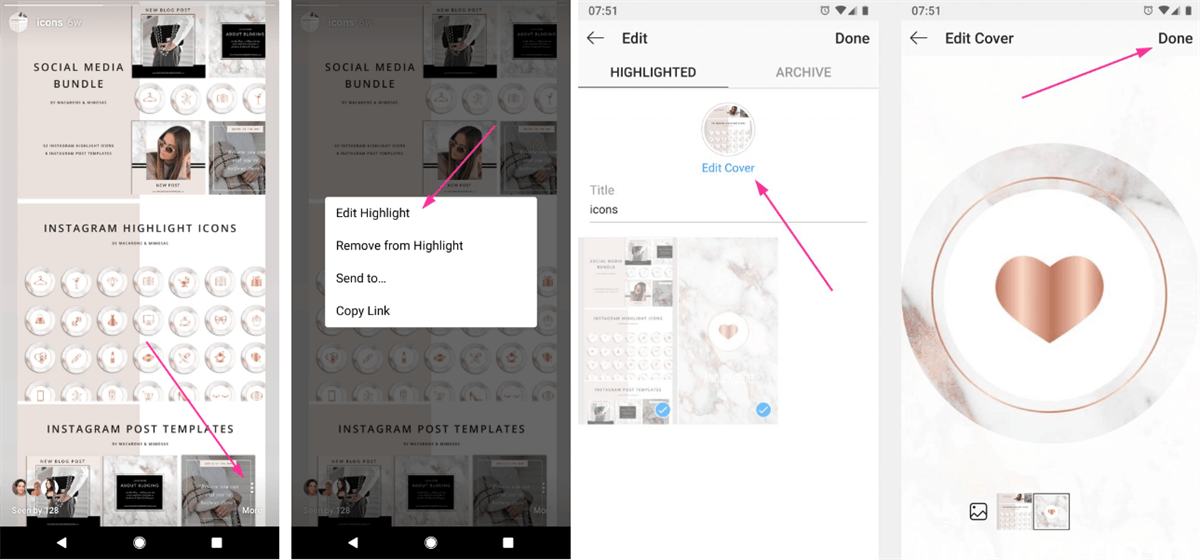
4. Cropping and Positioning: Instagram allows you to crop and position the image to fit the cover perfectly. Take your time to get it just right.
Want your highlights to stand out? Here are some tips:
Sometimes, things don't go as planned. Here are some common issues and solutions:
To make the most of your Instagram Highlights, follow these tips:
Changing your Instagram highlight cover photos is a simple yet effective way to elevate your profile's appearance. By following these steps and incorporating creative elements, you can create eye-catching highlights that captivate your audience. Remember, consistency is key to building a strong brand identity.
YES! You can use the professional Image Saver --- MultCloud to easily batch download pictures and videos from any account. Normally, you can only use the built-in function of Instagram to download your own account data, but with MultCloud, you can download original-size pictures and videos directly from personal or private accounts.
Here we go.
1. Create a MultCloud Account: Visit the MultCloud website and create a free account.
2. Access Image Saver: Log in to your MultCloud account. Navigate to the "Instagram Downloader" section.
3. Paste the Instagram Link: Copy the URL of the Instagram profile or post you want to download photos from. Paste the link into the provided field on MultCloud. MultCloud will load the available images from the Instagram link.
4. Select and Download: Choose the specific photos you want to download.
In addition, MultCloud also provides various cloud file migration features, such as Cloud Transfer, Team Transfer, Cloud Sync, Cloud Backup, Remote Upload or Email Migration. These features can help you: