Discover the best method for Gmail backup QNAP and QNAP mail backup. This article provides step-by-step instructions to protect your emails with reliable QNAP storage solutions.

Content at a glance:
Gmail Backup Problem, Please Help!
Hi there. I'm at 90%+ of my Gmail storage and I'm looking for a solution to back up my emails If possible I'd like to:
- Remove emails from Google (perhaps after a certain date)
- Still be able to search, and open emails that are archived on my QNAP NAS
There used to be a Gmail backup tool that I can't find anymore. Did anyone get ideas for an option? I know I can do takeout as a last option, but I'd love to keep the ability to search and read emails. Cheers. Happy Friday!!!
- Question from reddit.com
Backing up Gmail emails to NAS is a reliable solution for you to archive Gmail emails to save space especially when there is not enough space in Gmail. Thus, freeing up space for Gmail is essential if you did not do that.
Gmail is a part of Google Workspace, which allows you to send, and receive emails to communicate with others, so Gmail contains many important files, including emails, attachments, and so on. However, relying solely on Google's servers can be risky. Accidental deletions, hacking, or even service outages can lead to data loss.
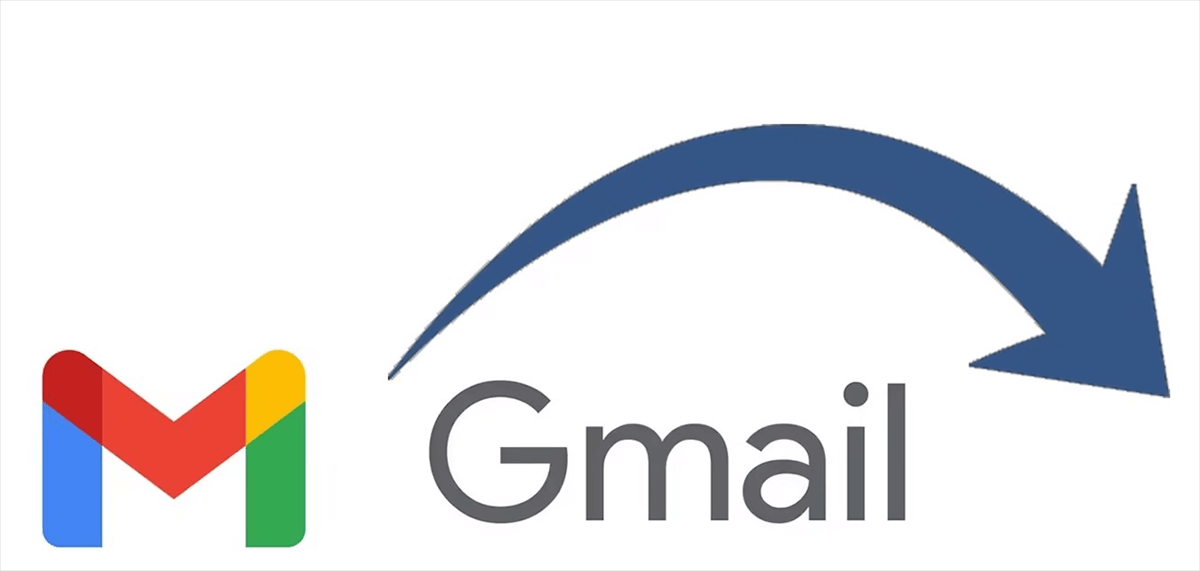
On the other hand, QNAP NAS is a powerful storage solution that allows you to create your private cloud. It’s like having a personal vault for your data, where you control access and security.

Therefore, backing up Gmail emails to QNAP NAS is a great option because it ensures your emails are safe, secure, and easily accessible. In the next parts, we will walk you through everything you need to know about QNAP backup Gmail, including step-by-step methods, tools, and tips to make the process seamless.
Looking for effective ways to back up Gmail emails to QNAP NAS? Here are 2 ways for you to learn how it works. Just find the step-by-step guide for reference.
Fortunately, here comes the powerful online multiple cloud storage manager - MultCloud for help. Why? Check the following information:
So, how to backup Gmail emails to QNAP NAS with MultCloud, here are the simple steps:
1. Create a MultCloud Account:
Visit the MultCloud website and sign up for a free account. If you already have one, log in.
2. Add Your Gmail and QNAP NAS Accounts:
Click on “Add Email” and select Gmail. Follow the prompts to authorize MultCloud to access your Gmail account. Click Add Cloud to add your QNAP NAS.
3. Set Up the Gmail Backup to QNAP Task:
Click Email Migration on the left under the Common Tools section, tick Gmail to select all emails and select a folder in QNAP NAS as the destination.
4. Configure Gmail QNAP backup settings:
5. Start the QNAP Gmail backup task:
Click the Migrate Now button to move Gmail emails to QNAP NAS directly and quickly.
This method is ideal for those who want a hands-off approach to QNAP mail backup.
If you prefer a more manual approach, Google Takeout is a great option. It allows you to download your Gmail data as an MBOX file, which you can then upload to your QNAP NAS. Here’s how:
1. Access Google Takeout:
Go to takeout.google.com and sign in with your Gmail account.
2. Select Gmail Data:
3. Customize Export Settings:
4. Download the File:
Once the export is ready, download the MBOX file to your computer.
5. Upload to QNAP NAS:
This method gives you full control over your QNAP backup Gmail process, though it requires a bit more effort.
Limitation: Although you can use Google Takeout to export Gmail emails but it’s difficult to search and access due to the MBOX file format.
Can I automate the backup process?
Yes, tools like MultCloud allow you to schedule regular backups, making the process completely hands-free.
Is it safe to use third-party tools like MultCloud?
MultCloud uses advanced encryption to protect your data, ensuring a secure QNAP Gmail backup process.
How much storage do I need on my QNAP NAS for Gmail backups?
It depends on the size of your Gmail account. Most users find that a few gigabytes are sufficient, but heavy users may need more.
Anyone who values their data would be wise to back up their Gmail to a QNAP NAS. Backing up Gmail emails to QNAP NAS guarantees that your emails are safe, secure, and always accessible, regardless of whether you opt for the automated convenience of MultCloud or the manual control of Google Takeout. You can create a dependable QNAP mail backup system that provides you with peace of mind by following the instructions in this article.
Besides, you can sync files between clouds in real-time, download videos from Instagram, Facebook, Pinterest, and many more(1,000+ sites), etc. So, why not give it a try now?