Turning to backup data in clouds has been a trend nowadays. If you are seeking for best free cloud backup for PC, you can read this article that introduces you top 6 cloud backup services, and also shows you the way to manage multiple clouds in one place.

Quick Search:

Cloud backup is a useful service that provides many different features to help users store their files and data without limitations of time and place. With the development of the Internet, saving data online can be much easier and more effective instead of saving data on hard drives. And you can access your data once your local devices are connected to the Internet.
Cloud backup services produce much convenience to both individuals and businesses in terms of many aspects below:
As you can see, using cloud backup service can make it easier to save and manage your files. Nevertheless, with multiple cloud backup services in the market, what criteria should you consider when choosing a right cloud backup service? What are the best free cloud backup tools? How can you choose the best one for yourself?
If you are struggling with this problem, you can refer to this article showing you 6 popular cloud backup services with their pros and cons. Please read further.
So, how to choose a free cloud backup software to back up your data safely and efficiently? You should consider many aspects such as storage space, plans and pricing, special functions (such as retention of removed files) as well as your own needs. In this part, there’re 6 popular and professional cloud backup services for your information. After learning each service, you can figure out the best one for yourself.
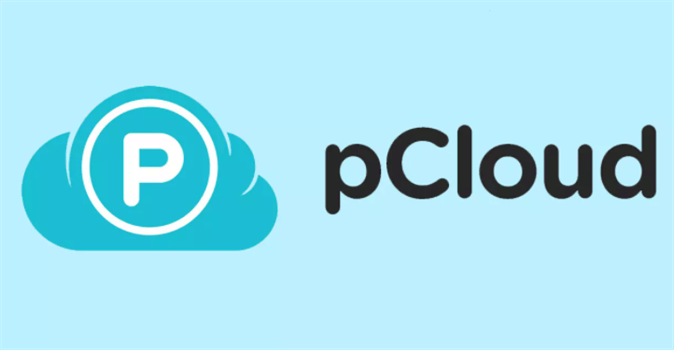
pCloud is a cloud-based storage service for users to store files and data. Users can save and manage their data like images, audio files and videos in pCloud with a friendly interface. Since it’s an online service, you can access your files and data from anywhere you like. Now, we’ll talk about the pros and cons of pCloud to help you make the right choice:
| Pros | 1. It offers a 30-days trash history. |
|---|---|
| 2. There are no restrictions on the file size when uploading or downloading to pCloud. Meanwhile, it offers high upload and download speed no matter you are a Free or Premium user. | |
| 3. pCloud keeps the older and latest versions of your files. So, you can reinstate the older version if you need. | |
| Cons | No two-factor authentication. |
Anyway, pCloud provides many features such as file management, file versioning, file sharing, etc. Thereinto, pCloud is specialized in sharing large files. Thus, if you always share files with others, you can take pCloud into consideration.
Dropbox is a cloud storage service for people to share files and collaborate with colleagues. Users can back up their files, photos and documents to Dropbox easily. Hopefully, useful Dropbox allows users to start from a free plan that offers 2GB for users. Before heading to take Dropbox as your major backup storage, check out its pros and cons below:
| Pros | 1. Dropbox can back up your files automatically. |
|---|---|
| 2. Dropbox is intuitive and easy to use, which makes it easier to find and share files once you want. | |
| 3. Users can set up the private access to specific users when sharing files. | |
| Cons | 1. Once the file is large, the syncing process will be slow. |
| 2. The computer may operate slowly if installing Dropbox desktop app. | |
| 3. Only 2GB of free storage space. |
MEGA is a private and secure cloud service for users to save their data and files. This cloud service focuses on security and offers brilliant end-to-end encryption for users. Here’re advantages and disadvantages of MEGA.
| Pros | 1. MEGA offers a generous cloud storage limit for free users – 20GB. |
|---|---|
| 2. This cloud storage service comes with a high level of security and provides users advanced encryption to protect data in the cloud. | |
| 3. It supports many devices such as iPhone, Android phones as well as Windows phones. | |
| Cons | 1. Sometimes downloading files from MEGA would take a long time. |
| 2. For data security, users have to remember the encryption key and never forget it. | |
| 3. Premium plans are a little expensive. |
Therefore, if you want more free storage space on clouds and don’t plan to upgrade your account, you can use MEGA.
Google Drive is a wonderful cloud service that allows users to back up different types of files and data, including photos, documents, videos and so on. With the generous 15GB of free storage space that Google offers, this app has gained a large user base across the world. You can refer to the pros and cons to determine whether use it or not.
| Pros | 1. Google Drive offers collaboration applications such as Google Docs, Google Sheets, Google Slides to help users to manage their files well. |
|---|---|
| 2. Google Drive offers high security to protect data. | |
| Cons | 1. This app requires higher bandwidth and is sensitive to the network connection. |
| 2. Although it offers 15GB of free storage space, Google Drive shares the storage with Google Photos and Gmail. |
Box is an effective service that can protect your private files and treat them as the top priority. Being a specialized tool, Box offers frictionless security and seamless collaboration, aiming to meet most users’ needs to the greatest extent. Now, you can refer to the following content to choose whether use it or not.
| Pros | 1. Box can prevent important company information and data from loss. |
|---|---|
| 2. This app makes it easier to collaborate with co-workers and can easily modify the documents according to needs. | |
| Cons | 1. Process will be slow when dealing with large data in Box. |
| 2. If you and other people are modifying the same file at the same time, Box will automatically neglect your edits and only save others'. |
Google Photos is a photo and video hosting application for people to back up their images and videos. As mentioned before, Google offers 15GB of free storage space for users, and the 15GB is counted by Google Photo, Google Drive and Gmail. There are many useful features you can enjoy on Google Photos such as online editing photos (rare cloud backup services offer).
| Pros | 1. Google Photos can auto-sync images from any device as long as your local device is connected to the Internet. |
|---|---|
| 2. Google Photos can categorize your images by different topics like places, faces, etc. | |
| Cons | 1. Sometimes Google Photos lost photos, which would drive crazy if precious images disappear. |
| 2. Google Photos doesn’t offer video editing and fixing features. |
Anyway, Android phones come with Google Photos. Even though some problems may happen when using this app, Google Photos is still the first choice for those who want to back up photos and videos.
After introducing many cloud backup services, you now can choose the one that suits you according to your requirement. If you are still struggling with not knowing which one to choose, the easiest solution is to try multiple of them. Since each cloud backup service offers a free plan for new signups, you can try them all as long as you need that many clouds.
Once you start to use multiple cloud backup services, you will encounter a new problem: Cloud Management. If you can’t manage those cloud storage services orderly, it will be difficult to navigate a certain file you want when you need it immediately. So, a cloud file manager is coming into birth to help you.
When talking about cloud file manager, it’s hard to not mention MultCloud, which is a professional multiple cloud storage manager and can help users manage their clouds and data efficiently. It currently supports many cloud services such as Google Drive, Google Photos, pCloud, Box, Dropbox, OneDrive, MEGA, etc. for users to better manage.
Users can add clouds they use to the interface of MultCloud. After adding the clouds, you can start managing them, just like the way to manage them on each cloud’s official website. Let’s take Google Drive for example.
Step 1: Sign up for MultCloud by your email. Or, you can sign in with Google/Facebook account.
Step 2: You can head to Google Drive and then you could manage files on Google Drive. For example, you can download video from Google Drive, upload files, delete documents as well as sharing files/folders on Google Drive with ease.
To manage your clouds well, basic operations like uploading, downloading or sharing is not enough. Sometimes, you need to transfer files from one cloud to another. For example, collecting all photos in Google Photos and files/documents in Google Drive. In this case, MultCloud can help you easily achieve transferring tasks by using the Cloud Transfer feature. Here, taking transferring from Google Drive to Google Photos as an example:
Step 1: Sign in your MultCloud and add Google Drive and Google Photos respectively.
Step 2: Go to Cloud Transfer, select Google Drive as the source directory and Google Photos as the target directory. Then, click Transfer Now.
Tips:
That’s all about the top 6 free cloud backup services in the market. Anyway, you now have a basic review of cloud backup services and know how to pick up one that suits you. Meanwhile, if you plan to use multiple cloud services, you can use MultCloud to help you manage them well.