If you see "exceeded sharing quota google drive" or "sorry you have exceeded your sharing quota google drive," this article covers troubleshooting tips to overcome sharing restrictions, explains how quota limits work, and offers preventive tips to manage Google Drive sharing effectively.

Quick Navigation:
Sorry, you have exceeded your sharing quota.
Not sure what this message means - I'm only trying to share it with one person。
- Question from support.google.com
Sharing quota exceeded in Google Drive
I am trying to move Google Drive files from an old Gmail account to a new one. My new account keeps saying "Sorry, you have exceeded your sharing quota" after only a few files have transferred ownership to the new account. I have looked all over the Internet and even contacted Google support and they just gave me the same workaround that the solutions on the Internet do like clearing my cache, using the incognito window, etc. Does anyone know of another solution so this will stop happening? Or is it because my account is so new (less than a month)? Any help would be appreciated. I really don't want to have to download every single file and then re-upload it to the new account.
- Question from reddit.com
Sometimes, you might encounter the “Sorry, you have exceeded the sharing quota” error while using Google Drive to share Google Docs, Sheets, or other files, etc. Why it would happen and how to fix it quickly? Don’t panic, here you can find the causes and effective solutions to solve.
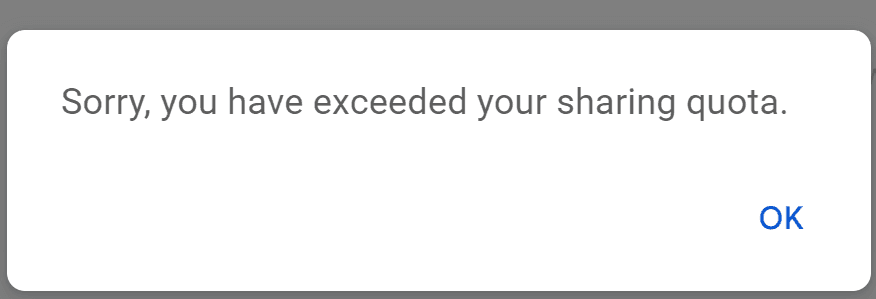
The "exceeded sharing quota" issue in Google Drive often happens due to Google’s sharing and download limits designed to prevent abuse or excessive bandwidth use. When too many people try to access or download a shared file within a short period, Google temporarily restricts additional sharing to prevent potential misuse. Here are some common reasons why this error appears:
To resolve this, check the following solutions.
Don’t worry, here you can find different ways to share Google Drive files again, just check them one by one.
In fact, Google limit the daily quota for sharing. You have to wait for one day to reset the sharing quota. Then you can share your Google Drive files easily.
Clearing browser cookies and cache might solve your problem, check the steps for Chrome and take it for reference:
1. Please open up your Chrome browser.
2. Tap the vertical three-dot icon, choose Delete browsing data.
3. Select a time range, and tick the content you’d like to remove, then hit Delete data.
There might be some issues with the Google account, you can try to sign out of your current Google account and then sign in to it. Then check if the exceeded sharing quota problem is solved.
Except for the clearing browsing data, you can also try the Incognito or Private mode with your Browser, then share your Google Drive files, like Google Sheets, Docs, etc.
Trying different browser might help you to share Google Drive files successfully without any problems.
you can reduce the file’s sharing reach, or consider upgrading to a paid Google Workspace plan for higher sharing limits.
If you still have problem with sharing files on Google Drive, you can download and install Drive for desktop, then log in to your two Google Drive accounts, then sync files from the source Google Drive to your computer, then move the files from the source Google Drive folder to the destination Google Drive folder, then it will start uploading files to the destination Google Drive.
If your Google Drive storage is full, you can delete files from Google Drive, remove duplicate photos from Google Photos, empty Google trash, delete large email attachments that do not need anymore. Then you can free up space for Google Drive, and share the Google Drive files again.
Until now, you might have fixed the exceeded sharing quota error in Google Drive.
Besides, if you still encounter the error “ Sorry, you have exceeded the sharing quota” in Google Drive, you can bypass "Google Drive exceeded sharing quota", and share Google Drive files directly with a third-party tool, named MultCloud.
As the comprehensive multiple cloud storage manager, MultCloud allows you to perform the following useful things:
So, how to share Google Drive files easily with MultCloud, check the simple steps:
1. Log in to your MultCloud account after registering.
2. Tap Add Cloud > Google Drive, then follow the on-screen guide to add. Google Drive files will be listed automatically once added.
3. Click Google Drive from the left side, then choose the Google Drive files you’d like to share, tap Share > Share with MultCloud.
4. Choose a sharing method, public share, private share, or source share, choose according to your needs, then hit Create Share.
5. You will generate a sharing link, Hit Copy to copy the link, and then paste it to your friends via email, Facebook, Twitter, Tumblr, Pinterest or Instagram.
Besides, you can migrate all files from one Google Drive to another account with MultCloud, it’s easy to operate.
Until now, Google Drive shows “You have exceeded your sharing quota” error message has been fixed. Just find the solutions to fix. Besides, If you just want to share Google Drive files with others, you can try MultCloud to share directly, or move files from one Google Drive account to another using Cloud Transfer, Sync, or Backup, etc. To migrate files between business cloud to another business cloud, team transfer would be your best shot.