How can I access Egnyte via WebDAV? Can I migrate files between Egnyte and WebDAV directly? Check all the answers in the following information, as well as the simple guide.

Quick Navigation:
Egnyte is a cloud-based file-sharing and collaboration platform that is designed to help businesses store, share, and collaborate on documents and files securely.
Egnyte allows you to store files in the cloud and share them with colleagues, clients, or partners. Besides, you can access your files from anywhere as long as there is an Internet connection. It offers features like encryption, access controls, and audit trails to ensure that files are secure.
The platform provides collaboration tools, such as file commenting, versioning, and real-time editing, to facilitate efficient teamwork. Egnyte can be customized to meet the specific needs of different businesses.
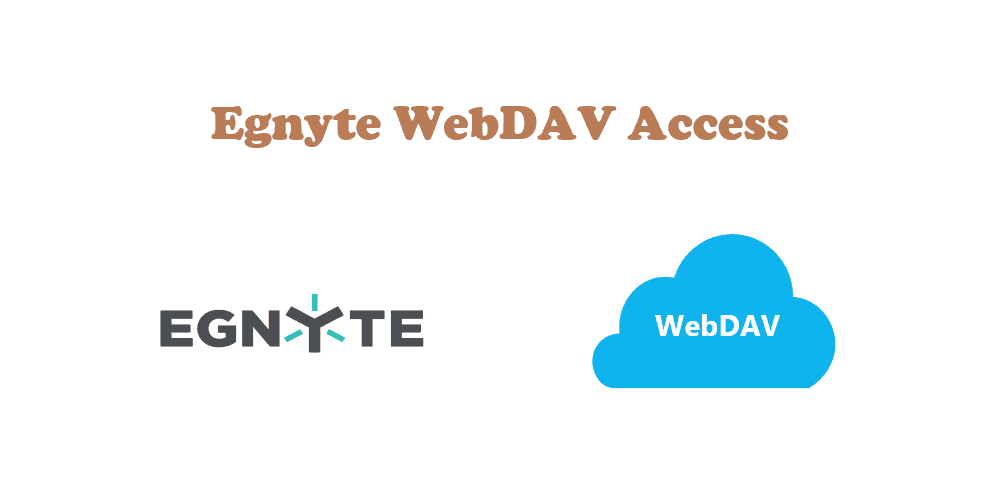
WebDAV, "Web Distributed Authoring and Versioning", is an extension of the Hypertext Transfer Protocol (HTTP) that facilitates collaborative editing and file management on the web. WebDAV is commonly used for collaborative authoring of documents, managing files on remote servers, and enabling remote access to documents for editing.
Thus, how to access Egnyte via WebDAV, or move files between Egnyte and WebDAV? Don’t panic, here you can find the best free way to make it quickly.
Some reasons should be responsible for migration between Egnyte and WebDAV, including specific business needs, collaboration requirements, and preferences. Here are some main reasons that we list:
⭕ Cost-effective: Organizations may opt to migrate to WebDAV if they find that it offers a more reasonable solution compared to Egnyte. This could be due to licensing fees, storage costs, or more.
⭕ Integration Needs: If an organization heavily relies on applications or tools that work seamlessly with WebDAV but may not have native integration with Egnyte.
⭕ Infrastructure Preferences: Some organizations may have specific infrastructure requirements that align better with WebDAV.
⭕ Enhanced Collaboration Features: If an organization requires advanced collaboration features, security controls, and a user-friendly interface that may be provided by Egnyte.
⭕ User Experience: Egnyte may offer a more user-friendly experience for both administrators and end-users. If improving the user experience is a priority, a migration might be considered.
So, how to access Egnyte via WebDAV or move files between Egnyte and WebDAV, let’s find out the details.
If you would like to connect Egnyte via WebDAV through a desktop app, you can try the following steps to complete the task:
1. Please go to the Egnyte web app, click Settings on the left side, then choose Expand Configuration, then choose User Types & Roles, and enable Can use the Desktop App.
2. Input the Egnyte WebDAV URL: https://mycompany.egnyte.com/webdav into your web browser.
3. Then input your Egnyte username and password to log in.
4. Now, you can access Egnyte files via WebDAV.
If you need to access Egnyte via other apps like printers and scanners, check Egnyte help documents.
Besides, if you need to move files between WebDAV and Egnyte, here comes the powerful web-based cloud file manager - MultCloud to help. It’s the best free way for you to do Egnyte to WebDAV migration or vice versa. Why? Check the following information.
So, how to transfer files from WebDAV to Egnyte, or vice versa? Just check the following simple instructions.
1. Please create a MultCloud account and log in to it.
2. Select Add Cloud > WebDAV, and input the host server, port, username, and password to add. Then add your Egnyte account.
3. Choose Cloud Sync, hit "FROM" to choose WebDAV, and "TO" to choose Egnyte.
Tips:
4. Press the Sync Now button to move files from WebDAV to Egnyte directly and quickly.
Now check these files in Egnyte if they have migrated successfully. Besides, you can use the process to move Egnyte to WebDAV in simple clicks.
So far, you might have a clear idea about how to transfer files between Egnyte and WebDAV and perform Egnyte WebDAV access. Just find the easy step-by-step guide for your demands to make it complete instead of complex commands. Besides, you can migrate files from Egnyte to desktop, perform Egnyte file requests, automatically sync Egnyte to OneDrive, and so on with MultCloud. So, why don’t you give it a shot?