How to make Egnyte and Synology storage sync? In this article, we will show you 2 simple and efficient ways to accomplish this target. After reading, you can choose the method that suits you most.

Quick Search:
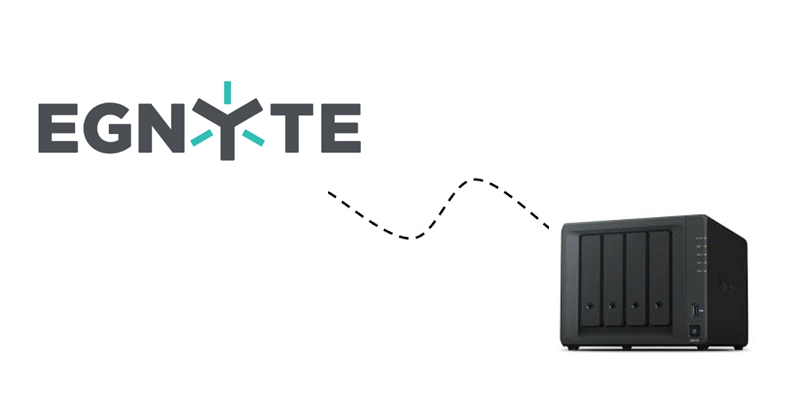
Egnyte is a file-saving and file-sharing service that has gained over 40,000 customers worldwide. The practical and smart platform optimally balances IT needs for security, compliance, and users’ demands for easy access to documents saved online and offline.
While Synology NAS is a popular network attached service that makes it easier for users to save and access local and online files anywhere and anytime. But Synology NAS is different from normal cloud services since it asks users to buy hard drives. Anyway, it combines the virtues of traditional hard drives and modern cloud services.
Synology NAS is more cost-effective in the long run. Meanwhile, to save data more securely, many users intend to make Egnyte and Synology storage sync. The point is how to make it. In this article, we will show you 2 main solutions to achieve this target. Keep reading, please.
What is Egnyte storage sync? Egnyte Storage Sync is a useful and smart service that helps users sync local documents (directly attached, NAS, or SAN) and files to the cloud. Simply, files can be replicated across offices easily and quickly. If you are wondering how to use Egnyte Storage Sync to sync data to Synology NAS, you can get started with Storage Sync for users.
After reading the content, you might find it difficult to sync from Egnyte to Synology NAS (or make Synology to Egnyte storage sync) with this solution, since the setup itself is already troublesome. To ease the process, you can use another way below.
The other way to sync Egnyte to Synology NAS is to use a practical and excellent cloud sync service named MultCloud. As you can see from its web, it is a web-based cloud file manager that provides users with a platform to combine different cloud drives, such as Egnyte, Synology NAS, Google Drive, Google Photos, Flickr, SharePoint, OneDrive, Dropbox, Box, OneDrive for Business, iCloud Drive, iCloud Photos, IDrive e2, etc.
.png)
Thankfully, it launched its mobile app in 2023, and users can utilize this service on their phones easily. With the help of MultCloud, users can enjoy many benefits. For example, you can upload, download, remove, share, and delete an item on cloud services it supports. On top of basic features, MultCloud also allows you to sync between cloud storage services directly without going through a cumbersome process of downloading and uploading.
Step 1: Create an account. If you don’t have a MultCloud account, you should log up for one by your email.
Step 2: Hit the Add Cloud tab on the left navigation pane. Then tap the icon of Egnyte to add to MultCloud by following the instructions shown on your screen. Later, press the Allow button to give MultCloud access. Next, add Synology NAS by applying the same way.
Step 3: Now, go to the Cloud Sync button on the left sidebar. Then choose Egnyte as the source cloud and NAS as the target cloud. After that, start the process by hitting the Sync Now tab.
This way, files on Egnyte will be synced to Synology in a hassle-free way. You can hit the Options button to enable the File Filter feature when you plan to sync certain files to Synology NAS. Additionally, you can enable the Email Notification feature so that MultCloud will notify you when the sync task is over. If you intend to make automatic tasks, you can hit the Schedule button to set the details.
After learning how to sync Egnyte to Synology NAS, you have a basic overview of how MultCloud can help you sync data across clouds. Likewise, you can sync from Dropbox to OneDrive too. The only difference is the source and target cloud services. Anyway, MultCloud provides you with a competitive syncing speed. No matter how large your file is, it can be synced between cloud services as quickly as possible.
Note: How to sync files with Synology NAS? You can simply achieve this by using MultCloud's cloud sync feature.
After reading this article, you now know how to make Egnyte storage sync to Synology NAS with ease. In a nutshell, you can take advantage of MultCloud to sync files across cloud drives easily and directly. Apart from the features mentioned above, you can enjoy other conveniences, such as: