In today's interconnected digital landscape, Egnyte G Suite integration is a powerful solution, revolutionizing collaboration and file management. This article dives into the intricacies of this integration, exploring its benefits, features, and best practices.

Quick Search:
Egnyte is a leading content collaboration platform, offering robust file sharing, storage, and security solutions. On the other hand, Google Workspace (formerly G Suite) is a suite of productivity tools including Gmail, Drive, Docs, Sheets, and more, designed to enhance collaboration and productivity.
The integration of Egnyte with Google Workspace holds immense significance in modern workplaces. It seamlessly combines Egnyte's file management prowess with Google Workspace's productivity tools, fostering a cohesive environment for enhanced teamwork and efficiency.
Implementing the integration involves a straightforward process. Users can follow a step-by-step guide provided by Egnyte, which includes utilizing available tools and plugins for seamless integration. Or, you can try the best cloud file manager---MultCloud.
Now, you can use Google Docs, Sheets, and Slides together with Egnyte to work on files. These files stay in Egnyte and keep all its rules. And when you’re done, they’re saved back to Egnyte automatically.
Step 1. To set up a tool called Egnyte for Google Workspace, an Admin on your system needs to go to Google Workspace Marketplace in the Web UI.
Step 2. Then, click on the "Settings" icon and pick one of these options: "Added for all users", "Allow users to add", or "Added for groups".
Step 3. After that, log into your Google Account.
Step 4. Open Egnyte in another tab using the same email. In Egnyte, you can make a new Google file by clicking "+ Create" at the top.
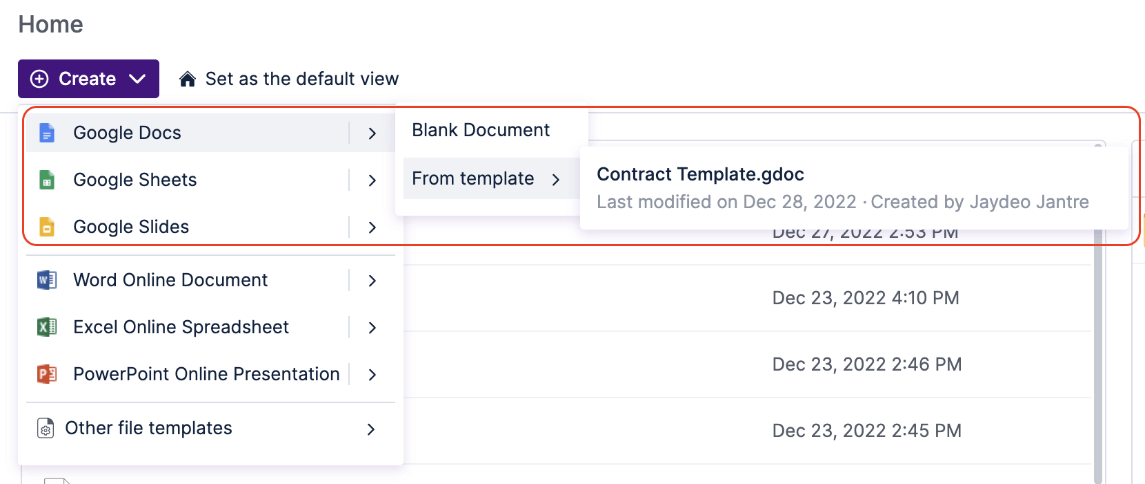
Step 5. You can open a file like gdoc, gsheet, or docx by right-clicking it. Choose "Open with..." and then select "Co-edit in Google Docs" or other options.
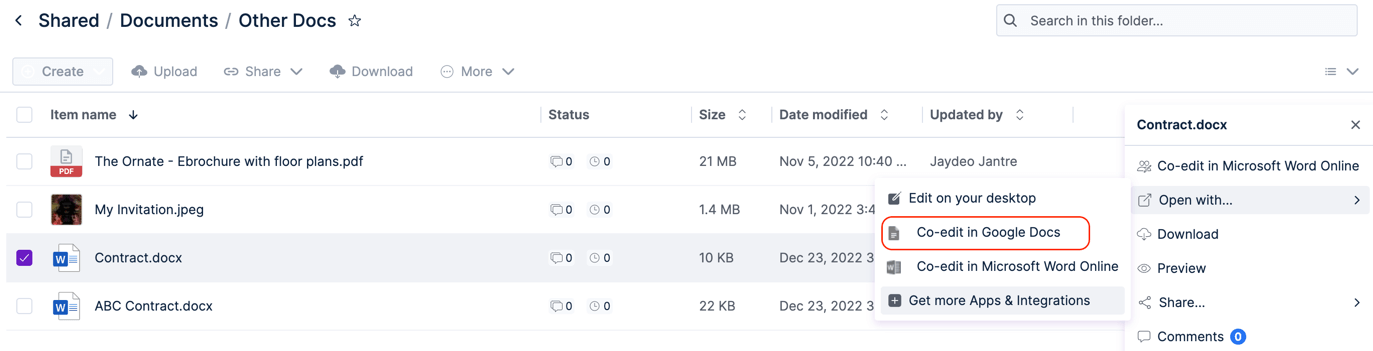
In addition to the above methods, you can also try other tools and plugins, such as MultCloud, to facilitate the integration, catering to your diverse preferences and organizational needs. MultCloud allows you to integrate Egnyte and Google Workspace into one platform, and you can move data between them at any time, which is very convenient.
✔️Simple Integration: Only one account is needed to access data in both Egnyte and Google Workspace. ✔️Automatic Migration: After setting the transfer task, the system can quickly and automatically migrate data between Egnyte and Google Workspace. ✔️Quick Sharing: You can share the data in Egnyte and Google Workspace with anyone directly in MultCloud. ✔️Real-time Sync: If a sync task is set, the system can synchronize data between the two in real time.
The whole process only requires the following steps.
Visit the MultCloud official website through your browser to register and log in to its interface. Or you can use Google/Facebook/Apple ID to log in to MultCloud.
Simply click the "Add Cloud" button and select the Egnyte icon to add your Egnyte account to MultCloud. Then add your Google Workspace account to MultCloud in the same way.
Note: MultCloud also supports Google Drive, so you can add it to MultCloud for Egnyte Google Drive integration or data migration.
After successfully adding Egnyte and Google Workspace, you can complete data transfer, syn or backup through the core functions provided by MultCloud.
If you just simply edit files in Egnyte and Google Workspace, the basic functions provided by MultCloud can also assist you well, such as copying, downloading, sharing, cutting, pasting, deleting, etc.
In conclusion, the integration of Egnyte and Google Workspace presents a dynamic solution that amalgamates file management, collaboration, and security seamlessly. Embracing this integration empowers organizations to streamline workflows, enhance collaboration, and fortify data security.
Q: Can I access Egnyte files directly from Google Drive after integration?
A: Yes, with MultCloud, you can access and edit Egnyte files directly through Google Drive. If you add SharePoint to MultCloud, you can also migrate Egnyte to SharePoint or vice versa.
Q: How long does it usually take to integrate Egnyte with Google Workspace?
A: The integration timeline varies based on the chosen tool and the complexity of your systems but can take anywhere from a few hours to a few days.
Q: Are there any additional costs associated with integration tools?
A: Some tools may have subscription fees or charges for advanced features. It's essential to review pricing plans before choosing a tool.
Q: What happens to existing data during the integration process?
A: With proper configuration, existing data remains intact and accessible after integration.