What should you do to get Egnyte cloud backups? Don’t panic, here you can get all 2 soultions for that, and the detailed steps with image attached to show you how it works simply.

Content at a glance:
Egnyte primarily focuses on file sharing, collaboration, and content governance rather than being a dedicated cloud backup service. However, Egnyte does provide some features that contribute to data protection and recovery, like file versioning, access and permissions control, and more.
However, Egnyte is not a backup solution, so it’s highly recommended to backup your Egnyte files online to keep them safe and access anytime and anywhere for easy collaboration. How to perform Egnyte cloud backup? You have to find the best free Egnyte backup solution to complete the task effortlessly.
To save you time, here we will show you the best Egnyte cloud backup solution - MultCloud for you after compared with other Egnyte backup options. MultCloud as a professional web-based cloud storage manager, will do you a big favor.
With this Egnyte cloud backup option, you can enjoy the following benefits:
To protect your Egnyte files, it's time to perform Egnyte cloud backup right now.
To make it clear how it works, here we describe the steps of Egnyte cloud backup (Backup Egnyte to Google Workspace for example) with MultCloud:
1. Please create a free MultCloud account, and then sign in.
2. Click Add Cloud > Egnyte to add. Then add Google Workspace in the same way.
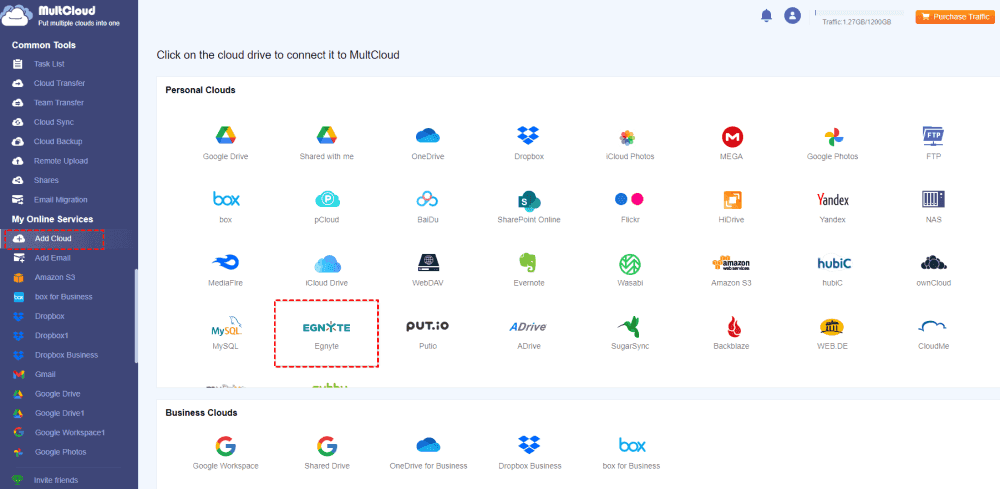
3. Hit Cloud Backup, choose Egnyte as the source, and Google Workspace as the target.
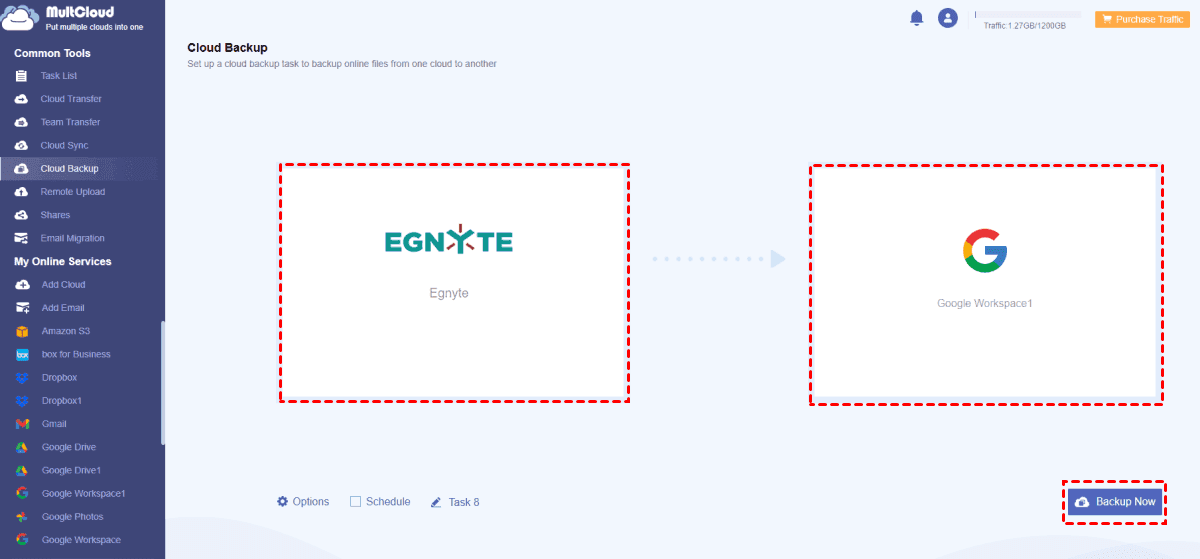
4. Press the Backup Now button to do Egnyte cloud backup.
Tips:
Once the task is completed, you will get a backup copy of your selected files in Egnyte, just check them in your Google Workspace account.
If you did not use Egnyte to manage your files, you can follow the below steps to backup files to Egnyte with MultCloud.
1. Please create both accounts for Egnyte and MultCloud, then log in to both of them.
2. Ensure you have created a new bucket first on the Egnyte web app. Then go to MultCloud, click Add Cloud > Egnyte, and input the domain, key, and secret to add.
Tip: How to get the Domain, key, and secret for Egnyte? Check your Egnyte account, and log into the Egnyte Developer portal, then create an app, configure settings for the APP. Then you will get the Domain, Key, and Secret.
3. Select Upload File from the top menu, choose the computer files as the source, and click Open to upload files to Egnyte quickly.
Except for Egnyte cloud backup, you can perform Egnyte file transfer with MultCloud, here show you how to transfer Egnyte to OneDrive in simple clicks.
1. Please ensure you have connected Egnyte and OneDrive first to MultCloud.
2. Click Cloud Transfer from the left menu, choose Egnyte as the source, and OneDrive as the target.
3. Hit Transfer Now to move files from Egnyte to OneDrive directly without downloading.
Tips:
Online backup for Egnyte is one of your choices, and Synology NAS is another choice for you to do Egnyte backup. Here you can find the simple steps to complete Egnyte backup with MultCloud:
1. Please click Add Cloud > NAS, and follow the on-screen guide to add Synology NAS.
2. Select Cloud Sync from the left menu, choose Egnyte as the source cloud, and Synology NAS as the destination.
Tip: If you would like to sync files from Egnyte to Synology NAS in real-time, change Normal Sync to Real-Time Sync. Unlock to enjoy it, as well as all other premium features.
3. Click Sync Now to sync the Egnyte server to Synology NAS quickly.
Tip: Except for the above sync modes, you can configure sync modes in Options, like one-way sync, two-way sync, move sync, mirror sync, and more.
After performing the Egnyte server sync, you can check the files in Synology NAS for data intact.
Until now, you can get Egnyte cloud backup solutions and step-by-step guides to make Egnyte backups. With MultCloud, you can use multiple ways to do Egnyte online backup, no matter whether cloud backup or cloud sync, you can do it with simple clicks.
Besides, you are able to share Egnyte files safely, remote upload files to the Egnyte server, collect files from others, and more.