Are you facing the frustrating dilemma of Dropbox Won't Download? It's like standing in front of a vending machine, desperately pressing the button for your favorite snack, but nothing happens. The feeling of helplessness is real. But fear not, for every problem has a solution, and we're here to guide you through resolving this pesky issue.

Quick Search:
I'm trying to download folders from Dropbox to my laptop. Some have worked but 2 folders won't download. Any reason why this is happening? Many thanks!
- Question from Dropbox Community
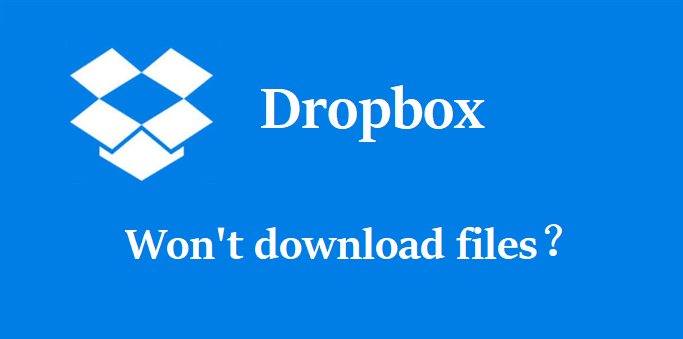
Dropbox is a professional and smart cloud storage service that provides users with 2GB of free storage space, allowing you to store and access files from various kinds of files. This way, you can access files from multiple devices anywhere, anytime. Meanwhile, when creating a backup on Dropbox, you don’t need to worry about data missing on your local service.
However, sometime you cannot download files from Dropbox successfully. That might be caused by many reasons, such as network connection, app glitch, unfixed errors and bugs, etc. No matter what reason is, you can read the following content to learn how to fix the issue of Dropbox file won't download.
In this section, we will offer you 4 simple and effective solutions to handle this problem. After reading, you can choose the best solution.
If you encounter the Dropbox download error consistently across all browsers, including in incognito mode, consider clearing all temporary data and cookies. Browsers tend to accumulate significant amounts of data, unnecessary files, and potential malware from various websites over time, leading to a decrease in your computer's operating speed.
You can press the Ctrl, Shift, and Delete on your keyboard. Then tick the cookies, cache, and history you want to delete. Later, you can try to download files from your Dropbox again.
If your browser has new version, you have to update it and enjoy advanced experience. New version of the Chrome can fix some errors and bugs, making user experiences more flexible. You can simply open the browser and tap the Update button. Then download the setup file to update smoothly. Later, you can download files from Dropbox on the web.
Alternatively, you can head to 3-dots icon on the right upper side. Go to Help > About Google Chrome.
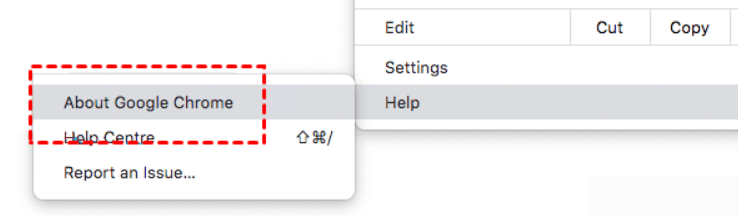
As said before, if your connection is not stable, then the download process will be affected badly. To solve the Dropbox won’t download issue, you can restart your router and check the internet connection. If it is stable, you can download files from Dropbox to your local computer.
If you're having trouble downloading files using the Dropbox client app, don't worry. You can try uninstalling Dropbox and then reinstalling it. This might resolve any service glitches or issues that are causing the download to be stuck.
Tip: Conversely, if you find the Dropbox not uploading issue, you can also fix the issue via the steps above.
If you still find the problem after applying the methods above, you can avoid this issue by heading to a smart cloud file manager called MultCloud. It is a professional cloud storage management service that allows you to manage and organize different cloud services in one platform, such as Google Drive, Dropbox, OneDrive, MEGA, Amazon S3, iCloud, SharePoint, etc.
MultCloud is a powerful cloud management platform designed to simplify the process of managing multiple cloud storage services from a single interface. With MultCloud, users can seamlessly integrate and manage various cloud storage providers such as Google Drive, Dropbox, OneDrive, and many others, all in one place.
You are allowed to perform many basic features. For instance, you can download files from Google Drive, upload folders to Google Photos, share files on Dropbox, and so on. By connecting those cloud services in one platform, you can head to different cloud drives with just one click instead of signing in and out of frequently.
So, when you find the issue of Dropbox won’t download, you can turn to MultCloud to download files from Dropbox. This is what you should do:
Step 1: Register an account on MultCloud by your email. Alternatively, you can log in with your Apple ID, Google, and Facebook account.
Step 2: Navigate to Add Cloud on the left sidebar. Main cloud services that MultCloud supports are displayed on the main page. You can tap the icon of Dropbox to add your account. Then follow the guidance shown on your screen.
Step 3: Head to Dropbox, locate the file/files you want to download, select to hit the Download button.
Then, the selected file will be download to your local computer successfully. However, it is not possible to download an entire folder from Dropbox to your local device via MultCloud. In addition to basic features, MultCloud also allows you to transfer, sync, and backup files from one cloud service to another seamlessly.
That’s all about how to fix the Dropbox won’t download issue. After reading the whole article, you can handle the problem by following the methods above. Now, you can try them to see whether they are helpful. If the answer is no, you can turn to a third-party service – MultCloud. This service can help you download files from Dropbox to local devices without any effort.