How to access Dropbox cloud storage via WebDAV? Here you can find the best free way to do Dropbox WebDAV access with simple steps in a few clicks, just try and enjoy.

Quick Navigation:
Dropbox is a cloud-based file hosting service that allows you to store and share files, collaborate on documents, and access your data from various devices. It was founded in 2007 and has since become one of the most popular cloud storage and file synchronization services.
WebDAV, which stands for Web Distributed Authoring and Versioning, is an extension of the Hypertext Transfer Protocol (HTTP) that allows for collaborative editing and managing of files on remote web servers. It is a set of extensions to the HTTP protocol that enables you to collaboratively edit and manage files on web servers.
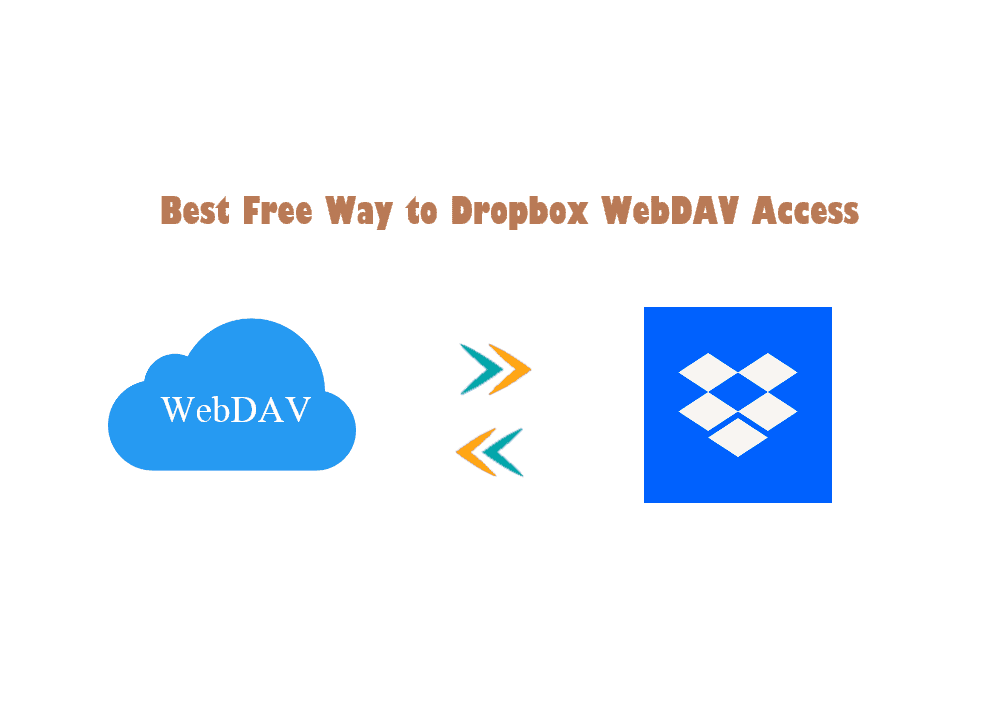
For some reason, you might need Dropbox WebDAV access, how to make it come true?
While Dropbox is a widely used and versatile cloud storage and file synchronization service, some users may express interest in WebDAV functionality for several reasons:
Unfortunately, Dropbox's official website pronounced that Dropbox does not support the WebDAV feature, ever and never. How this can be archived? Don't be upset, you still have other ways to access Dropbox files via WebDAV. Let's find out the details.
To make it easier to access Dropbox files via WebDAV, it’s highly recommended to try a powerful web-based free multi-cloud storage manager - MultCloud.
Why? Because you can get the following benefits from MultCloud:
To show Dropbox WebDAV access easily, here is how it works with MultCloud:
1. Please apply for a MultCloud account, and log in.
2. Tap Add Cloud, choose Dropbox to add, then add WebDAV in the same way.
3. Choose Cloud Transfer, choose WebDAV as the source, and Dropbox as the target.
4. Hit on the Transfer Now button to migrate WebDAV to Dropbox smoothly.
Tips:
Wait for some time to complete, then you can check the files in Dropbox after migration, now you can manage WebDAV files in your Dropbox account.
Besides, you have another way to transfer WebDAV files to Dropbox or migrate Dropbox files to WebDAV automatically, the Real Time Sync of MultCloud can help you out.
1. Please add WebDAV and Dropbox according to the above steps.
2. Select Cloud Sync from the left panel, then change to Real Time Sync from the top tabs.
3. Choose WebDAV as the source, and Dropbox as the target.
4. Press the Sync Now button to sync WebDAV files to Dropbox in Real Time.
Any changes made in WebDAV files will be synced to Dropbox automatically, then it saves time and effort.
Tip: With Options, you can set up other sync modes, including one-way sync, two-way sync, simple sync, move sync, mirror sync, and more except for real-time sync, email, and filter.
To access Synology files with WebDAV, you can also use MultCloud to complete, which allows move files between them smoothly.
Important: Before migrating Synology NAS to WebDAV, you have to enable WebDAV service on Synology NAS first, then do the following steps for Synology NAS WebDAV access.
1. Please add Synology NAS by clicking Add Cloud. Ensure you have added WebDAV first.
2. Click Cloud Backup, choose Synology NAS as the source to backup, and WebDAV as the target to save backups.
3. Press the Backup Now button to move files from Synology NAS to WebDAV effectively.
With MultCloud, you can also get benefits from the following useful features:
Until now, you have mastered the process for Dropbox WebDAV access, check the way that suits you best, then move files between WebDAV and Dropbox, then you can manage all cloud files in one place without switching accounts frequently.
Besides, you can also perform pCloud WebDAV access, move files from Dropbox to Dropbox for Business, and many more.