When you see 'not enough space to access folder in Dropbox', it’s time to take action. This guide covers practical steps to resolve the issue and restore access to your Dropbox folder.

Content Preview:
Case 1:
Dropbox says I have no space when adding a folder from my Dropbox team.
My Dropbox account is empty and ready to download files, I want to add a folder from my DROPBOX TEAM, which has a long space available, but it says I have no space.
- Question from dropboxforum.com
Case 2:
Sharing folders, not enough space
I can not accept a shared folder from another basic Dropbox account, it says that I have not enough space, but my Dropbox account is empty of files/folders...
- Question from dropboxforum.com
If you are just like the users above, Dropbox does not have enough space to access folder or get a "Dropbox won’t let me join folder" message, don’t panic, you can find the reasons and solutions for Dropbox not enough space to access folder problem, just keep reading.
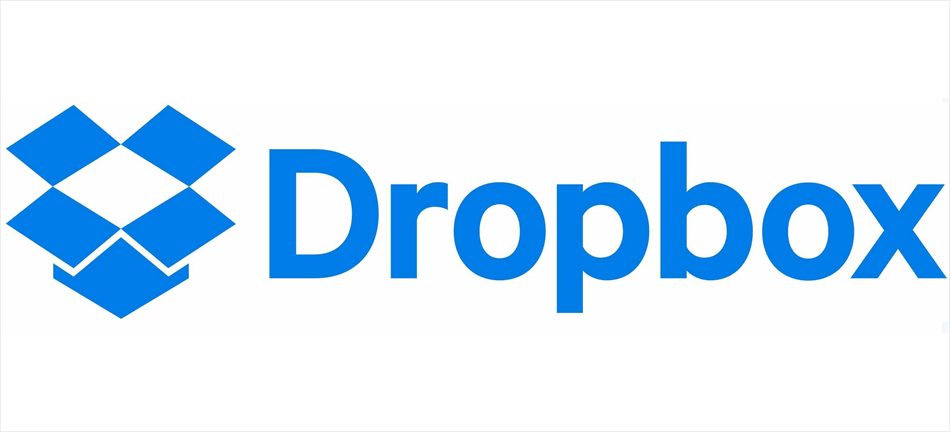
In fact, a few reasons should be responsible for the problem, you can use some basic solutions to fix it and then use Dropbox to share folders successfully. Regardless of the reasons, understanding what’s going wrong is the first step toward finding a solution.
To check your available storage and its quota in Dropbox, follow these steps:
1. Open the Dropbox website and log in.
2. Navigate to the bottom left corner to find the storage section.
3. Check how much storage you have available and all your Dropbox storage quota.
Now, you might have an idea about the reasons for not having enough space to access shared folder in Dropbox.
You have different ways to fix the problem, just find the one that suits you best.
How do I share a Dropbox folder without taking up space? Typically, you can ask the shared folder owner to share the folder with you using the view-only sharing link, which will not take up space on your Dropbox quota.
Here is how to share Dropbox folder with a link:
1. Please go to the Dropbox website, and log in to your account.
2. Select the folder you’d like to share, choose Share selected from the top menu, then choose the Settings icon from the pop-up window.
3. Choose Link for viewing > Create link.
4. It will automatically generate the sharing link, hit Copy link, just paste it to others to share the Dropbox folder without taking up space.
If your Dropbox has syncing problems, like Dropbox not syncing files, etc. You can check your sync settings, if it’s right, just pause and resume syncing to check if the Dropbox can’t access the shared folder and not enough space persists.
If the shared folder is larger than your Dropbox storage quota, to join the Dropbox shared folder, it’s wise to ask the shared folder owner to reduce the size of shared folder to let you join the shared folder easily.
Suppose the shared folder is smaller than your Dropbox storage quota but larger than your available space. You can delete unnecessary files from Dropbox to reclaim more storage until you can join the shared folder.
Here is how to delete files from Dropbox to fix Dropbox not enough space to access folder:
1. Please go to your Dropbox webpage and log in.
2. Move all unnecessary files into a folder, then choose the folder and choose Delete from the toolbar.
3. Hit Delete to confirm deleting files from Dropbox to free up space.
4. Check your current available space in Dropbox to ensure it’s larger than the shared folder, then join the Dropbox shared folder.
It’s worth noting that files in Dropbox Trash takes up space in your Dropbox account. So, if you need to free up space for Dropbox, delete files in Dropbox Trash can get more available space. After that, you can fix the Dropbox not enough space to access folder, and join the shared folder.
Here is how to empty Dropbox trash:
1. Please log in to your Dropbox account, then click Home on the left side to show all your files and folders.
2. Click Deleted files.
3. Choose the deleted files and folders, and choose Permanently delete under the Restore button.
4. Input your Dropbox password and hit Permanently delete to confirm deleting.
If you don’t want to upgrade your Dropbox account to get more storage space and try to join the Dropbox shared folder, you can use the two ways to get more free space for your Dropbox account:
After getting enough space in Dropbox, you can accept the invitation to join the Dropbox shared folder, and this problem should be solved.
Upgrading your Dropbox account to get more storage space is another option to fix Dropbox not enough space to access folder.
That’s how to upgrade your Dropbox account to get more space:
1. Please log in to your Dropbox account on the website.
2. Tap the Click to Upgrade button, it will show you all the Dropbox plans.
3. Find and click the appropriate plan, click Upgrade Now, and follow the guide to upgrade.
4. Once upgrading, accept the share invitation to check if Dropbox not enough space to access folder. It should be solved.
If you still have problems joining the Dropbox shared folder, you can migrate Dropbox to another cloud you’re using directly, then accept the invitation after the migration. Fortunately, here comes the comprehensive web-based multiple cloud storage manager - MultCloud to help.
So, how to move files from Dropbox to Google Drive with MultCloud are shown below for reference:
1. Sign up for a free MultCloud, then log in to its Dashboard.
2. Click Add Cloud > Dropbox, then follow the guide to add to MultCloud. Then add Google Drive accordingly.
3. Select Cloud Transfer, choose Dropbox files as the source, and Google Drive as the destination.
4. Click Options > Delete all source files after transfer is complete > Save.
Tips:
5. Press the Transfer Now to move Dropbox to Google Drive to free up space for Dropbox.
Once the migration is completed, join in the Dropbox shared folder, and the Dropbox not enough space to access folder should be solved.
Running into the "Dropbox not enough space to access folder" error can be a real nuisance, but it’s nothing that can’t be fixed. With a few simple steps like freeing up space, managing your syncing settings, and upgrading your storage plan, you can avoid the issue and get back to accessing your files without a hitch. By understanding the causes and knowing how to resolve the problem, you’ll be able to continue using Dropbox as the powerful cloud storage tool it is.
Besides, if you want to sync Dropbox files to another account in real-time, MultCloud can also do the trick.