How to deal with the "Dropbox is full" error message? Here you can find the 5 proven ways to troubleshoot the problem, and one solution for you to backup your files on Dropbox and keep them safe. Scroll down to get details.

Quick Navigation:
My Dropbox is Full! Please Help
Hello, Does somebody know whether it is possible to get real help from Dropbox because the chat is only sending automatic messages... Or there is no help at all? Thank you.
- Question from dropboxforum.com
Dropbox is one of the famous cloud drives in the market, that allows you to store and share files securely over the Internet. And it owns millions of users to store files and keep them online. However, Dropbox only provides you with 2GB of free cloud space, which can be filled up quickly if you use it frequently.
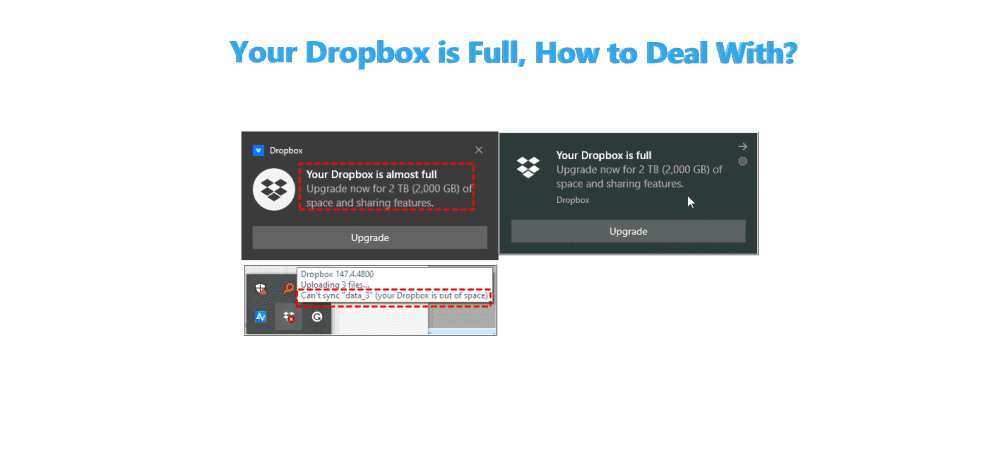
What should you do if you get the "Dropbox is full" message? Don’t panic, here you can find effective ways to get more available storage space to deal with the problem.
If your files and folders in Dropbox hit the free cloud storage or the paid cloud storage limit, you will get the following message:
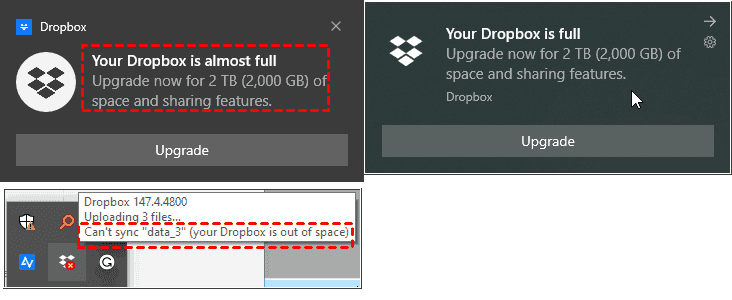
What happens if your Dropbox storage full? There are some things you should take into consideration when your Dropbox storage is full, several consequences and limitations can affect your account and file management:
To clarify, there are some things you should know about Dropbox files and storage space:
After that, try the following ways to troubleshoot the "Dropbox is full" issue.
Deleting files from Dropbox is the first solution you might consider, here is how it works:
1. Sign in to your Dropbox account.
2. Navigate to the left side and click on "All Files". Select all the files and folders you wish to remove, then click the "Delete" button. Confirm the deletion when prompted.
3. (Optional) Visit "Deleted Files", check the files and folders you want to permanently erase, and select "Permanently Delete". Keep in mind that any files or folders permanently deleted cannot be recovered.
You can also delete files from Dropbox on the desktop or mobile apps.
As a matter of fact, Dropbox's shared folder take up your storage space, so you can keep in touch with your shared folder owner, and then ask to change permissions. Check the following solutions to fix(the owner's operation):
1. Log in, right-click the shared folder that is shared with you, choose Share > Share with Dropbox, Change to can view, and hit Share Folder.
2. Or go to the Shared folder settings, then unshare folder with you.
3. Ask the owner to give you the shared folder link only.
Check more details to remove Dropbox shared folder.
If you have deleted Dropbox files and Dropbox is full of messages continuously, a recommended approach is to back up your Dropbox to an external hard drive or your local computer.
After creating a backup for all Dropbox files, you can safely remove these files and folders from your Dropbox account. This action will resolve the "Your Dropbox is full" message. It's crucial to keep the backup secure to prevent data loss, although this method may not be the optimal solution.
Sometimes, your Dropbox is still full after deleting files, wait for 1 or 2 days and then check if your Dropbox storage space is available for more files.
Consider upgrading to a premium Dropbox plan to increase your storage capacity, it will release the "Dropbox is full" message on your computer, and it costs you more, and more time will be spent.
If you still getting this message that Your Dropbox is full, and don't want to upgrade your Dropbox account right now. Migrating Dropbox to another cloud that you’re currently using is the recommended way, So, here comes the powerful web-based cloud files manager - MultCloud to help.
Therefore, you can migrate Dropbox to another cloud safely and smartly.
5 Steps to Migrate Dropbox to Google Drive Directly
1. Please register an account for MultCloud for free, and log in to your account.
2. Click Add Cloud > Dropbox, and follow the guide to add. Then add Google Drive accordingly.
3. Select Cloud Transfer, hit FROM to select Dropbox, and tap TO to choose Google Drive.
4. (Optional) Tap Options> Delete all source files after transfer is complete, and hit Save.
Tips:
5. Hit the Transfer Now button to migrate Dropbox to Google Drive without downloading.
Wait for the process to complete, and then all the files in Dropbox will be automatically deleted, so that you can get all free space available again, just store more files in Dropbox.
With MultCloud, you're able to get the following benefits:
Until now, 5 effective ways are described in the post, and finding the one that suits you best to troubleshoot the Dropbox is full problem, even for the Dropbox is full but it isn't. Moreover, here is one tip for clearing up Dropbox space entirely, migrate files from Dropbox to other clouds, or sync Dropbox to OneDrive to safeguard your precious files.
If you get the message "Dropbox your device storage is full", Dropbox selective sync could be your solution.