If you are wondering how to a make Dropbox Business server backup, then this complete post is for you. It not only shows how to backup Dropbox Business account, but also display details about the Dropbox backup solution for data saved on your computer.

Quick Search:
I’m searching for a tool to make an online backup of all my Dropbox Business account content. The aim is to provide unlimited undelete/restore options to my folders and files. I don’t want to go through a local desktop backup - like CrashPlan or similar - as my business account is only partially locally loaded into desktop PCs being very big. Any hints?
- Question from Dropbox Community

Dropbox is a practical cloud service for individual users and business users. By storing various data on Dropbox, users can access their files and folders across different devices via the same Dropbox account. Meanwhile, Dropbox Business makes it easier to collaborate with teammates online for business users via useful features such as sharing, Dropbox file requests, etc. So, many enterprises are likely to store their confidential data in Dropbox Business account.
However, can Dropbox be used as a backup service? The answer is no since it's not safe to save important data in one place. There are many reasons to create a Dropbox backup:
Overall, backing up your Dropbox Business account data can provide peace of mind and help ensure the security and integrity of your business files and data. However, how to make a Dropbox Business backup or where should you store your Dropbox Business data?
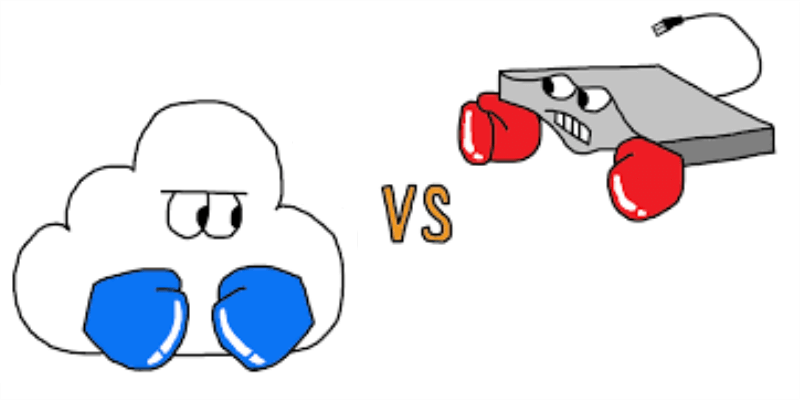
Traditionally, we used to back up important files and folders on external hard drives, which are popular and useful especially when you have a large number of files to save. Yet with the development of cloud services, more and more people are attracted by their advantages and have started to store data on the cloud. There are some detailed comparisons between external hard drives and cloud services.
As you can see from the content above, cloud services are better when you want to save and access various data easily. So, this article will focus on how to backup Dropbox Business account to another cloud service.
Tip: You can still backup Dropbox to an external hard drive to add a lay of protection.
There are many practical cloud services in the market, such as iCloud, Google Drive, Google Photos, pCloud, MEGA, Flickr, Amazon S3, OneDrive, OneDrive for Business. Different cloud services have different features and benefits. Among these cloud services, Google Drive is the one that owns the biggest user base across the world.
Google Drive is a professional cloud drive produced by Google Drive, which offers a generous 15GB of storage space for each user. With Google Drive, users can store various types of data, including photos, music files, videos, and so on. Meanwhile, online collaboration between colleagues is perfectly easy with this service since it allows users to share a Google Drive folder/file, etc.
Moreover, Google Drive provides practical online tools such as Google Docs, Slides, and Sheets to make it easier for you to manage your documents. Now, we will take Google Drive as an example to show you how to make a Dropbox Business backup to Google Drive.
Previously, when talking about backup files from one cloud to another, most users would consider downloading files from one cloud and then uploading them to another cloud. This Dropbox Business backup solution is feasible when you only have a few files to move since it will consume a lot of time and require a stable and sustainable internet connection. And here’s what you should follow:
Step 1: Sign in to your Dropbox Business and locate the data you want to backup.
Step 2: Select the data and Download it to your local PC.
Step 3: Now, log in to your Google Drive on the web, click the plus icon on the top left side, and upload what you’ve downloaded from Dropbox Business. After a while, the selected files will be uploaded to Google Drive successfully. In this way, you can have a backup of your Dropbox Business data.
Way 1 is only useful when you have a small number of files to backup. If you have a large number of files to backup from Dropbox Business to Google Drive, it can be troublesome and time-consuming. Besides, the bandwidth limitation can also slow down the file transfer process and the potential for data theft or data loss may happen during the transfer process.
To avoid the convenience and possible data damage risk, we suggest that you take advantage of a specialized cloud-to-cloud backup service called MultCloud, which can help you back up data from cloud to cloud without any effort.
MultCloud is a platform that allows users to manage multiple cloud services in only one app. With MultCloud, you not only can enjoy basic functions, such as uploading, sharing, downloading, renaming, moving, etc., but also perform advanced features like Cloud Backup. MultCloud supports many main cloud services such as iCloud Drive, iCloud Photos, IDrive e2, Dropbox, Google Drive, Dropbox Business, Google Photos, etc.
Now, you might wonder why use MultCloud to make a Dropbox Business backup to another cloud. It has many benefits and advantages.
Now, you can refer to the following content to make a Dropbox Business backup to Google Drive via MultCloud:
Step 1: Sign up for a MultCloud account on the web for free.
Step 2: Tap on Add Cloud on the left navigation bar. Then add Dropbox Business and Google Drive.
Step 3: Go to Cloud Backup, then select Dropbox Business as the source directory and Google Drive as the target directory. Then Backup Now.
See, you will only need to perform 3 steps via MultCloud when you want to backup Dropbox Business to Google Drive. Similarly, if you want to make Synology Backup for Dropbox Business, you can utilize MultCloud as well. The difference is that you need to add Synology NAS to MultCloud first and select it as the target directory.
If you want to back up computer data to the Dropbox account, you can take the following steps.
Step 1. Download and install Dropbox desktop application. Then launch it.
Step 2. Click on your account and hit on "Preference". In the next window, navigate to the "Backups"- > "Manage Backup".
Step 3. Then click on "Let's get started".
Step 4. At last, choose the folder on your computer to back up to the Dropbox cloud. And click on "Set Up".
That’s all about how to make a Dropbox Business backup. Anyway, it’s recommended to backup Dropbox Business to another cloud. When you want to backup data across cloud services, you can take advantage of MultCloud. On top of the Cloud Backup feature, MultCloud also allows you to transfer from one cloud to another without going through a manual download-and-upload process as well. So does cloud sync. It offers 9 smart and practical syncing methods, making it easy and seamless to sync data between clouds.