You may want to get the way to download torrents to Google Drive directly. This article will supply the easiest way to tell you how to perform torrent to Google Drive. Let’s have a look.

Quick Search:
Google Drive is a free service that allows you to take photos, documents, and videos anywhere and share them easily. For different audiences, Google Drive provides different services.
For individual users, Google Drive allows you to store, share and access your files and folders from any mobile device, tablet, or computer and provides 15GB of free storage space. For team users, Google Drive can help your team move faster, allowing you to easily share, store and access files. For business users, Google Drive protects and safeguards your company data through a series of protective measures.
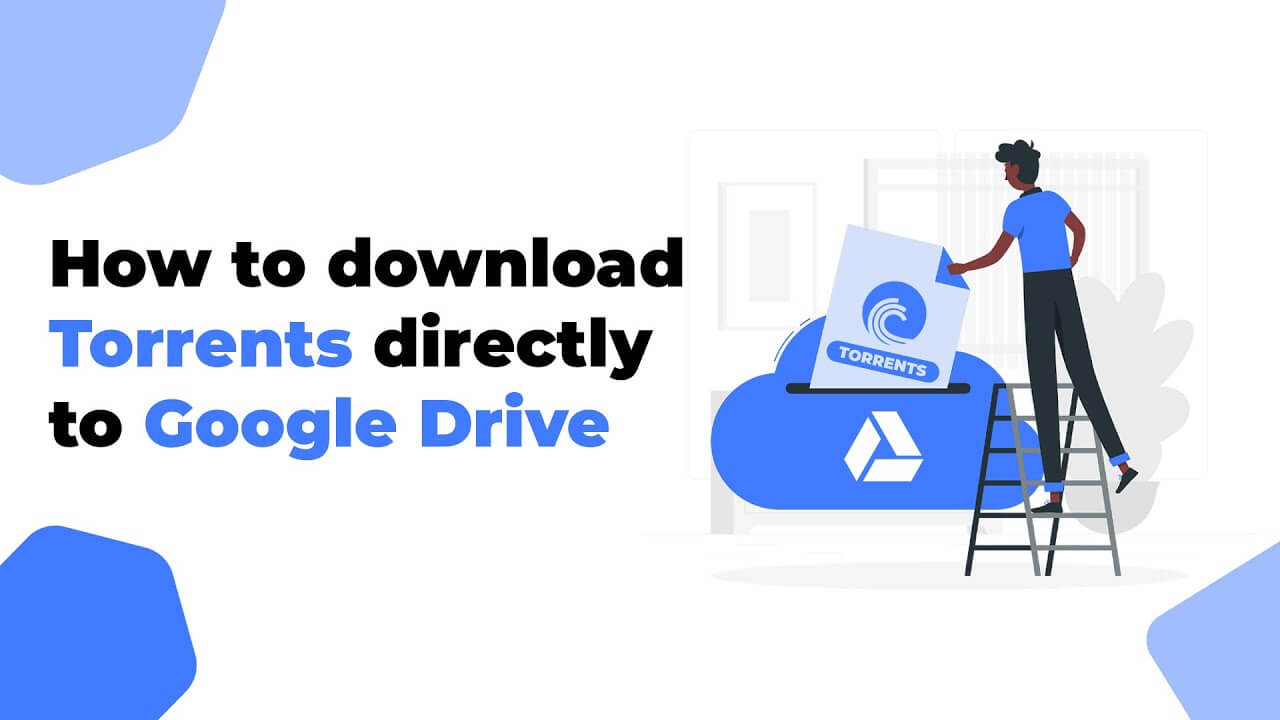
When you hear the term "torrent" in the technical world, it usually refers to a computer file that contains metadata that holds various information. The torrent file usually has the extension “.torrent”, but does not contain the actual content to be collected. Then, BitTorrent software like uTorrent, Transmission, or BitTorrent will use this information for “actual” distribution, which allows users to easily download torrent files to their personal computers.
🎈Let's know about the top 10 best cloud torrent service providers.
If you want to move your torrent to the cloud, what do you usually do? You must first download the files to your computer, and then upload the files to the cloud. Downloading torrents to Google Drive directly brings the following benefits to users.
So, how to achieve the direct download of torrents to Google Drive? Fortunately, there is a way to fulfill this requirement. You don't need to download any BitTorrent client or any third-party programs to the local. MultCoud is a cloud-based torrent service, that not only can help you download torrent files directly to a cloud server but also can realize file transfer/sync/backup between cloud storage accounts.
.png)
With the best free Torrent to Google Drive downloader, MultCloud provides you with the following benefits:
Here are the specific steps:
Visit MultCloud and create a free account. You need to enter your preferred email and password. Then click "Create Account".
Click the "Add Cloud" to select Google Drive to add. Follow the instructions to grant MultCloud access to the account you are connecting to. Then click the "Add Google Drive" icon to go to the next step.
Notes:
Click the "Remote Upload" from the left side of the interface, then hit the "Create Task" button. From the pop-up window, choose Google Drive to save the files, and click "Add Torrent" to select the torrent files you have downloaded on your local devices. Then hit the "Save to Cloud".
After parsing the torrent file successfully, select the files you want to download, and finally, click the "Download" button to complete this task.
Tip: If you would like to download more files simultaneously, please upgrade to enjoy up to 5 files downloads at the same time, and all other premium features. By default, you can download a file at one time if you're free user.
At this point, you have completed the operation of downloading torrents to Google Drive. Compared with other BitTorrent clients, MultCloud can easily download torrents to Google Drive directly, and you do not need to download them locally and upload them to the cloud drives.
And, with the help of MultCloud, you can download files to the cloud drives more safely to free up your local device space. In addition to the above "Remote Upload" function, MultCloud also provides "Cloud Transfer", "Team Transfer", "Cloud Sync" and "Cloud Backup" functions. If you are interested, the following part will provide you with detailed operation steps.
If you would like to transfer files between cloud storage directly, cloud transfer can do you a big favor. You can take the following steps for reference:
Click "Cloud Transfer" to select Google Drive to choose the directory file you want to transfer and select Dropbox to choose the target directory. Then, hit "Transfer Now" to complete the file transfer.
Note: The difference between "Team Transfer" and "Cloud Transfer" is that "Team Transfer" is more suitable for enterprise users to migrate data between enterprise accounts.
To sync files between cloud services smoothly, you can enjoy up to 10 sync modes, like real time sync, one way sync, two way sync, incremental sync, move sync, cumulative sync, and many more. Here are the normal sync for example:
Click "Cloud Sync" first, and select Google Drive to choose the directory file you want to sync, and then select Dropbox as the target directory. Then, you can hit "Sync Now" to complete the file sync.
Notes:
If you want to archive files for restoration in the future, you can backup files from one cloud to another with MultCloud, it will keep your versions to restore to any version you keep. Here are the simple steps:
Click "Cloud Backup", and select one cloud drive to choose the directory file you want to sync, and then select another cloud drive as the target directory. Then, you can hit "Backup Now" to complete the file backup.
With the above method, you can download torrents directly to Google Drive. With the functions provided by MultCloud, you can not only manage your files, funny pictures, and important videos but also freely transfer or sync files with one account. This versatile tool can help you a lot!
In conclusion, the easiest way to download torrents directly to Google Drive offers a myriad of benefits. From enhanced accessibility and organization to the flexibility of cloud-based storage, this method simplifies the torrenting process. However, users must be mindful of legal implications and security concerns, ensuring responsible and secure downloading practices.