Have you ever wondered why is my Google Drive full even after deleting files? It can be frustrating to remove unnecessary files, only to find that your storage capacity remains the same. In this article, we will explore the reasons behind this difficulty and provide you with 6 solutions to handle it.

Before we delve into the details, it's important to understand how Google Drive manages storage. You may know that there is 15GB of free storage on Google Drive. However, the 15GB of storage is shared by Google Drive, Gmail, and Google Photos. That means, if you use the same account on Gmail and Google Photos and they take up much storage, you may not have enough storage on Google Drive.
On the other hand, when you upload a file to Google Drive, it consumes a certain amount of storage space based on its size. However, Google Drive also provides several native file formats, such as Google Docs, Sheets, and Slides, which do not count toward your storage. This means that documents created in these formats won't take up any space in your Drive.
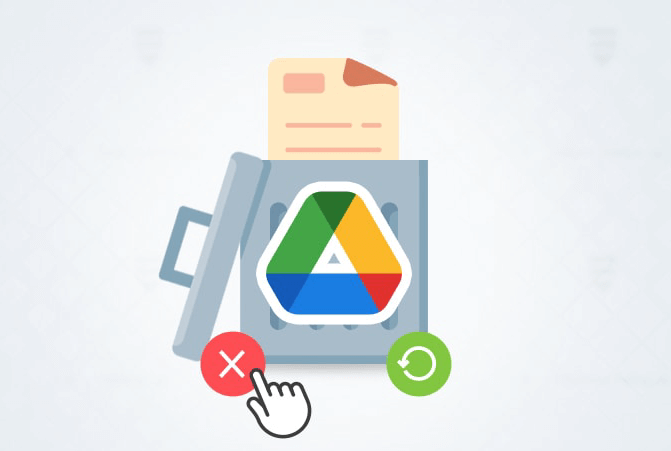
Drive space is not free up
Hi there, the quota usage information still shows "15 of 15 GB is used" even after I cleared the trash and removed over 8 GB of data from the drive (everything belonged to me).
- Question from Google Help
There are 3 common reasons for the "deleting files on Google Drive does not free up space" issue: you just move the files to the Trash folder, the deletion process is not finished, and Google Photos and Gmail occupy a lot of storage.
1️⃣ When you delete a file from Google Drive, it will be moved to the "Trash" folder, where the files still take up your Google Drive storage for 30 days before they are permanently removed from your Google Drive.
2️⃣ Sometimes, it is not about Google Drive not deleting files, but the process delays. The deletion may take 24 to 48 hours to be finished. How much time the process will take does not depend on the file size but on the amount of files that you have deleted.
3️⃣ As mentioned before, the 15GB of free storage is shared by Google Drive and the other 2 apps. Therefore, when your Google Photos and Gmail take up too much storage, you may still not have enough storage on Google Drive.
Of course, except for the reason mentioned before, there are more reasons that cause the "Google Drive storage not updating after delete" problem. This section will offer the 6 best solutions. You can check them one by one until you successfully release your Google Drive storage.
When you delete files from Google Drive, they are moved to the Trash folder. You need to empty this folder to permanently delete the files and free up space. To do this, go to the "Trash"/"Bin" folder, select the files you want to remove, and click on the "Delete Forever" option.
If you've shared files or folders with others, deleting them from your Drive may not immediately free up space because those files are still accessible to other collaborators. You can check if any files are shared and then remove these shared files or folders to ensure they no longer occupy your storage space.
If you have the Google Drive desktop app on your computer, deleting files from the local Google Drive folder does not automatically remove them from the cloud storage. You need to make sure you sync your local folder with the online storage. The following steps can be a reference to turn on the sync:
Open Google Drive on your PC > Click "My Computer" > Tick the option "Sync with Google Drive" > Click "Done".
Some third-party applications or services integrated with Google Drive might create copies or backups of files, which can consume additional storage space. Review the connected apps in your Google Account settings and remove any unnecessary ones that may be using your storage.
Occasionally, Google Drive may take some time to update the available storage after you delete large files. This delay is typically temporary, and the space should eventually be freed up. After waiting for the deletion, you can refresh the webpage and check your storage again. If you've waited for a reasonable amount of time and the refreshing does not make sense, consider reaching out to Google Drive Support for assistance.
You can delete some unnecessary emails or photos on Gmail or Google Photos. This will help free up the 15GB of storage and distribute more space or Google Drive. When you delete files on Gmail or Google Photos, you also need to check the Trash folder and permanently remove the deleted files to quickly free up space.
Before deleting files on Google Drive, you can back them up to another cloud or another Google Drive account that has enough storage. By doing so, you don't have to worry about the terrible consequences after accidental deletion. After backing up, you can also access these files on another Google Drive account or another cloud drive.
To back up Google Drive files to another cloud, MultCloud is a good helper. You can use MultCloud Cloud Transfer to simply move files between clouds without manually downloading and uploading files. Also, Cloud Transfer supports auto-deleting files in the source cloud after the process is completed. With this feature, you can automatically free up the storage of your old Google Drive account.
Step 1: Get a MultCloud account for free by clicking the "Get started for free" button.
Step 2: Connect your Google Drive account to MultCloud. First, click "Add Cloud" and then click the Google Drive icon. Then, you will log in to your Google Drive account in the pop-up window and let MultCloud access your files.
Step 3: Repeat the same operations in Step 2 to add another cloud to MultCloud.
Step 4: Tap on the "Cloud Transfer" button in the left sidebar and respectively choose Google Drive and another cloud (Dropbox as an example) in the FROM and TO boxes. Finally, click "Transfer Now". Your files will be quickly moved from Google Drive to Dropbox.
Notes:
If you prefer the restoration after backup, you can use the Cloud Backup instead. Cloud Backup can also directly back up your Google Drive files to another account or cloud, but this time, you can choose your preferred backed-up file versions to restore.
Deleting files on Google Drive does not free up space may occur because you don't empty the Trash folder, remove the shared files/folders, or other reasons. After following the 6 solutions shown in the post, you can get rid of this trouble easily.
Additionally, you can use MultCloud Cloud Transfer to back up Google Photos to iCloud Photos, Flickr, or other clouds to protect your important photos in a more secure way. Also, you can back up your Gmail emails and attachments to the cloud by MultCloud Email Migration. This function will convert your emails into PDF files and can save multiple emails and attachments to the cloud at once.