By using a great cloud transfer app called MultCloud, you will get a better understanding of how to transfer files from one cloud to another in the simplest way. Your cloud data migration and cloud management skills will be also largely improved after looking through this article.

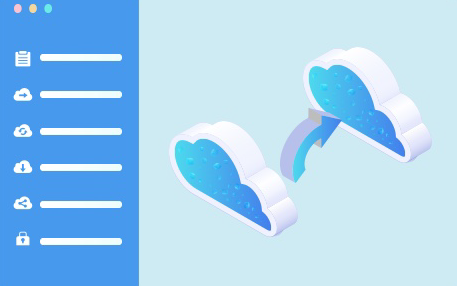
User Case: “Is it possible to transfer files from one cloud storage to another directly without downloading? (Like moving files from Google Drive to Dropbox).”
By using some great third-party applications to help you move files between cloud storage services, of course, you could transfer files from one cloud to another without manually downloading and uploading.
A cloud migration could entail moving files like documents, photos, or videos from one cloud drive or provider to another. It’s also a model known as cloud-to-cloud migration.
The best cloud-to-cloud transfer service not only helps you securely transfer from cloud to cloud, including Google Drive, OneDrive, Dropbox, MEGA, Flickr, etc. but also helps you manage multiple cloud storage accounts with quick speed and no cost.
.png)
Since connectivity is the essential feature of the best useful cloud data transfer app, MultCloud already supports more than 30 leading cloud drive services including those clouds mentioned above.
Generous Offers: Besides, considering the subscription plan and price of a cost-effective cloud storage transfer service, MultCloud may be the best choice for you. Because you can get 5 GB traffic per month as a free user, 100 GB traffic per month as a $9.9 monthly paid user, and unlimited traffic as a yearly paid user. What’s more, unlike other cloud file managers, MultCloud sets no limit on the number of clouds that you are going to add and manage in it.
Powerful Functions: Another point to consider in an excellent cloud data migration app is its unique cloud file transfer functions which can give you lots of help. MultCloud offers you distinctive cloud-to-cloud transfer functions like Cloud Transfer, Cloud Sync, Cloud Backup, and Team Transfer to help you transfer, sync, or backup data from cloud to cloud without switching accounts. When it comes to managing multiple cloud storage accounts in a single interface, MultCloud will show its professional capabilities and let you manage your clouds with Upload, Download, Copy, Cut, Preview, and Rename functions.
Here we are going to show you how to use the best cloud data migration service called MultCloud to transfer files between cloud storage services and also manage your clouds better in MultCloud. To make the instruction clearer, we take how to transfer files from OneDrive to MEGA as a brief example.
Click “Add Cloud” and choose the OneDrive icon. Then follow the pop-up window to allow MultCloud to access your OneDrive account. After that, repeat this step to add other cloud accounts to MultCloud.
Enter the Cloud Transfer page in MultCloud. Choose your OneDrive account as the source and MEGA as the destination in the two blank squares.
Click the purple button “Transfer Now” in the lower right corner. And the files will be successfully transferred.
Tips: You could close the website or your device even if the cloud transfer isn’t completed yet. Because all the data transfer tasks in MultCloud are run in its background but neither your network nor your device.
Tips:
Now you may realize how simple it is to use a great cloud data migration tool like MultCloud to transfer files between cloud storage services. Apart from the Cloud Transfer function, actually, MultCloud can also help you to directly share Dropbox folders and files with your friends in MultCloud through one of the three different sharing options, including Public Share, Private Share, and Source Share as long as you add your clouds to MultCloud.
Cloud file transfer can benefit businesses of all sizes and industries. However, the decision to migrate should be based on the specific needs and goals of each organization.
The duration of a cloud-to-cloud data transfer varies depending on factors such as the volume of data, network speed, and complexity of the migration. It can range from a few hours to several days.
To ensure data security, use encryption during the transfer, authenticate users, and restrict access to authorized personnel only.