Cloud storage transfer can be a daunting task, especially when dealing with specific platforms like SugarSync. Users often encounter challenges that require efficient solutions to ensure a seamless transition of data. In this article, we'll delve into the common problems faced during cloud storage transfer from SugarSync and explore the easiest way to transfer files between cloud drives.

Quick Search:
SugarSync excels in seamlessly syncing files across numerous devices, guaranteeing constant accessibility and up-to-date information. With its user-friendly interface and strong backup capabilities, it stands out as an excellent option for individuals seeking a simple and reliable cloud storage solution.
When it comes to moving data between cloud storage services, SugarSync users may encounter various obstacles. Issues such as slow transfer speeds, file compatibility issues, and potential data loss can hinder the overall transfer process. It's crucial to understand these challenges before seeking solutions to ensure a comprehensive approach to the problem.
If you intend to transfer files from SugarSync to another cloud, continue to read the following content. We will offer you a simple and effective solution to transfer SugarSync to another cloud drive directly without going through a download-and-upload process.
One promising solution to the challenges posed by SugarSync's transfer issues is the use of MultCloud. MultCloud serves as a connection between various cloud storage services, providing users with a user-friendly interface for effortless management and transfer of files. Currently, it supports over 30 major cloud drives in the market.

Instead of navigating through different cloud services individually, MultCloud provides a centralized dashboard where users can connect and manage multiple accounts in one place. This not only saves time but also eliminates the need to switch between different platforms, making the entire cloud transfer process more efficient. There are many conveniences you can enjoy:
Now, let’s dive in how to make cloud storage transfer from SugarSync. We will take Google Drive as an example:
Step 1: Create a MultCloud Account: Begin by creating an account on the MultCloud platform. Alternatively, you can sign in with your Google/Facebook account.
Step 2: Add SugarSync and Dropbox: Connect your SugarSync and Google Drive to MultCloud. Then, permit MultCloud by following the on-screen guidance.
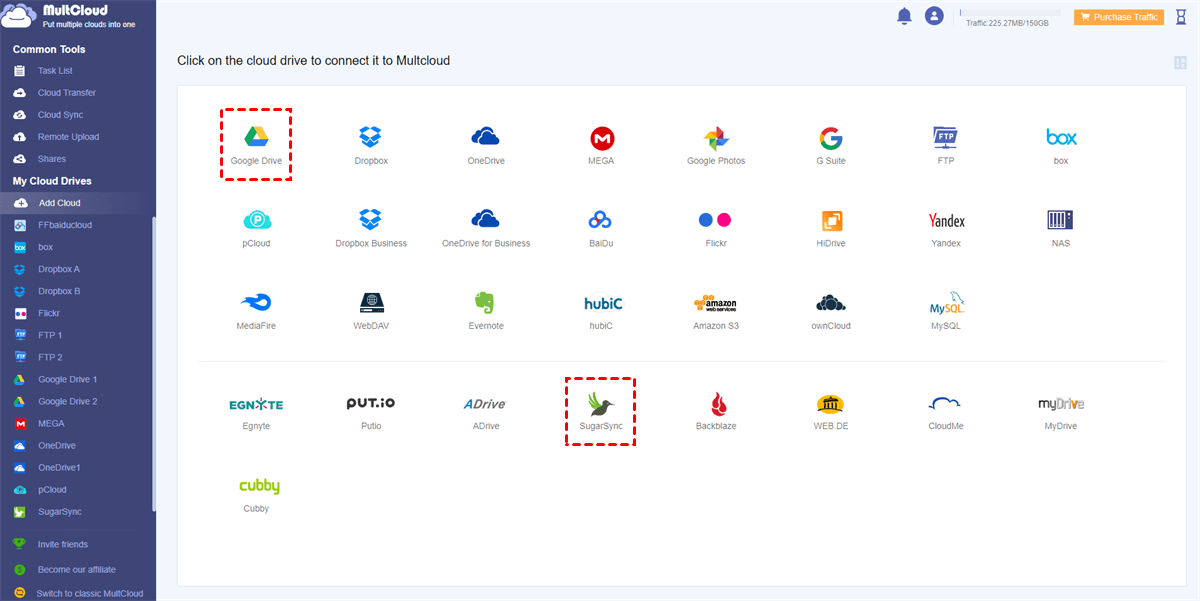
Step 3: Initiate Transfer: Select the files you want to transfer from SugarSync. Then choose Google Drive as the destination. After that, start the process by pressing Transfer Now.
This is how do I move files from SugarSync. MultCloud prioritizes the security of transferred data. With encryption measures in place, users can trust that their files are transferred securely between cloud drives. The platform's reliability further ensures that the transfer process is stable and consistent. Likewise, you can transfer all Google Drive files to another account simply and easily.
At the same time, to ensure a successful cloud storage migration, consider the following best practices:
With the help of MultCloud, you not only can transfer files from one cloud to another directly and easily, you can also back up and sync data between cloud drives seamlessly without going through a manual download-and-upload progress.
If you want to sync data across cloud drives, you can utilize the Cloud Sync feature, which offers you 9 practical and useful syncing methods, including Mirror Sync, Update Sync, Cumulative Sync, Real-Time Sync, and so on.
When it comes to backing up files from one cloud to another, MultCloud makes it easy and quick to back up files across cloud drives seamlessly without downloading and uploading. After backing up, you can also restore those backups effortlessly without costing a penny. Anyway, MultCloud offers you a simple and easy way to protect your data from missing.
After leading how do I transfer cloud storage, you now can have a try to make cloud storage transfer from SugarSync simply via MultCloud. Or, if you don’t mind the troublesome process, you can take advantage of the manual download-and-upload method. In a nutshell, MultCloud gives you many conveniences and you can manage data from multiple cloud drives without any effort.
FAQs:
Q1: How secure is MultCloud for transferring sensitive data?
A: MultCloud employs robust security measures, including encryption, to ensure the confidentiality of transferred data.
Q2: Can I schedule transfers using MultCloud?
A: Yes, MultCloud allows users to schedule transfers at convenient times, providing flexibility in managing data migration.
Q3: Are there file size limitations when using MultCloud?
A: MultCloud supports the transfer of large files, but it's advisable to check the specific limitations of the involved cloud storage services.
Q4: What steps can I take to speed up the manual transfer process?
A: Breaking down large transfers into smaller batches and optimizing internet connectivity can help accelerate manual transfers.