Are you confused about what is the cloud integration? Do you want to facilitate cloud to cloud integration? This comprehensive post will answer you and give you the best solution to integrate clouds through the professional and reliable cloud integration service - MultCloud.

Quick Search:
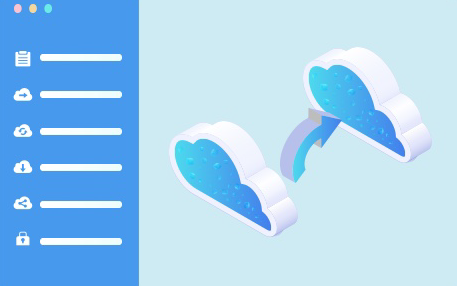
With the popularity of cloud storage services, many people are using different cloud services at the same time for different purposes. For instance, those who need larger or even unlimited storage space (better free of charge) might turn to different cloud services to expand their storage space. Once users have multiple cloud drives, cloud integration platforms come into being, which offer a place for users to manage different cloud services and accounts easily.
There are many aspects that most users consider when they choose cloud integration platforms, including faster transfer speed (uploading/downloading), safer storage environment and more convenient management such as managing multiple cloud drive accounts and services effortlessly.
Luckily, with the development of cloud technology, there are many third-party cloud integration tools that can integrate different clouds together. One of the most excellent ones is MultCloud, a reliable web-based multiple cloud drive management software. With this service, you can put all your cloud accounts (either of the same cloud brand or different) into one system and manage them efficiently.

• Centralized Data Storage: It enables you to move your data from multiple systems into the cloud, making it easier to access on a variety of platforms and devices.
• Automated Workflows: By automating processes across various platforms or apps, cloud integration can increase operational effectiveness.
• Cross-Platform Communication: It facilitates seamless data exchange between disparate systems, whether they are on-premises or in the cloud.
• Automated Updates: Cloud systems frequently have automated updates, which eliminate the need for manual patches and guarantee that systems are always up to date.
• Cloud Backup Solutions: Automated backup and disaster recovery are made possible by cloud integration, guaranteeing that data can be promptly restored in the event of an emergency.
MultCloud is a web-based cloud management service where you can manage all your cloud files on one platform with one login, facilitating cloud to cloud integration. It supports 30+ cloud storage services, such as [Google Drive, Google Workspace, OneDrive, OneDrive for Business, SharePoint Online, Dropbox, Dropbox Business, MEGA, Google Photos, iCloud Photos, FTP/SFTP, Box, Box for Business, pCloud, BaiDu, Flickr, HiDrive, Yandex, NAS, WebDAV, MediaFire, iCloud Drive, WEB.DE, Evernote, Amazon S3, Wasabi, ownCloud, MySQL, Egnyty, put.io, ADrive, SugarSync, Backblaze, CloudMe, MyDrive, Cubby, Icedrive, 4shared, and IDrive e2]. You can add all the mentioned clouds to MultCloud if you have their accounts.
After adding clouds to MultCloud, you can use them together and access files without switching apps. Besides, you can manage the clouds by functions like Upload, Download, Share, Cut, Copy, Rename, and Delete. What's more, if you want to transfer files between clouds, there are Cloud Transfer, Cloud Sync, and Cloud Backup for you to automatically transfer, sync, and backup files between clouds without downloading and uploading.
1. To use MultCloud, you should first create an account by your email. This is completely free. And you should just find the "Get started for free" button on the official website given above and sign in to it with the account you just created.
2. Add your cloud account to MultCloud. Click on "Add Cloud" and select "Google Drive" in the right cloud drive list area. Here, I would like to take Google Drive as an example.
3. Choose a cloud account to add to MultCloud. If you have more than one Google account signed in currently on your web browser, it will ask you to choose one to continue. If only one Google account is signed in, it will skip this step. If no Google account is signed in currently, you will be asked to sign in to your account in the pop-up window.
4. "Allow" MultCloud to view and manage the files in the Google account you selected before.
Tips:
When all your cloud drive accounts are added to MultCloud, you can see them on the left menu in the "My Cloud Drives" section.
To transfer from one Google Drive account to another, you will select the "Cloud Transfer" tab and specify the source directory and destination.
To sync from Google Drive to Dropbox, in the "Cloud Sync" tab, input source location and target location.
Tips:
Cloud integration solutions make it much easier to manage multiple cloud drives. With it, users can transfer files from one cloud to another and avoid frequent account shifting from source account to target account. In this way, users don't need to download and upload files between cloud services anymore.
Cloud integration services also provide a way to integrate all the cloud drives into one tool. Therefore, if you have multiple cloud accounts and services, you don't need to worry about data mangament anymore since MultCloud gives you a convenient place to work with them efficiently and seamlessly. Moreover, cloud integration is also cloud data integration to some extent; you can access all data stored in different cloud accounts with only one login.
In addition to transferring data arcoss clouds, MultCloud allows you to back up files from one cloud service to another as well. For example, you can backup Dropbox to Backblaze easily. After backing up data across clouds via MultCloud, you can restore them effortlessly when the data is missing on both clouds.