Does IDrive backup Gmail? Yes, IDrive offers an easy way to safeguard your entire Gmail account, including emails and attachments, to ensure your data is secure. Learn how to set up automatic backups and protect your important emails from accidental loss.

Quick Search:
Can IDrive backup my Gmail? Of course. With IDrive, you can easily protect your important emails from accidental deletion, system failures, or hacking attempts. It uses 256-bit AES encryption to secure your Gmail backups, ensuring that sensitive emails and attachments remain safe from unauthorized access.
Plus, your backups are accessible from any device, keeping your Gmail data readily available whenever you need it. In this article, we will introduce you how to back up Gmail to IDrive so that you can access important emails and attachments anywhere, anytime.
Read below to learn how to backup Gmail to IDrive.
Step 1: Log into your IDrive account. Head to Google Workspace.
Step 2: Tap Enable. Then choose Region from the menu list to store your Google Workspace backups.
Step 3: Hit Proceed.
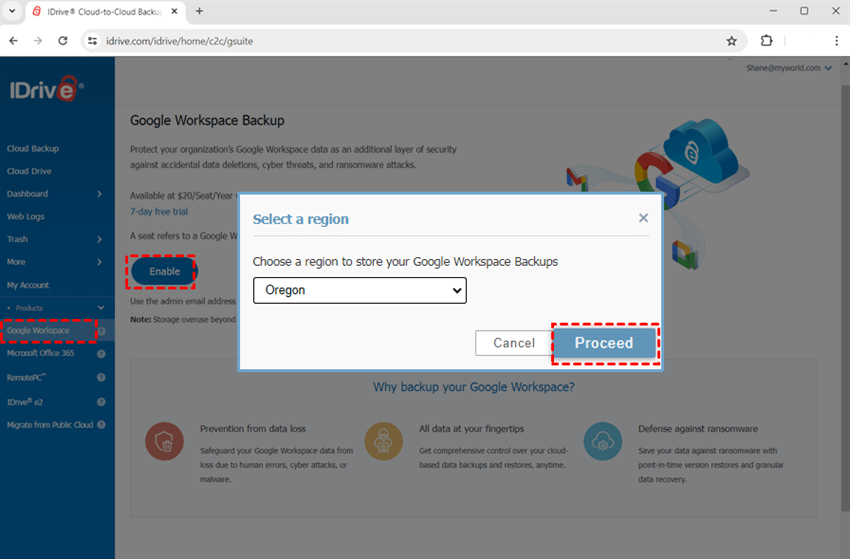
Step 4: Tap Connect Google Account.
Step 5: Now, select the categories you want to backup to IDrive. You can choose all of them too. Then hit Continue. Then selected data will be backed up to the cloud automatically.

We have shown you how to make IDrive backup my Gmail. Then how about backing up Gmail emails and attachments to IDrive e2? To deliver the goal, you can use a smart and useful Gmail migration tool – MultCloud. It supports Outlook and Gmail in one platform, allowing you to download emails as PDFs and migrate emails to cloud services directly.
MultCloud supports a large variety of cloud services in the market. For example, you can manage data from Google Drive, iCloud Drive, Google Photos, Google Workspace, IDrive e2, iCloud Photos, SharePoint, Dropbox, OneDrive, MEGA, Flickr, Amazon S3, Box, Box for Business, SugarSync, etc. You can move emails from Outlook and Gmail to those cloud services via Email Migration.
Here’s how:
Step 1: To get started, you should register an account on MultCloud. Or, you can log in with Google, Facebook, or Apple ID directly.
Step 2: Head to Add Email. Then, hit Gmail to add your accounts. MultCloud utilizes 256-bit AES Encryption, which protects your data securely. Feel confident to use this service.
Step 3: Go to Add Cloud then. All cloud services that MultCloud supports will be displayed on the main page. You can hit the icon of IDrive e2 to add your credentials. Next, follow the on-screen tips to permit MultCloud.
Note: To get your IDrive e2 access key, go to the official website of IDrive e2 and create one by heading to Access Key on the left navigation bar.
Step 4: Proceed to Email Migration now. Choose emails/attachments from Gmail as the source directory, and choose IDrive e2’s subfolder as the target directory. Finally, hit Migrate Now. By doing so, the selected emails from Gmail can be moved to IDrive e2 successfully and effortlessly.
Also, MultCloud is a cloud management service designed to help users manage multiple cloud storage accounts efficiently. As mentioned before, it supports more than 30 cloud services. So, you can add those cloud services to MultCloud and manage data on them without frequently signing in and out on different platforms.
With the help of MultCloud, you can download files from Dropbox, share a folder on Google Drive, upload files to OneDrive, etc. At the same time, you can transfer, sync, and backup files from one cloud to another cloud without going through a download-and-upload process. If you want to migrate IDrive e2 to another cloud like Dropbox and Google Drive, MultCloud works it out easily.
MultCloud uses encryption protocols during file transfers, ensuring that your data is protected while moving between cloud services. On top of organizing multiple cloud services, MultCloud also makes it easy to download torrent files and magnet links directly to cloud drives. This is practical when you want to download videos and documents online.
Meanwhile, MultCloud currently launched its new feature called Image Saver, which enables you to download photos and videos from Instagram and Pinterest effortlessly. In a word, MultCloud offers many conveniences for you to manage different cloud services and mail services.
Can IDrive back up my Gmail? After reading the whole article, you now have a basic overview of this question and know how to deliver the goal efficiently. By following the steps in this post, you can simply back up your Google account data to IDrive so that you can access it anytime and anywhere.
In addition, we provide you with a simple solution to backup Gmail to IDrive e2 – using MultCloud. This service not only helps you manage multiple cloud storage accounts/services but also allows you to download online items to cloud services directly and easily.