Can you perform Box FTP upload without any limitations? Here you can find the best way to access Box via FTP, and quick way to move files between Box and FTP without downloading and uploading manually.

Content Overview:
FTP is a standard network protocol used to transfer files from one host to another over a TCP-based network, such as the Internet. It is mainly used for sharing and transferring files while performing website maintenance, software updates, and general file sharing. FTP operates on a client-server model where the client initiates a connection to the server to request files or to upload them. There are two modes of FTP, namely, Active mode and Passive mode, depending on how the data connection is established. FTP typically requires a username and password for authentication. FTPS (FTP Secure) and SFTP (SSH File Transfer Protocol) add a layer of encryption to protect data during transfer.
.png)
Box is a cloud content management and file-sharing service. It allows you to store and share files online, providing a centralized platform for collaboration. You can access your files from anywhere with an internet connection. This makes collaboration and file sharing more efficient for individuals and businesses due to collaboration features, encryption, access controls, integration, and more.
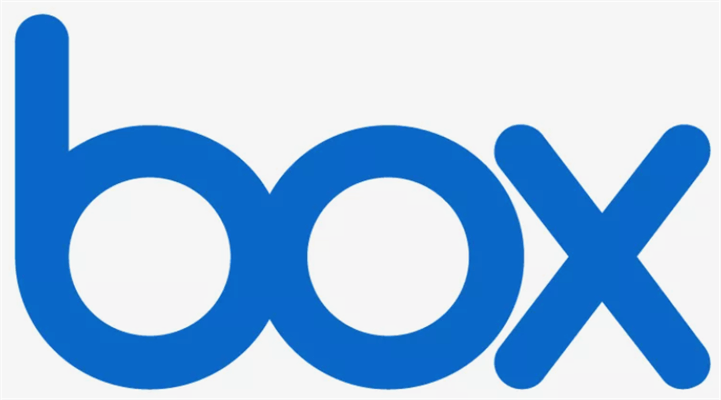
Thus, how to upload files to Box via FTP, and transfer files between Box and FTP, here you can find the solutions for Box FTP upload and the step-by-step guide.
How to transfer files to Box via FTP? As a matter of fact, you can’t use the personal Box accounts to make it, because Box Free or Pro does not offer such a feature for Box FTP upload. So, the first thing you should check is whether your Box account is a Business, or enterprise account, as long as you own the correct account, you can upload files to Box via FTP.
Assuming that you have a Box business or enterprise account, do the following steps to access Box via FTP and upload files to Box in bulk.
1. Please prepare an FTP client, like FileZilla, and install it on your computer.
2. Open FileZilla, input your Box FTP server credentials, like Host (ftp.box.com), username (your Box account), Password, and Port, and hit the Quickconnect button to access Box files via FTP.

3. After connecting successfully, you can upload files to Box, or download files from Box manually.
It's quite easy to perform Box FTP upload, isn't it? But you have to take some limitations into consideration.
Limitations:
FTP and Box are both mainly for business use, so it’s common to transfer files between FTP and Box, how to move files between them directly and quickly? Here you can find the recommended Box FTP uploader - MultCloud.
So, you can rest assured to migrate Box files to FTP or move FTP to Box with MultCloud.
How to perform Box FTP upload with MultCloud? To make it clear to you, we will show you how to migrate FTP files to Box, and the same process for migrating Box to FTP. Here you can find the detailed instructions for reference:
Important: Please ensure your Box available storage can hold all the transferred data from FTP, or it will fail to transfer. To spare some space for Box, you can delete files from Box, or migrate Box to Google Drive or other clouds to get more available space.
1. Please apply for a MultCloud account, and sign in then.
2. Select Add Cloud > FTP, input your site credentials, like server (IP address), Port, Username, and password, etc. Then add Box accordingly.
3. Hit Cloud Transfer from the left menu, hit FROM to choose FTP, and click TO to choose Box.
4. Press the Transfer Now button to migrate FTP files to Box quickly.
Tips:
Wait for a while, you will find that all the selected files from the FTP website have been migrated to Box Cloud.
If you would like to perform Box FTP upload in real-time, the Real-Time Sync is your best choice.
With MultCloud, you can also get the following benefits:
In summary, while FTP is a traditional protocol for file transfer, Box represents a modern cloud-based file-sharing and collaboration platform with additional features tailored for businesses and teams. Each has its strengths and use cases depending on the specific needs of users or organizations.
Thus, Box FTP upload is common for all of us if you use them frequently, and just follow the guide to access Box files via FTP, or transfer files between Box and FTP with simple clicks.