If you are looking for methods to backup SharePoint to Synology NAS, then this post is for you. There are 2 simple and efficient solutions for you to accomplish the task. After reading, you can choose the solution you like.

Quick Search:
Hey all. Anyone using a Synology NAS to backup SharePoint using their Active Backup for M365 application? If so, wondering if you've spoken with them regarding ransomware protection or what you're doing to mitigate that risk. I have a client that's on the fence about whether they want to pay for cloud backups (Skykick, etc) or if they want to just buy their own backup hardware.
- Question from Reddit
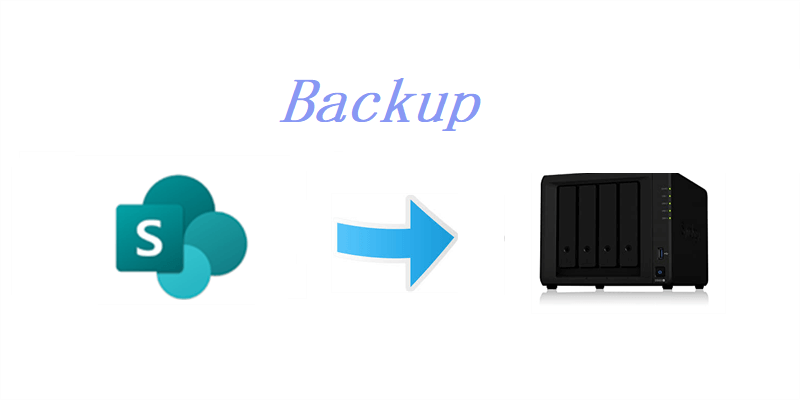
According to a survey, a great number of companies have taken advantage of SharePoint and consider it to be the top service when working with teammates. It’s also common to save lots of important data on SharePoint. To ensure data security, it’s essential to backup SharePoint to Synology NAS since Synology works well in the following aspects:
Besides, Synology NAS is an excellent connection that absorbs the virtues of traditional hard drives and cloud services. Users can access their data on Synology via the internet and network connection.
So, how to backup SharePoint onto Synology? Read the following content to learn 2 useful solutions and then apply the one that suits you most.
With the development of cloud services, cloud file managers came into being, which aims to help users manage multiple cloud services and migrate data across each other quickly and seamlessly. MultCloud, a smart cloud backup service, stands out among different cloud service managers.

As you can see from its name, MultCloud allows users to manage different cloud services/accounts in only one platform. It currently supports many popular cloud services in the market, such as SharePoint Online, Synology NAS, QNAP NAS, OneDrive, Google Drive, Dropbox, MEGA, Google Photos, Flickr, and more.
So, after adding these cloud drives to MultCloud, users can enjoy more features and visit different services with only one click. There are two kinds of features that users can enjoy. The one is the basic functions. For instance, users can share music on Google Drive, download files from Dropbox, upload pictures to Google Photos, and so on.
The other is the advanced features such as Cloud Backup. There are many benefits to backup SharePoint to NAS via MultCloud, since:
Then, how to backup SharePoint Online to Synology NAS via MultCloud? You can refer to the instructions below:
Step 1: Create an account on MultCloud and then sign in. Or, you can sign in with your Facebook or Google account.
Step 2: Click on Add Cloud on the left sidebar, and you will see all the clouds that MultCloud supports. Then press the icon of the cloud you want to add. Here, you should add SharePoint and NAS.
Step 3: Head to Cloud Backup on the left navigation, and you will see two boxes in the main screen. Next, tap on the first square to select SharePoint Online, and then hit the second square to select NAS. Later, press the Backup Now tab.
Warm Tip: MultCloud can only access the Documents on SharePoint, so you might need to consider backup the rest of data on SharePoint manually.
Likewise, you can utilize MultCloud to backup Dropbox to Synology NAS as well. The difference is that you need to re-select the target on the first square. Conversely, how to sync my NAS to SharePoint Online? Head to Cloud Sync on the left taskbar, then choose NAS as the original directory and SharePoint Online as the target directory.
If you want to back up all data on SharePoint Online to Synology NAS, you can follow the traditional method called the download-and-upload method. And you should make sure the internet is stable when you backup Office 365 SharePoint to NAS via this solution. Here’s what you should follow:
Step 1: Sign in to your Office 365 on the web and go to SharePoint. Then locate the data you want to backup.
Step 2: Download the data on your local service.
Step 3: Now, head to your Synology NAS and go to File Station. Then drag and drop the data you download to it.
Compared to MultCloud, the download-and-upload method is more troublesome and time-consuming. If you have enough time and patience, you can perform this method to make a SharePoint backup to Synology NAS.
After reading, you now have learned 2 useful and easy methods to backup SharePoint Online to Synology NAS. In a nutshell, if you want to backup Documents on SharePoint to Synology NAS, using MultCloud is the quickest and easiest way. If you want to backup other data, you then need to download and upload files manually.
Meanwhile, if you use MultCloud, you can also enjoy other beneficial features it offers, such as Cloud Transfer, Cloud Sync, and Remote Upload. When migrating files between cloud drives, MultCloud offers a competitive speed. So, don't worry if you have large files to move and sync between clouds. For example, you can migrate Amazon S3 to Wasabi easily and quickly via the Cloud Transfer function.