Want to backup files from MySQL to Wasabi but don't know how? This article describes an easy way to sync MySQL data to Wasabi, you can use this method to perform file backup easily! Additionally, a tip for managing your backups is also provided.

Quick Search:
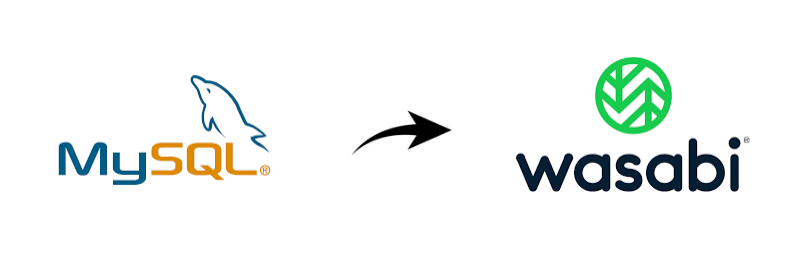
If you have some important data stored in a MySQL database, then you may want to make sure to back up your data regularly to prevent data loss. And for an effortless backup of MySQL to Wasabi, you better make sure this happens automatically. But performing regular backups of your MySQL database is only half the battle, which means you also need to think about where to safely store your backups.
To be sure, it is not safe enough to keep MySQL database backups on the same server where MySQL is installed. Because if the server crashes, you may lose everything stored in it. If you're having trouble deleting the original MySQL database and backups by mistake, you may want to back up the MySQL database elsewhere. Therefore, you can choose a cloud storage service like Wasabi and backup MySQL to Wasabi server for enhanced data protection.
Wasabi Hot Cloud Storage is an enterprise-grade, non-tiered bitbucket storage provider that is compatible and comparable to Amazon's S3 cloud storage solution. Wasabi is ideal for cloud-based active archiving, immutable backups, ransomware mitigation, video files, big data analytics, content delivery, or as backend storage for any S3-compatible application. So, it is an ideal place for you to store critical data, like MySQL database, which does not take up a lot of storage space but provides enough security.
You may be able to search the internet and find out the traditional method of automatically backing up MySQL to Wasabi, which is time-consuming and complicated. Because you have to manually move and upload MySQL databases to Wasabi regularly, or enter complex and specialized computer language, to automatically backup MySQL to Wasabi.
Now, thanks to a great web-based multiple cloud storage manager called MultCloud that seems to be able to help you a little, you can effectively automate your MySQL database backups to Wasabi without buying or installing.
.png)
MultCloud is a third-party cloud file migration tool designed to help you quickly transfer, sync, migrate or backup various files between 30+ major drive services and FTP servers in an easy-to-use single interface without switching accounts.
MultCloud provides a variety of useful functions, such as Cloud Transfer, Cloud Sync, Cloud Backup, Remote Upload, 3 sharing options, sub-account management, etc., allowing you to easily manage your cloud files. If you want to automatically backup your MySQL database to Wasabi, the Cloud Backup feature is here to help.
Now you can follow the step-by-step instructions below to learn how to backup MySQL database to Wasabi automatically with Cloud Backup in MultCloud.
Step 1. Sign up for MultCloud for free.
Step 2. Click "Add Cloud" in the left column and select the MySQL icon to add to MultCloud. Then select the Wasabi icon to add it to MultCloud as well.
Notes:
Step 3. Go to the "Cloud Backup" page of MultCloud, select MySQL or its files and folders as the source, and select the bucket in Wasabi as the destination.
Step 4. Select "Options" and "Schedule" to set up an automatic backup of the MySQL database to Wasabi.
Step 5. Click "Backup Now" and MultCloud will immediately back up MySQL to Wasabi as scheduled.
Notes:
Not only does MultCloud help you migrate or backup MySQL files to Wasabi in the easiest way, but it also provides you with an easy way to manage, view, delete, or restore up to 200 versions of each Cloud Backup job. Here we take as a simple example of restoring a backup version of Google Drive to Dropbox.
Step 1. Go to the "Task List" page of MultCloud, click the three dash buttons to the right of the cloud backup task, and then select "Restore" from the drop-down menu.
Step 2. In the pop-up window, select the versions, options and files that need to be recovered.
Step 3. Select the original or new location where you want to restore the backup and click "Restore". You will find the restored backup in the location of your choice.
With flexible scheduling and practical backup version management, you will benefit greatly from using MultCloud to automatically backup MySQL to Wasabi completely free. You can also use Cloud Backup to backup MySQL to Google Drive and other cloud storage services.
In addition to backing up MySQL databases to Wasabi, you can manage files in MySQL and other clouds by uploading, downloading, cutting, copying, previewing, and renaming, as long as you have a network connection. Additionally, MultCloud is also a great way to share files from a MySQL database to others via Public Share, Private Share or Source Share.