There are 2 useful and quick methods to make Google Workspace to Wasabi migration to create a backup. If you want to add a layer of protection for your important data on Google Workspace, you can follow the solutions in this post.

Quick Search:
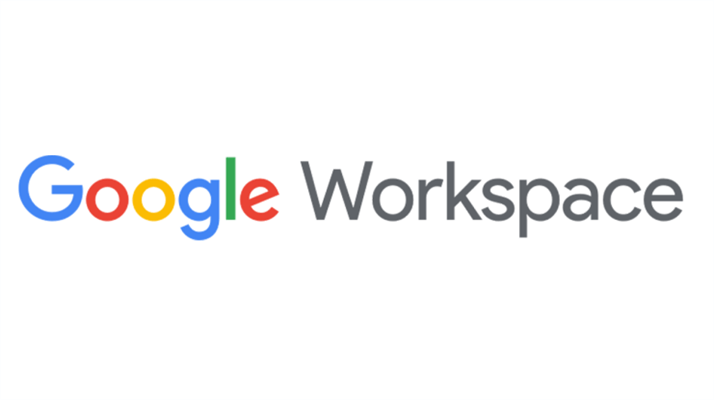
Google Workspace, formerly known as G Suite, is a flexible and practical solution organization to collaborate with teammates more easily. It’s a collection of cloud computing and collaboration tools and services produced by Google. There are Gmail, Contacts, Calendar, Meet, and so on. These services can help you in different aspects when you need to handle different data.
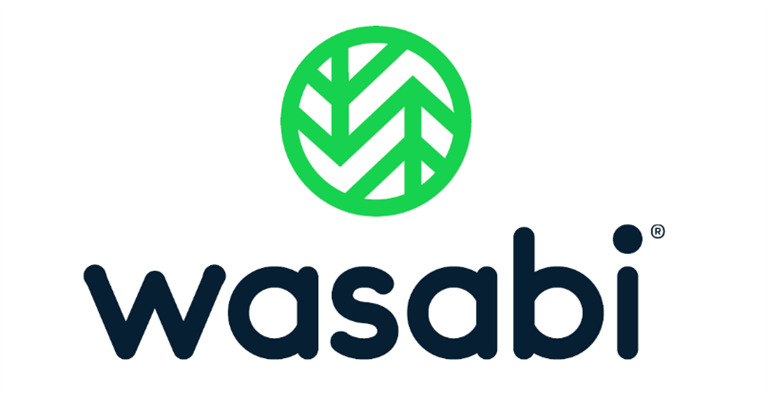
Wasabi is an AWS S3-compatible cloud service with more affordable pricing. By creating a bucket, you can add files, download an image, and perform other operations to manage your data better. It was launched in 2015 and has updated several versions. Due to its useful features, many S3 users came to this service to manage data more cost-effectively.
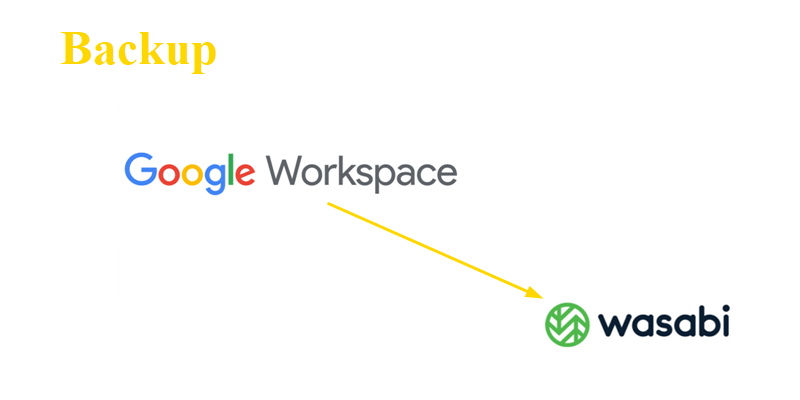
Because of its excellent features, Google Workspace has a large user base around the world. Users utilize Google Drive to store important data and collaborate with co-workers and friends. However, as the old saying goes, it’s not safe to save eggs in only one basket. Likewise, storing precious data only on Google Workspace is not enough. And it’s recommended to backup it to Wasabi.
There are many benefits you can receive if backing up G Suite to Wasabi Cloud. For instance:
So, how to backup Google Workspace data to Wasabi? This post shows you 2 easy methods. The one is to use the download-and-upload method; and the other is to utilize a practical third-party service – MultCloud.
The very first way to backup G Suite to Wasabi is to download files from G Suite and then upload them to Wasabi Cloud. This method is easy and quick to accomplish the task when you only have a few files to backup. And now, you can follow the steps listed below.
Step 1: Sign in to your Google Workspace on the web with your admin account.
Step 2: Go to the Admin Console and head to the Tools section on the right side. Then select the Data Export button.
Step 3: Tap on the START EXPORT tab.
Step 4: Then data from main tools such as Gmail, Google Contacts, etc. will be exported for all users in your organization. When the export task is finished, you will receive a confirmation email with a link and you can then click to Download the data on your computer.
Tip: To protect your data, the archived data will only be available to the super administrator of your domain.
Step 5: Then log in to your Wasabi account on the official site, and open a bucket.
Step 6: Click the "Upload Files" button and click "BROWSE FILES" to upload the Google Workspace data you just downloaded to Wasabi. Alternatively, you can also drag and drop files from your computer to the Wasabi bucket.
Although the first method can help Google Workspace to Wasabi migration, it comes with some obvious limitations, such as:
🙃1. When you need to backup a large amount of data from Google Workspace to Wasabi, the process might take a longer time, and even get stuck, which may result in data loss.
😶2. It works depending on the network connection, so the whole process might not go smoothly when the network is not satisfactory.
😑3. The manually downloading and re-uploading method requires the local device space as a temporary transit, so users have to ensure there is enough space to hold all data before trying to download them from the Google Workspace.
😣4. You had better stare at the computer and monitor the process in case it is disrupted by some accidents, which may cause inconvenience especially when you have to leave for a while.
😥5. This is a one-time execution. Namely, when you add new files to Google Workspace and want to back up them to Wasabi as well, you have to perform the download-and-upload again.
So, is there a way to get rid of all inconvenience? Luckily, you can utilize a professional cloud backup service – MultCloud. This technical tool allows users to manage multiple cloud storage services in only one place, including Google Drive, iCloud Drive, iCloud Photos, Google Workspace, Dropbox, OneDrive, SharePoint, Wasabi, MEGA, iCloud Photos, Flickr, Amazon S3, etc.
With this tool, you can download files from Dropbox, share files on Google Drive, and upload folders to Google Photos. In addition, you can make data migration and backup between cloud services effortlessly and seamlessly. If you use MultCloud to backup Google Workspace to Wasabi, you can receive many benefits.
Now, you might want to know how to backup Google Workspace to Wasabi via MultCloud. And we will walk you through the operations in the following content.
Step 1: Sign up for a MultCloud account. Or, you can sign in with your Google account or Facebook account directly.
Step 2: Then press the Add Cloud button on the left navigation bar to add Google Workspace and Wasabi.
Little Tip: If you don’t know how to add Wasabi to MultCloud, you can go to your Wasabi on the web and click on Access Keys > CREATE NEW ACCESS KEY > Root User > CREATE. Then copy the keys to your clipboard and paste them to MultCloud when adding Wasabi.
Step 3: Now, head to Cloud Backup under Common Tools, then choose Google Workspace as the source directory and the bucket of Wasabi as the target directory. Next, Backup Now.
In this way, files from Google Workspace will be backed up to Wasabi successfully and quickly. Meanwhile, since MultCloud relies on data traffic to backup files from one cloud to another, the backup task will continue even though your device is turned off. The "Options" consists of "Filter", "Emails" and "Transfer (choose what to do when the target file already exists in the destination cloud)", while the "Schedule" allows you to set a backup schedule based on your need.
Tip: Similarly, if you want to backup Synology NAS to OneDrive, the Cloud Backup feature of MultCloud can also help you in a hassle-free way.
After reading the text, you now know 2 easy methods to backup Google Workspace to Wasabi. In a word, if you only have a few files to backup from Google Workspace to Wasabi, you can download them from Google Workspace and upload them to Wasabi manually. If you find the first method is time-consuming and troublesome, you can then take advantage of MultCloud, which allows you to backup files between cloud services directly and quickly.
In addition to the Cloud Backup feature, MultCloud offers you other useful features as well, such as Cloud Transfer, Cloud Sync, and Remote Upload.