In this post, we will introduce the best free way to backup Dropbox to Amazon S3 without using the traditional way - downloading and uploading. Besides, you have another 2 alternative ways to move files from Dropbox to Amazon S3 effortlessly.

Quick Search:
Dropbox is a file hosting service that can help sync files between computers and mobile devices to easily bring files, photos, and videos anywhere and share them with others. It's compatible with Mac, Windows, and Linux systems. Moreover, you are able to access the latest version of every file. As such, if you have updated a document through your phone, you can download the same document via your computer.
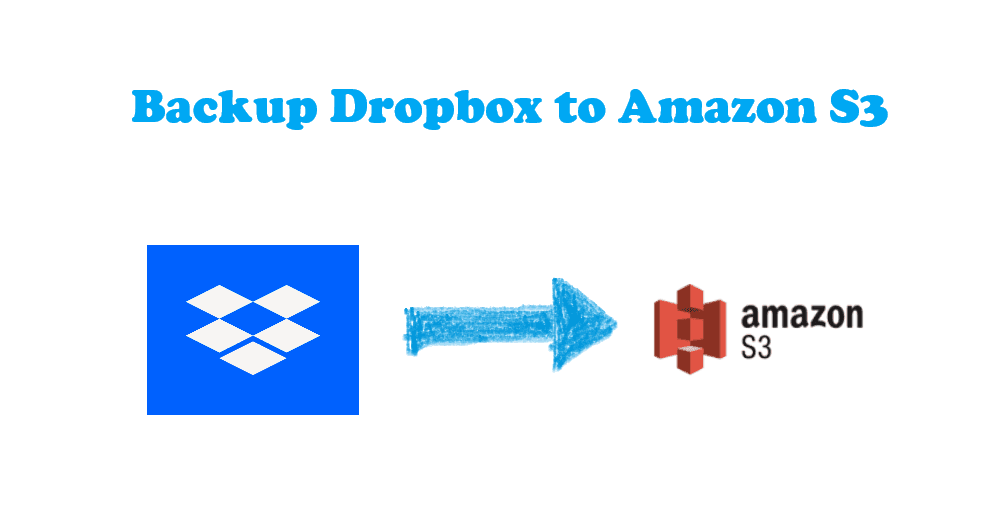
Amazon S3, whose full name is Amazon Simple Storage Service, is a fully redundant data storage system that is designed by Amazon Web Services(AWS). Amazon S3, also named AWS S3, makes it easy to store and retrieve any amount of data at any time from anywhere. It can be employed to store any type of object which allows for use cases, such as storage for internet applications, backup and recovery, disaster recovery, data archives, data lakes for analytics, and hybrid cloud storage.
In this article, we mainly talk about Amazon S3, not Amazon Cloud Drive. Sure, you can find out the difference between Amazon Cloud Drive and S3 here. So, how to backup Dropbox to Amazon S3 easily and quickly? Before that, you have to know the differences between Dropbox and Amazon S3.
After reading the above information, you may not have a clear understanding of these two cloud drives. Below, you will see a detailed comparison between the two cloud storage accounts so that you can better understand them. Check the differences between Dropbox and Amazon S3 for more information.
| Dropbox | Amazon S3 | |
|---|---|---|
| Features | Read and write to Dropbox from iOS & Android as if it were a local filesystem. | Each object is stored in a bucket and retrieved via a unique, developer-assigned key. |
| Upload, download, search, and more from your web or mobile app. | A bucket can be stored in one of several regions. | |
| Get files from Dropbox into your web app with just a few lines of JavaScript. | Write, read, and delete objects containing from 1 byte to 5 terabytes of data each. The number of objects you can store is unlimited. | |
| Security | Doesn't have end-to-end encryption. | S3 possesses strong encryption features. It also presents users with efficient access management tools. Files in S3 are all private until you decide to make them public. |
| Pricing | It offers users 2 GB of free space; then for 2TB, it charges you $9.99 per month. | It costs you $0.023 per GB; the more space you purchase, the cheaper the price is. |
| Pros | Easy to work with. Free. Integration with external services. Accessible from all of my devices. | Reliable. Secure. Scalable. Simple and easy. REST API. Web UI for uploading files. |
| Cons | Personal vs company account is confusing. | Permissions take some time to get right. |
| Replication slows down Internet connections and kills batteries and CPUs. | Complex to set up. |
Now, you have a clear idea about Dropbox and Amazon S3.
There are many reasons to backup Dropbox to Amazon S3, like the following:
Dropbox and Amazon S3 have their own advantages, many people have both storage at the same time. But what will you do if you want to realize the Dropbox to S3 transfer?
To transfer Dropbox to Amazon S3, you might choose to manually do it by downloading files from your Dropbox account to your local PC and re-uploading these files to Amazon S3. That works well when you have a small amount of data to backup to Amazon S3 from Dropbox. What if you have lots of files to be transferred? Then you can turn to a third-party solution.
Here we will recommend a free multiple cloud storage manager, MultCloud. Check the following benefits while backing up Dropbox to Amazon S3.
With the help of MultCloud, you can quickly do a Dropbox to S3 sync, backup, and transfer. Below, we will show you how to backup Dropbox to Amazon S3 in simple clicks.
Before performing corresponding operations, you need to create one MultCloud account.
Click the "Add Cloud" button and follow the guide to add your Dropbox and Amazon S3 accounts to MultCloud.
Notes:
After adding your Dropbox and Amazon S3 accounts to MultCloud successfully, they will be listed under "My Online Services" in the left panel and you can manage them.
Click "Cloud Backup", then choose Dropbox to select all files to backup, and select Amazon S3 as the destination. Press the Backup Now button to backup Dropbox to S3 directly.
Tips:
Besides, you can also download files from Dropbox, and then upload these files to Amazon S3 manually, here are the simple steps:
1. Please log in to your Dropbox account on the Dropbox website.
2. Choose the files and folders you'd like to download, and hit Download from the top menu.
3. It will download these files and folders in a zip folder, named Dropbox.zip, it's usually located in the Downloads folder on your computer. Unzip the folder to extract files.
4. Go to the AWS website and log in to your Amazon S3 account. Please create a new S3 bucket to save these Dropbox files by clicking Create bucket, then rename it to distinguish it from others.
5. Set up the Bucket permissions, like specifying who can read, write, and manage objects within the bucket.
6. Drag these Dropbox files to the Amazon S3 bucket interface to upload Dropbox files to your Amazon S3 bucket.
Limitations:
As a matter of fact, there are two alternative ways for you to move Dropbox files to Amazon S3, the Cloud Transfer and Cloud Sync features of MultCloud would do you a big favor. Let's find out more.
Cloud Transfer is another feature provided by MultCloud, which allows you to transfer files from one cloud to another directly, even migrate everything.
1. Please ensure you have added Dropbox and Amazon S3 to MultCloud.
2. Hit "Cloud Transfer" from the left side. Select Dropbox as the source, and select Amazon S3 as the destination location.
3. Click "Transfer Now" and wait for the Dropbox S3 integration to complete.
Notes:
Moreover, you can use Cloud Sync to move files from Dropbox to Amazon S3, you have up to 10 sync modes to enjoy, like Real Time Sync, Two-way sync, one-way sync, move sync, incremental sync, mirror sync, and many more.
To perform real-time sync of everything from Dropbox to Amazon S3, check the following simple clicks:
1. Please add Dropbox and Amazon S3 by clicking Add Cloud.
2. Select Cloud Sync > Real Time Sync, then choose Dropbox as the source, and Amazon S3 as the target directory.
Tips:
3. Press the Sync Now button to sync Dropbox to S3 in real-time.
You can easily backup Dropbox to Amazon S3 accounts in just four steps with the help of MultCloud. In addition to the "Cloud Backup" feature, MultCloud also has "Cloud Sync", "Cloud Transfer" and other features, such as share, copy, paste, download, and rename.
"Cloud Sync" can help sync one cloud to other clouds. If you are looking for solutions to sync Google Photos to Dropbox, you can make full use of it. Using other functions supported by MultCloud, you can easily perform some operations on files on different cloud drives, just like performing operations in Windows Explorer.
As a cloud file manager, except for the cloud drives mentioned above, it supports other clouds, including Google Drive, G Suite, iCloud Photos, Flickr, Box, SugarSync, Alfresco, Hubic, Evernote, Gmail, OneDrive, MEGA, CloudMe, Cubby, MyDrive, WEB.DE, Yandex, HiDrive, MySQL, MediaFire, ownCloud, ADrive, BaiDu, WebDav, iCloud Drive, iCloud Photos, NAS, and FTP/SFTP, etc., at present, so you can manage multiple accounts within one account.