How to automatically backup MySQL database to Amazon S3 in an easy way? Here you will find the best free way to perform MySQL backup to S3 quickly and the MySQL database restoration from Amazon S3.

Content Overview:
MySQL is an open-source relational database management system (RDBMS). It is widely used for managing structured data and is known for its reliability, performance, and ease of use. MySQL stores data in tables with a predefined schema. It supports SQL (Structured Query Language) for querying and managing data.
MySQL is commonly used for web applications, content management systems, e-commerce platforms, and various other types of applications that require structured data storage and retrieval.
Amazon Simple Storage Service (S3) is a scalable object storage service provided by Amazon Web Services (AWS). It allows users to store and retrieve any amount of data at any time. It's designed for storing and retrieving any amount of data, and it organizes data into buckets. Each object in S3 is assigned a unique key within a bucket.
Amazon S3 is used for a wide range of use cases, including data backup and archiving, static website hosting, data lakes, content distribution, and serving as a storage backend for various applications.
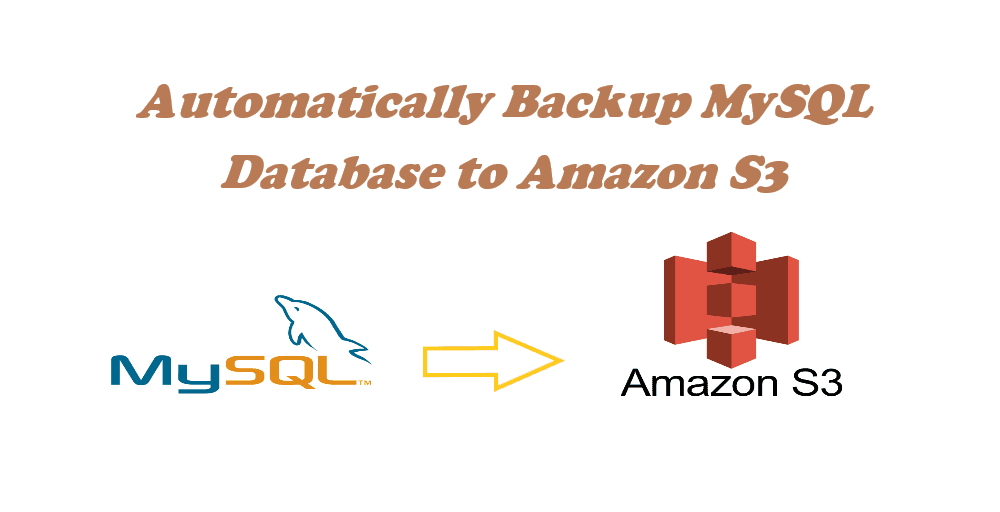
For some reason, you might need to automatically backup MySQL database to Amazon S3, why and how? You can keep reading to get detailed instructions.
Sometimes, organizations choose to combine MySQL with Amazon S3 for specific usages:
To achieve integration between MySQL and S3, except for AWS Database Migration Service (DMS) to let AWS mySQL backup to S3, or develop custom scripts that handle the data transfer between the two services, you can let MySQL backup to S3 with the best free way.
The traditional ways to backup MySQL to S3 from the Internet are usually time-consuming and complicated because you have to manually download and upload MySQL database to Amazon S3 periodically, or enter intricate and professional programming code or script to set up automatic backup MySQL to Amazon S3.
Fortunately, here comes the great web-based multiple cloud storage manager - MultCloud to help.
.png)
Now you can follow the step-by-step instructions below to learn how to backup MySQL database to Amazon S3 automatically by Cloud Backup with MultCloud.
1. Sign up for MultCloud for free, and log in.
2. Click "Add Cloud" > "MySQL" to add it to MultCloud. Then choose Amazon S3 to add.
Tip: MultCloud sets no limit to how many clouds you add to it. So, you can add as many clouds as you have to MultCloud for free.
3. Click "Cloud Backup" from the left side, select MySQL as the source, and select an Amazon S3 bucket as the destination.
4. Click "Schedule" (bottom left) > Daily, Weekly, or Monthly to automatically backup MySQL database to Amazon S3.
Tips:
5. Click "Backup Now" to automatically backup MySQL to Amazon S3.
MultCloud supports offline execution. So, once the task is created, you can close the browser or shut down your computer because MultCloud can run the tasks in the background.
Besides, MutlCloud uses an intelligent cloud backup mechanism to save cloud space. The second time MultCloud runs the task, it will only back up the modified data from MySQL to Amazon S3. In other words, the storage of your Amazon S3 account will not be easily filled up even if you have already backed up MySQL to S3 several times.
To automatically backup MySQL database to Amazon S3, you can also try Real Time Sync, which backs up MySQL database to Amazon S3 in real-time and generates any changes to the Amazon S3 once the MySQL database changes.
Besides, with MultCloud, you're able to enjoy other features such as:
MultCloud not only helps you move MySQL backup to Amazon S3 in the easiest way but also offers you a simple way to restore MySQL database from S3. Just check the following steps to make it quickly.
1. Enter the "Task List" page of MultCloud, click the three-line button at the right of the MySQL backup to S3 task, then choose "Restore" in the dropdown menu.
2. Choose versions in the Select Versions field, and Restore Options (Keep the latest file, overwrite the file, Skip the file, and keep two files), and files to restore, hit Next.
3. Select Restore to original location, or Restore to new location, then click "Restore" to restore MySQL database from S3.
Tips:
With the flexible schedule and practical management of backup versions, you are going to benefit a lot from using MultCloud to automatically backup MySQL database to S3 for completely free. You could also use Cloud Backup to backup MySQL to Google Drive and other cloud storage services.
Apart from backing up MySQL database to S3, MultCloud can also help you use and manage files in MySQL and other clouds as long as you can connect with the network by Upload, Download, Cut, Copy, Preview, and Rename. Besides, MultCloud is also a great way to share files from MySQL database to others by Public, Private, or Source Share.