Learn to archive incoming messages skip the inbox while addressing challenges like "gmail skip inbox not working." This guide covers Gmail automation, creating filters, troubleshooting, and practical tips for organizing emails without cluttering your inbox. Boost email productivity now!

Content Overview:
Is there a way for emails to skip the inbox WITHOUT archiving?
I see that the option for filtering is called "skip inbox (archive)", but what I want is for emails received to skip the inbox and go directly into one of my labels but not archive. The reason for this is that when I look at the email within the label, it is already archived so there is no easy way to remove it from the label save for deleting or unlabeling. Thanks in advance for the help guys!
- Question from support.google.com
If you are just like the above user want to archive incoming messages and skip Inbox in Gmail, or find Gmail skip inbox not working. Don’t panic, here you can find ways to fix it. First of all, what does "skip the inbox archive it" mean in Gmail?
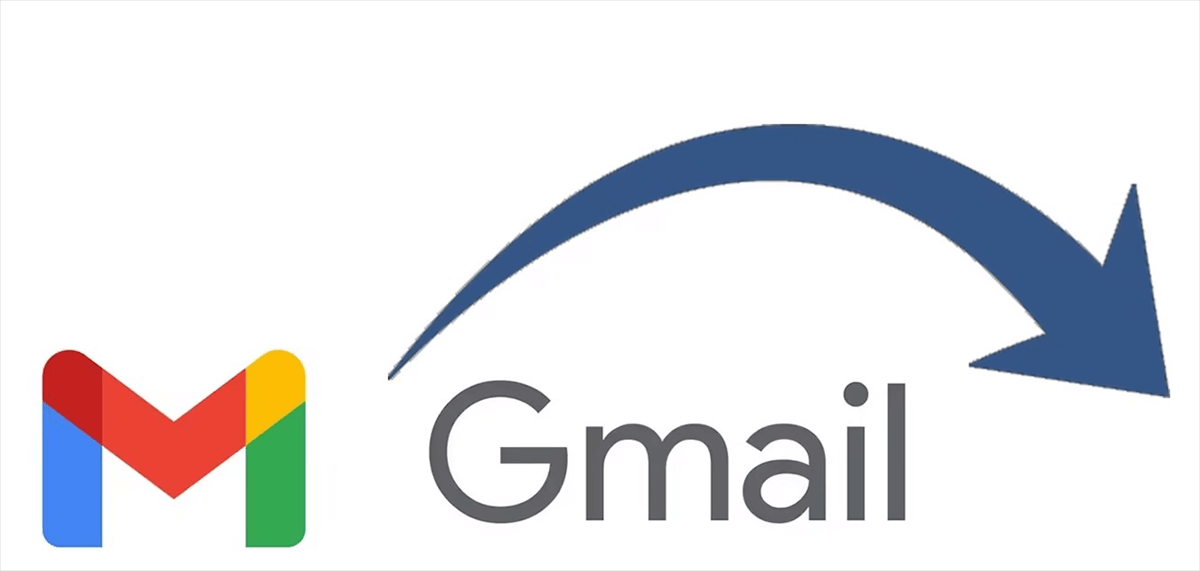
Archiving incoming messages skips Inbox meaning that the Gmail email messages that match your filters will be sent to All Mail instead of showing in Inbox. Generally speaking, your new messages will be located in your Inbox when you receive them, and they can be found in All Mail. However, if you set them up to skip Inbox, they can be only in All Mail, you can’t find them in Inbox.
By the way, what does “skip the inbox (archive it)” mean? It’s a filter of Gmail for you to archive Gmail messages and skip Inbox. So, If you need to set up archive incoming messages skip inbox, just find the following steps to complete.
To set up the archive incoming messages skip inbox in Gmail, check the step-by-step guide:
1. Please log in to your Gmail account.
2. Click the gear icon (Settings) > See all settings.
3. Select the Filters and Blocked Addresses tab on the top.
4. Hit Create a new filter.
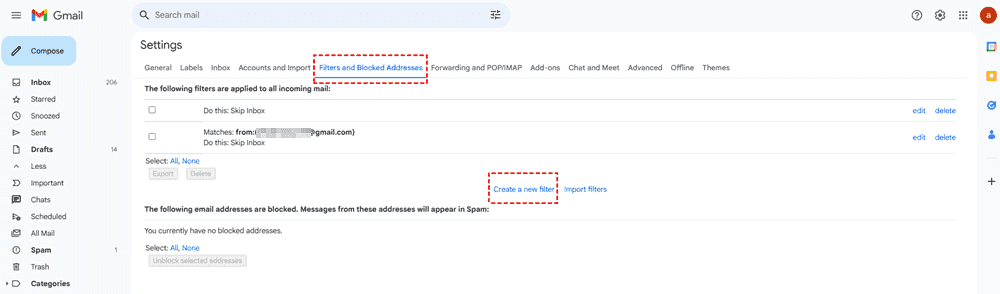
5. Input your critical information for this filter, and hit Create filter.
6. Tick Skip the Inbox (Archive it), and hit Create filter.
7. You can find the newly created filter in Filters and Blocked Addresses.
8. Once you receive the messages that match your filter, they will be archived instead of located in the Inbox.
Now, archiving incoming messages skip inbox has been set up correctly, you can enjoy it now.
How do I get my messages out of Archive? It’s easy. If you would like to let the Gmail incoming messages skip inbox and move to a folder you created, you can try the following steps:
1. Sign in to your Gmail account on the website.
2. Click the gear icon (Settings) > See all settings at the top right.
3. Click Labels on the top, then scroll down to find the Create new label button, and input the label you want.
4. Select the Filters and Blocked Addresses tab on the top and hit Create a new filter.
5. Input your critical information for this filter, and hit Create filter.
6. Tick Apply the label, then choose a label you created, or choose Categorize as, and choose a categorize for incoming Gmail messages, and hit Create filter.
Tip: If you want to apply the filter to all the previous messages that match the filter, tick Also apply filter to ** matching conversations for the previously received Gmail emails.
7. You can find the newly created filter in Filters and Blocked Addresses.
8. The future matching Gmail emails will skip Inbox and move to the folder, label, or categorize you set up.
While Gmail’s "skip inbox" feature is convenient, sometimes things don’t always work as expected. Users may experience issues where the "skip inbox" rule doesn’t trigger, or emails aren’t being archived automatically. If you’re facing the issue of "Gmail skip Inbox not working," here are some steps you can take to troubleshoot and fix the problem:
By following these troubleshooting steps, you can resolve the issue and restore proper email organization.
If you would like to clean up your Gmail storage space, exporting Gmail emails to your computer or online cloud space is an option. Fortunately, here comes the all-in-one online multiple cloud storage manager MultCloud to help.
So, how to protect your Gmail emails and free up space for Gmail storage, you can download Gmail emails to your computer just like this:
1. Sign up for a free MultCloud account, then sign in.
2. Select Add Email > Gmail, and follow the guide to add.
3. Click Gmail and open Inbox or another folder you’d like to archive, tick the checkbox on the top to choose all Gmail emails, choose Download.
4. Rename the download and tick Save attachments or other options, hit OK to export all Gmail emails at once effortlessly.
Tip: You can only enjoy up to 50 email-to-PDF conversions for free. Besides, you can unlock unlimited conversions and all premium features if you prefer.
After downloading your Gmail emails, you can delete gmails emails to free up space if Gmail storage full.
What does it mean to archive incoming messages and skip the inbox in Gmail?
A: Archiving incoming messages and skipping the inbox means that Gmail automatically moves messages out of the inbox and archives them. This keeps your inbox clean while allowing you to access archived emails from the All Mail folder later.
How do I set up Gmail to skip the inbox and archive incoming messages?
A: You can set up this feature by creating a filter in Gmail settings. In the filter creation process, select the option "Skip the Inbox (Archive it)" to automatically archive emails based on your filter criteria.
Why is my Gmail skip inbox feature not working?
A: If the "skip inbox" feature isn’t working, it could be due to incorrect filter settings, conflicting filters, or outdated Gmail versions. Review your filter criteria and make sure the "Skip the Inbox (Archive it)" option is selected.
Is it possible to archive emails manually in Gmail?
A: Yes, you can archive emails manually by selecting the message and clicking the "Archive" button. However, using filters to automatically archive emails is much more efficient for ongoing organization.
How can I manage a large number of filters in Gmail?
A: To manage filters effectively, make sure to name each filter clearly and regularly review your existing filters. You can edit, delete, or reorder filters to suit your evolving email needs.
Anything about archiving incoming messages and skip inbox is described in this post. Just find the guide to troubleshoot. If you need to protect Gmail emails, MultCloud is your best choice. Besides, you can also export Outlook emails online.