Explore what is the difference between SharePoint library and folder, and get a clear understanding of how these features vary. We'll also dive into what is the difference between SharePoint library and folder structure, helping you navigate SharePoint more efficiently.

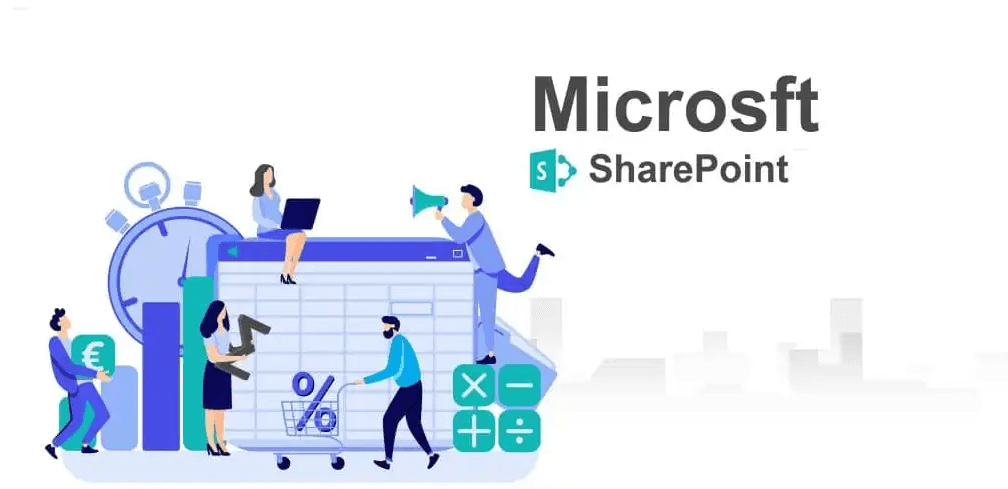
Libraries and folders are both used within SharePoint to organize and store content, but they serve distinct purposes and offer different functionalities.
Folders are basic containers that can be used to group files within a SharePoint library. They provide a hierarchical structure for organizing documents and offer a simple way to categorize content.
Libraries, on the other hand, are specialized containers that offer advanced features for managing documents. They are designed to store and manage various types of files, such as Word documents, Excel spreadsheets, PowerPoint presentations, and PDFs. Libraries provide features like version control, metadata tagging, and workflow integration, making them suitable for managing complex projects and collaborative workflows.
The key difference is that a "library" provides extensive document management capabilities including custom views and permissions, while a "folder" simply organizes files without these advanced features. Libraries support better management and collaboration, whereas folders are more about basic organization.
"Document Libraries" are a type of SharePoint library specifically designed for managing documents. They offer functionalities such as metadata, versioning, and customizable views to help users sort, filter, and access documents efficiently. This advanced setup makes Document Libraries ideal for handling large volumes of documents.
"Folders" within a Document Library are used to create a hierarchical organization of documents. While they help in grouping files, they do not provide the advanced management features available in Document Libraries. Folders offer basic organization but lack the metadata and view customization options found in libraries.

Traditional "file folders" are used in file systems to group and organize files. In SharePoint, "file folders" serve a similar purpose within Document Libraries, allowing users to create a hierarchical file organization. However, they do not benefit from the advanced features of SharePoint Libraries.
"SharePoint folders" offer additional advantages compared to traditional file folders. They integrate with SharePoint’s metadata and search capabilities, providing a more advanced organizational structure. This integration enhances content management and collaboration by leveraging the library’s features.
Sometimes, you might need to transfer folders from one Library to another Library. In such case, you can use its inbuilt option: "Move to" or "Copy to". Besides, to ensure a more efficient and smoother process, you can adopt a professional SharePoint migration tool: MultCloud.
This is a versatile multiple cloud manager, with which you can add and manage all your cloud drive togeter. For example, you can add your two different SharePoint accounts into it, or SharePoint and other cloud drive like OneDrive, Google Drive, etc to MultCloud. Then you can directly transfer, sync or back up from one account to another, or one cloud to another effortlessly. No need to download files from source cloud to local and then upload to the destination cloud again.
| Feature/Scenario | Libraries | Folders |
|---|---|---|
| Advanced Document Management | Ideal for version control, metadata tagging, and workflow integration. | Basic containers without advanced features. |
| Metadata and Custom Views | Support custom metadata and views for sorting, filtering, and displaying documents. | Do not support metadata or custom views. |
| Version Control | Track and manage document changes over time. | Do not track document revisions. |
| Permission Settings | Granular permission control at library or folder level. | Inherit permissions from the library. |
| Integration with Workflows | Integrate with workflows for automation. | Do not support workflow integration. |
| Document Volume Management | Efficiently handle large document volumes with features like search and metadata filtering. | May become cumbersome for large volumes without advanced features. |
| Collaboration Features | Enhance collaboration with check-in/check-out, notifications, and shared access. | Provide basic organization and do not include collaboration features. |
| Compliance and Governance | Support compliance with features like retention policies, audit logs, and content approval processes. | Do not support compliance features. |
Summary:
For efficient content management and collaboration, it’s essential to create a great structure of libraries and folders in SharePoint . For example, use logical and consisten name, organize libraries and folders in a hierarchical structure,use metadata to categorize and classify documents within your libraries and so on.