Discover what is Personal Vault in OneDrive and delve into its key features. This article covers setup instructions, security measures, and how to effectively utilize the Personal Vault for enhanced file protection.

Strong security is important in this day and age of digital technology, especially since we trust the cloud with highly sensitive data. Fortunately, Microsoft OneDrive offers a useful feature called Personal Vault to increase the security of your most important files. But what exactly is a Personal Vault? A secure, isolated box of OneDrive storage that adds an extra level of encryption to your data. You can think of it as a virtual secure box within the cloud. Access is only possible through a further verification process
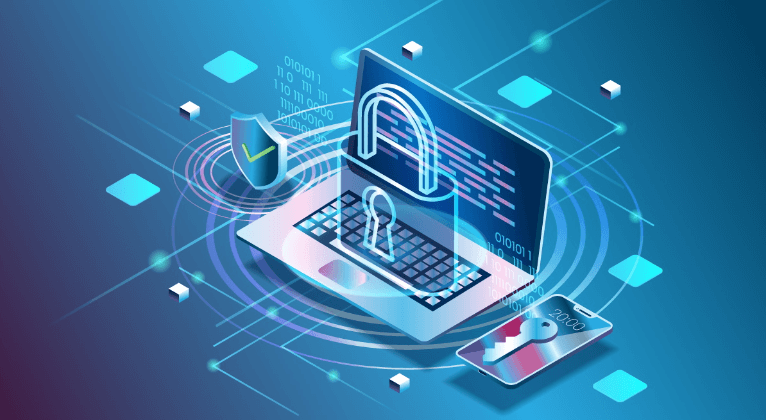
What differentiates basic OneDrive storage from Personal Vault? The main difference is that you'll need to add verification information aside from your normal OneDrive login information to access your private storage. You can use a compatible verification app on your smartphone. Email or SMS performs two-factor verification. Protects most personal documents. This additional verification process significantly improves your financial and personal information.
Below is a summary of the features that Personal Vault offers:
Are you ready to harness the power of Personal Vault? Here's an easy way to set it up on your device.
Step 1: Open the OneDrive desktop software.
Step 2: On your Windows or Mac, click the "Personal Vault" button in the notification area, OneDrive taskbar, or menu row. If you don't see the icon, you can right-click the OneDrive icon and select Settings > Function to enable Personal Vault.
Step 3: When you enter Personal Vault for the first time, you will be asked to select an authentication method (email, SMS, or authentication app). Select your preferred method to complete the installation and follow the on-screen instructions.
Step 1: Activate the OneDrive app on your tablet or smartphone
Step 2: Select “Personal Vault” and then click the “Me” tab. If you can't find the option, you may need to upgrade the app.
Step 3: You will be asked to select your selected scan method and desktop settings. Follow the onscreen instructions to complete setup.
Once Personal Vault is activated, you can quickly add new files to the Vault or move existing files from your regular OneDrive storage.
IMPORTANT WARNING: Please keep in mind that Personal Vault includes storage space. The limited space allocated for personal storage is currently part of the OneDrive free storage plan. If you need more space for your important files, you can upgrade your storage plan at any time.
Yours is available now, so take a look at some ways to make the most of it.
You can use these offers to create your personal Vault, a wing for your most important data.
The basic functionality of Personal Vault is simple, but there are some complex ways you can increase your security.
1. Limited Storage Space: As previously mentioned, the OneDrive free plan has a storage cover that can only be used in the Personal Vault. For users with very sensitive data, this may not be sufficient.
2. Relies on Two-factor Authentication: Two-part authentication is essential for strong personal security. Accessing your personal data box can be a difficult step if you change your preferred authentication method incorrectly. (phone number, email address, or authenticator app). In urgent cases, it is necessary to have a reliable backup plan for your screening procedures.
3. Not a Foolproof Solution: It is important to keep in mind that no security system is perfect. Private boilers can greatly improve data security, but they can't be complete obstacles. Maintaining cybersecurity procedures, such as creating secure passwords and being cautious when observing unusual online activity, remains important.
This article addresses the question "What is personal vault in OneDrive?" If you’re considering migrating files from your current cloud service to OneDrive, or vice versa, MultCloud can be extremely useful. Trusted by over 3 million users, MultCloud is a multi-cloud management tool that facilitates the transfer or synchronization of files between various cloud services.
For instance, it allows for seamless file transfers from cloud drives like Google Drive to OneDrive without the need to download and then re-upload files. MultCloud also enables you to access and manage all your cloud accounts via a single application. Currently, it supports more than 30 different cloud services, including Google Drive, OneDrive, Dropbox, Box, Google Photos, iCloud Photos, FTP, WebDAV, and more.
Users looking for an additional level of security for their most sensitive information may find OneDrive Personal Vault an interesting choice due to its complex approach and understanding of its setup features. You can safely protect your important information using Personal Vault. Using security features like Personal Vault provides good digital hygiene practices. Keep in mind that using these measures can greatly improve your digital security and help secure your vulnerable information.