What is Gmail SMTP server address? This article covers essential details on configuring Gmail SMTP server for email clients, including settings, ports, and tips for optimal performance, ensuring you have everything you need for effective email management.

SMTP is a protocol that provides reliable and efficient email transmission. SMTP is a mail service built on the FTP file transfer service. It is mainly used for email information transmission between systems and provides notifications about incoming mail.
SMTP is independent of a specific transmission subsystem and only requires reliable and orderly data stream channel support. One of the important features of SMTP is that it can transmit mail across the network, that is, "SMTP mail relay." Using SMTP, mail transmission between processes on the same network can be achieved, and mail transmission between a process and other networks can also be achieved through a repeater or gateway.
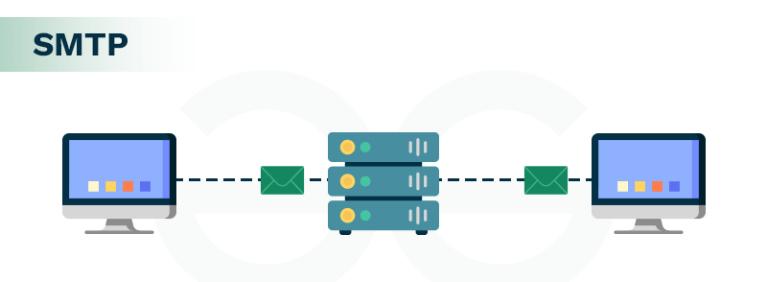
When you compose an email and click the "Send" button, your email client connects to an SMTP server to transmit the message to its destination.The Gmail SMTP server address is the specific address that your email client needs to connect to in order to send emails using your Gmail account.
To configure your email client to use the Gmail SMTP server, you'll typically need to provide the following information:
The exact steps for configuring your email client may vary depending on the specific client you're using (e.g., Outlook, Thunderbird, Apple Mail). However, the general process involves accessing the settings or preferences menu of your email client and entering the required information.
If you're unsure of the correct Gmail SMTP server settings for your specific email client, you can usually find them by searching online or checking the documentation for your email client. You can also try contacting your email provider's support team for assistance.
If you use 2-step verification on your Google account ,but your mail client doesn’t support verification codes, you’ll have to enable App Passwords before configuring the Google SMTP server settings since some secure appps can be blocked from accessing your mail client for the two-step verification.
To enable App Passwords, just go to your Google Account [https://myaccount.google.com/] and choose Security on the left panel. Scroll down to the How you sign in to Google tab, select App Passwords. Click on Select app and pick the email app you’re using. Select the device you are using now and hit on Generate button. Follow the instructions to enter the App Password. Finally click on Done.
After you connect your Google account to the app, access to the outgoing email message server settings page on your email client, and enter the Gmail SMTP server settings just mentioned above.
When configuring your email client to use the Gmail SMTP server, you may encounter certain challenges. Here are some common issues and their solutions:
If you're still experiencing issues after checking these common problems, you may need to consult your email client's documentation or contact your internet service provider for further assistance.
MultCloud, a professional multiple cloud manager initially designed to help cloud users manage, transfer, sync, and back up data across different cloud providers and accounts, has now released Email Migration for Gmail and Outlook users. This function allows email users to convert email body content along with the attachments into PDF in mass, and move to the local or cloud drive.