Curious about the "Queued" status in Gmail? Learn what it means and how to troubleshoot common issues. We'll explore the reasons behind queued emails and provide solutions to get your messages delivered.

Ever opened Gmail and noticed an email labeled as "queued"? You're not alone! It's a common hiccup that raises eyebrows for many users. So, what does queued mean in Gmail, and why does it matter? In simple terms, a queued email is one waiting to be sent but hasn't left your outbox yet. This little delay can happen for various reasons, from network issues to app glitches. If you’re scratching your head over queued emails, this guide will unravel the mystery, provide actionable solutions, and ensure your emails get where they need to go without a hitch.
Let’s dive into the details of what queued emails mean, why they happen, and how to fix them like a pro!
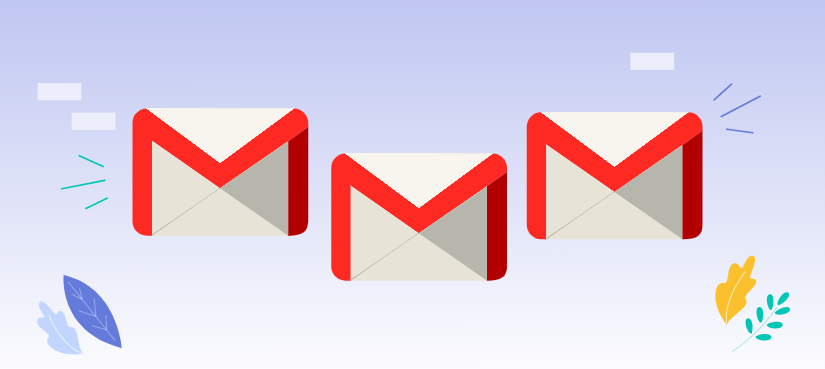
When Gmail marks an email as "queued," it means the message is temporarily stuck in the outbox instead of being sent to the recipient. But why does Gmail queue emails instead of sending them right away? Several reasons could be at play:
Understanding what does queued mean in Gmail is crucial for troubleshooting email delivery issues. Whether it’s network trouble or app malfunctions, the queued status indicates a temporary pause in sending your emails.
The reasons behind queued emails can vary, but they generally boil down to connectivity, app settings, or storage issues. Let’s take a closer look at the causes:
Knowing why emails are queued in Gmail helps pinpoint the exact cause, making it easier to address the issue effectively.
If you’re frustrated by emails stuck in the outbox, don’t worry—there are practical solutions to fix queued emails in Gmail. Follow these steps to resolve the issue:
A stable internet connection is essential for Gmail to function correctly. Ensure you’re connected to a reliable Wi-Fi network or have strong mobile data.
Gmail’s cache can sometimes clog up and cause errors. On Android, go to Settings > Apps > Gmail > Storage > Clear Cache, and for iOS, reinstalling the app can achieve similar results.
Clearing out unnecessary files, photos, or apps can give Gmail the space it needs to process and send emails.
Running the latest version of Gmail ensures compatibility and fixes bugs. Visit your device's app store to check for updates.
Compress attachments or split your email into smaller parts if you suspect the size is the problem. Google Drive is a handy alternative for large files.
Sometimes, all you need is a good ol’ reboot! Restarting your phone or computer can refresh system processes and get Gmail working again.
These steps not only resolve how to fix queued emails in Gmail but also ensure your email-sending experience remains smooth in the future.
Still stuck? Here’s how to dig deeper:
Following these tips ensures you’re not just fixing queued emails in Gmail but addressing any underlying problems for good.
Here are some of the most common questions users ask about queued emails:
A: Queued in Google email means the email is waiting to be sent from the outbox. It happens when Gmail faces issues like poor connectivity, low storage, or app glitches.
A: In Google Drive, "queued" refers to files waiting to be uploaded or synced due to connectivity problems or server delays.
A: Even with good internet, queued emails can result from app bugs, server issues, or large attachments exceeding Gmail's limits.
A: To fix queued emails, ensure a stable internet connection, clear the Gmail app cache, free up device storage, and update the app. Reducing attachment sizes can also help.
A: Yes, by opening the outbox and manually tapping "Send," you can attempt to resend queued emails.
A: If emails remain queued, restart your device, reinstall the app, or check Google’s server status for outages.
What does "queued" mean in Gmail? You might have a clear idea about this. Now, if you’re considering backing up your Gmail, MultCloud can be extremely useful. Trusted by over 3 million users, MultCloud is a comprehensive multi-cloud storage manager that facilitates the transfer or synchronization of files between various cloud services and simplifies email archiving.
Thus, you can save your Gmail emails as PDFs in bulk to your computer or cloud drives, such as Google Drive, OneDrive, or Dropbox. MultCloud also enables you to access and manage all your cloud or Email accounts via a single application. Currently, it supports more than 40 different cloud services, including Google Drive, OneDrive, Dropbox, Box, Google Photos, iCloud Photos, iCloud Drive, 4shared, Icedrive, IDrive e2, pCloud, ownCloud, Wasabi, Amazon S3, Backblaze, ADrive, FTP, WebDAV, and more.
By now, you should have a clear picture of what does queued mean in Gmail and how to tackle the issue effectively. Whether it’s troubleshooting queued emails in Gmail or understanding their causes, you’ve got the tools to keep your emails flowing smoothly. Keep this guide handy, and let no queued email slow you down again!