Learn how to resolve the OneDrive shared folder not showing issues across various devices. Whether it's OneDrive shared with me not showing on PC, Mac, or in the app, this article provides step-by-step solutions to help you access your shared files seamlessly.

Ever had someone share a file with you on OneDrive, but when you check, it’s nowhere to be found? Frustrating, right? Whether you’re using a PC, Mac, or the mobile app, the “Shared with Me” section occasionally plays hide-and-seek. Let’s break down why that happens and how you can fix it—fast.
The issue "OneDrive shared with me not showing" can be quite frustrating, especially when you need to access shared files urgently. Before trying to diagnose and fix it more effectively, we will dive into any possible causes of this issue:
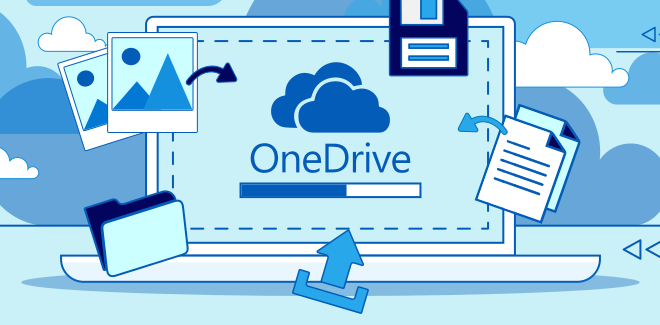
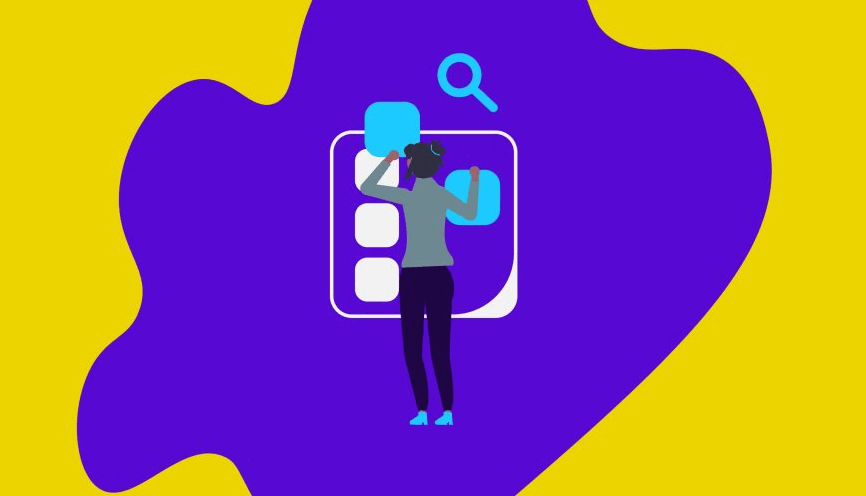
When you encounter the problem of "OneDrive shared folder not showing" in the OneDrive app, follow these steps to resolve it.
1. Update the App: Ensure that you have installed the latest version of the OneDrive app. Go to your app store and check whether there are any new updates.
2. Check Permissions: Verify that the shared files have been correctly shared with your account. If necessary, contact the person who shared the files to double-check the sharing permissions.
3. Sync Your Account: Open the OneDrive app and navigate to Settings > Account > Sync. Manually sync your account to ensure all shared files are updated.
4. Clear Cache: In the app settings, clear the cache to remove any corrupted data that might prevent shared files from appearing in OneDrive account.
5. Reinstall the App: If the above solutions fail, you can consider uninstalling and reinstalling the OneDrive app to ensure a fresh installation.
If you're facing the issue of "OneDrive shared with me not showing" on your Windows PC, you can follow these troubleshooting steps.
1. Update OneDrive: Make sure you are using the latest version of OneDrive. Go to the Microsoft Store or OneDrive’s official website to check for updates. Or check for updates in the App Store if you are using a Mac.
2. Check File Explorer: Sometimes, the shared files might not appear directly in the OneDrive folder. Check the "Shared" section in the OneDrive web interface and compare it with what you see in Windows File Explorer.
3. Verify Permissions: Ensure that the files have been shared with the correct email address associated with your OneDrive account.
4. Reset OneDrive: Go to the Command Prompt and type "%localappdata%\Microsoft\OneDrive\onedrive.exe /reset". Press Enter and wait for OneDrive to reset.
5. Reinstall OneDrive: Uninstall OneDrive from your Mac and download the latest version from the App Store.
6. Check File Formats: Ensure that the file formats are supported by OneDrive. Unsupported formats may not be displayed.
7. Clear Cache: Clear the cache of the OneDrive app on your PC by going to Settings > Storage > Temporary files.
If you're having issues with "OneDrive shared folder not showing" in your web browser, follow these steps.
1. Clear Browser Cache: Clear the cache and cookies in your browser to remove any corrupted data that might be causing the issue.
2. Update Browser: Ensure your browser is up-to-date. Check for updates in the browser settings.
3. Disable Extensions: Some browser extensions can interfere with OneDrive. Disable any unnecessary extensions and try again.
4. Try a Different Browser: If the issue persists, try accessing OneDrive in a different browser to see if the problem is browser-specific.
5. Check Permissions: Verify that the shared files have the correct permissions set and are shared with the email address linked to your OneDrive account.
If you have several OneDrive accounts (personal or business accounts), you might need a multiple cloud manager. Many options are available on the market nowadays, but we highly recommend MultCloud. It supports more than 30 personal cloud drives (even iCloud Photos and iCloud Drive), and 5 business cloud drives (Google Workspace, OneDrive for Business, Dropbox Business, Box for Business, and Shared Drive). Moreover, its core functions include: cloud-to-cloud transfer, cloud-to-cloud sync, cloud-to-cloud backup, email migration to cloud, mass download images from sites (Instagram included), save web content to cloud, etc.
By looking through the above solutions, you should now be able to troubleshoot and resolve the issue of "OneDrive shared with me not showing" across different platforms and devices. Besides, the recommended multiple cloud manager can also help you avoid some cloud issues and make cloud management easy.