This guide shows how to merge icloud photos all duplicates for cleaner, optimized storage in just a few clicks. Discover free methods to manage your icloud photo library.

Those identical or nearly identical images are considered as duplicate photos, which will not only clutter your photo library, but also occupy the precious storage space. Moreover, they will make it more difficult for you to find the specific photo you're looking for.
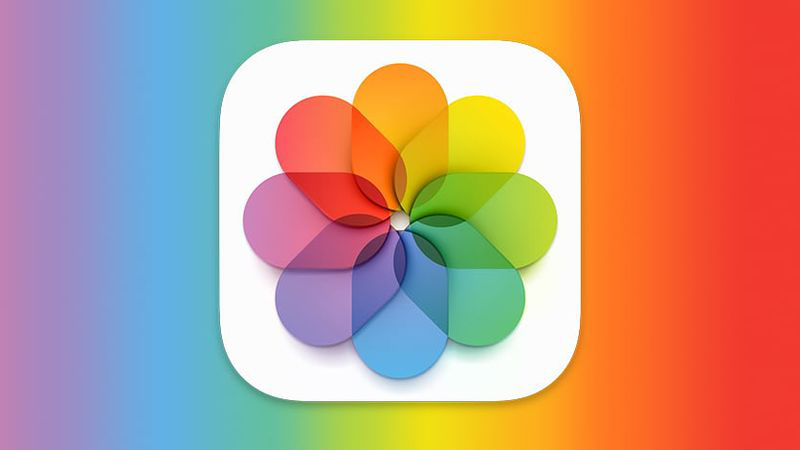
What you can get from merging duplicate photos?
Merging photos includes identifying the duplicates and then combining them into one superior version. This entire process eliminates redundant images saving you some storage space. So, how to merge duplicates in iCloud Photos.
Fortunately, you can easily merge or remove the duplicate photos and videos in your library. If there are duplicate photos or videos in your library, the Photos app can automatically detect them and put them within the Duplicates collection. Then, you can easily find these duplicates and combine them to free up space and organize your library.
Step 1. Open the Photos app 
Step 2. Scroll down to the "Utilities" section, then tap "Duplicates".
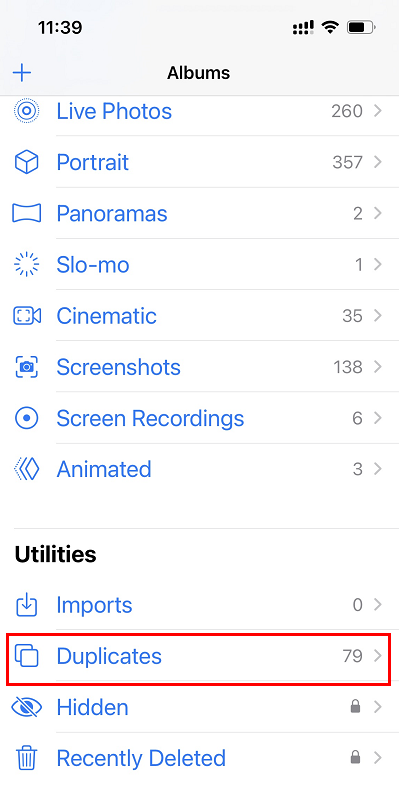
Step 3. Tap "Merge" to combine a set of duplicates.
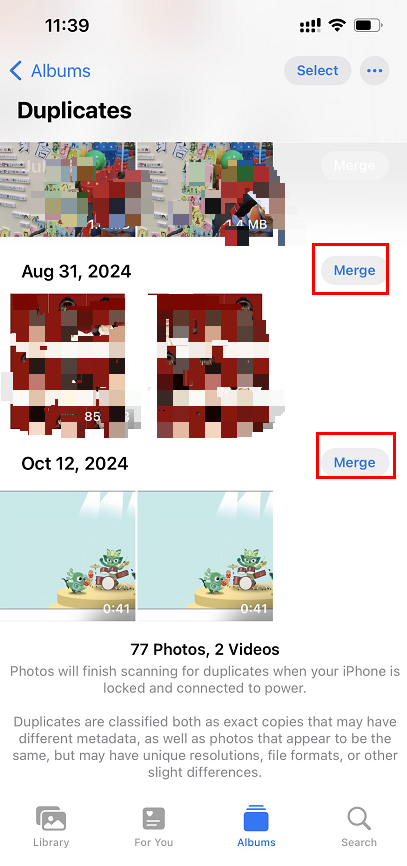
Above displays the detailed steps of merging duplicates mediae in iCloud Photos. Regularly combining the duplicates can help save iCloud space, it is also important to prevent more duplicates photos in future. To prevent duplicate photos in iCloud Photos, follow these tips:
| App | Supported Platform | Features | Price |
|---|---|---|---|
| Duplicate Photo Finder Pro | macOS, Windows | Automatic detection, selective merging, smart comparison, cloud integration | Paid |
| Gemini Photo Duplicate Finder | macOS, Windows | Fast scanning, accurate detection, advanced comparison, batch merging | Paid |
| PhotoRec | macOS, Windows, Linux | Versatile tool for data recovery and duplicate detection, customizable settings | Free |
| PicCleaner | macOS | Simple interface, basic duplicate detection, selective merging | Free |
| Duplicate Cleaner Free | Windows | Accurate detection, various scanning criteria, free version with limitations | Free |
| Cloud Duplicate Remover | Web-based | Online duplicate detection, no installation required | Free |
This article answers the question "how to merge duplicares in iCloud photos". If you’re considering migrating files from your current cloud service to iCloud Photos/ iCloud Drive, or vice versa, MultCloud can be extremely useful. Trusted by over 3 million users, MultCloud is a multi-cloud management tool that facilitates the transfer or synchronization of files between various cloud services.
For instance, it allows for seamless file transfers from cloud drives like Google Drive to iCloud Photos without the need to download and then re-upload files. MultCloud also enables you to access and manage all your cloud accounts via a single application. Currently, it supports more than 30 different cloud services, including Google Drive, OneDrive, Dropbox, Box, Google Photos, iCloud Photos, FTP, WebDav, and more.