Master how to view flagged emails in Outlook and ensure no flagged task is overlooked. Understand how to check flagged emails in outlook, locate them quickly, and streamline your email workflow with easy-to-follow tips and tricks.

In Outlook, a flagged email is a message that you've marked as important or requiring attention. This is a useful tool for prioritizing tasks, tracking important messages, or reminding yourself to follow up on specific emails. The flag icon is a small, triangular symbol that typically appears next to the email subject in your inbox. It can be different colors, such as red or yellow, to indicate different levels of importance or urgency. The specific appearance of the flag icon may vary slightly depending on your Outlook version and settings.
![]()
Here are some common reasons why you might want to flag an email:
To locate your flagged emails in Outlook, you can use the "Filter" and “To Do list” Options.The demonstration is based on New Outlook.
Step 1. Open Outlook: Launch your Outlook application on your computer or mobile device.
Step 2. Access the Target Folder: In the left Folders pan, choose the target folder in which you want to find all flagged emails.
Step 3. Click "Filter": In the folder, click on the "Filter" button at the toolbar, and choose "Flagged" from the drop-down menu.
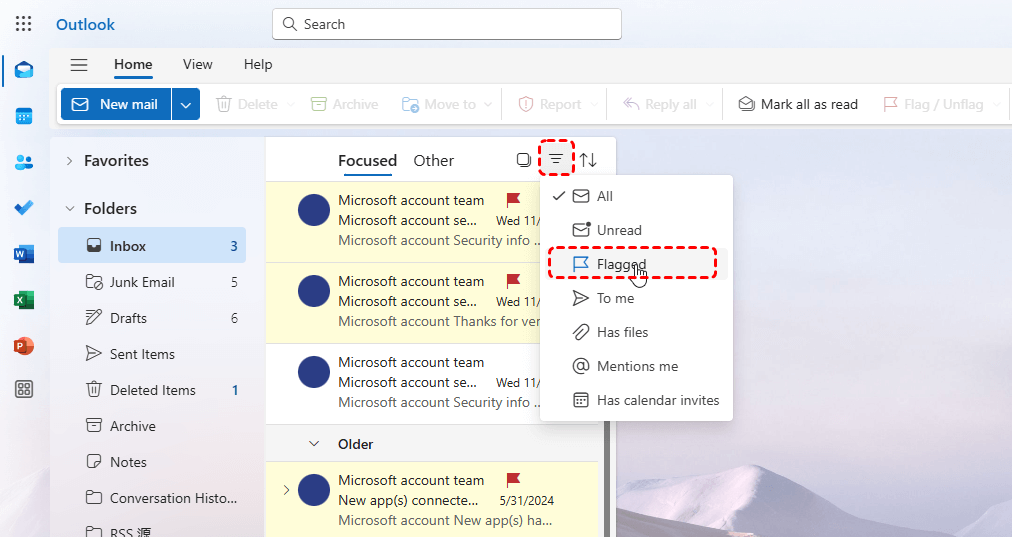
Apart from the filter option, the "To Do" list can also help you quickly access flagged emails in Outlook. Click on "√" icon in the left navigation pane. Then hit on "Flagged email."
Now, we will introduce how to check flagged emails in Classic Outlook.
Open the folder such as inbox folder, and click on the "Arrangement" icon on the top right corner.
In the pop-out list, select "Flag status" under the Arrange by" section. Then the flagged emails will be listed before other emails.
Also, you can make use of the search function. Click on the search box and in the search tab, choose "Flagged".
Switch to the "Folder" tab, click on "New Search Folder" in the New section. Choose "Mail flagged for follow up" in the pop-out window.
This article addresses the question "how to view flagged emails in Outlook?" If you’re considering backing up your Outlook or Gmail, MultCloud can be extremely useful. Trusted by over 3 million users, MultCloud is a multi-cloud management tool that facilitates the transfer or synchronization of files between various cloud services. Now, it has released the new feature "Email Migration," helping users to convert emails and its attachments from Outlook or Gmail into PDF and save to cloud or local drives.
For instance, you can save your Outlook emails as PDFs to your computer or cloud drives, such as Google Drive, OneDrive, or Dropbox, in bulk. MultCloud also enables you to access and manage all your cloud or Email accounts via a single application. Currently, it supports more than 30 different cloud services, including Google Drive, OneDrive, Dropbox, Box, Google Photos, iCloud Photos, FTP, WebDav, and more.