Struggling to manage your music with iCloud Music Library? Our detailed guide provides step-by-step instructions on how to turn it off without losing your precious tunes. Dive in and take back control today!

Apple Music stands out with its wide library and smooth integration across Apple devices. But there might be a chance that iCloud Music Library is no longer suit for you. So, disabling iCloud Music Library is your best choice, why and how? There are several reasons why you might take this step:
No matter what the reason is, knowing how to turn off iCloud Music Library will help you a lot. What happens to your music, and local storage space, check the following part.
Before turning off iCloud Music Library, you have to check what happens after disabling and keeping files safe, here are some consequences for that:
In a nutshell, disabling iCloud Music Library makes you get more local space on your device, and manage your music manually. To keep all songs safe, you have to backup your iCloud Music Library.
iCloud Music Library itself actually functions as a backup for your music collection. It uploads your music to the cloud, making it accessible across all your devices signed in with the same Apple ID.
However, it's important to understand that iCloud Music Library isn't a traditional backup solution because it doesn't create a downloadable copy of your music files. If something happens to your Apple Music account or iCloud storage, your music library might be lost or damaged.
If you are worried about losing your precious music files when disabling the iCloud Music Library? You can safely turn off iCloud Music Library without losing music by following two alternative methods for creating a true backup of your iCloud Music Library:
1. Download individual songs:
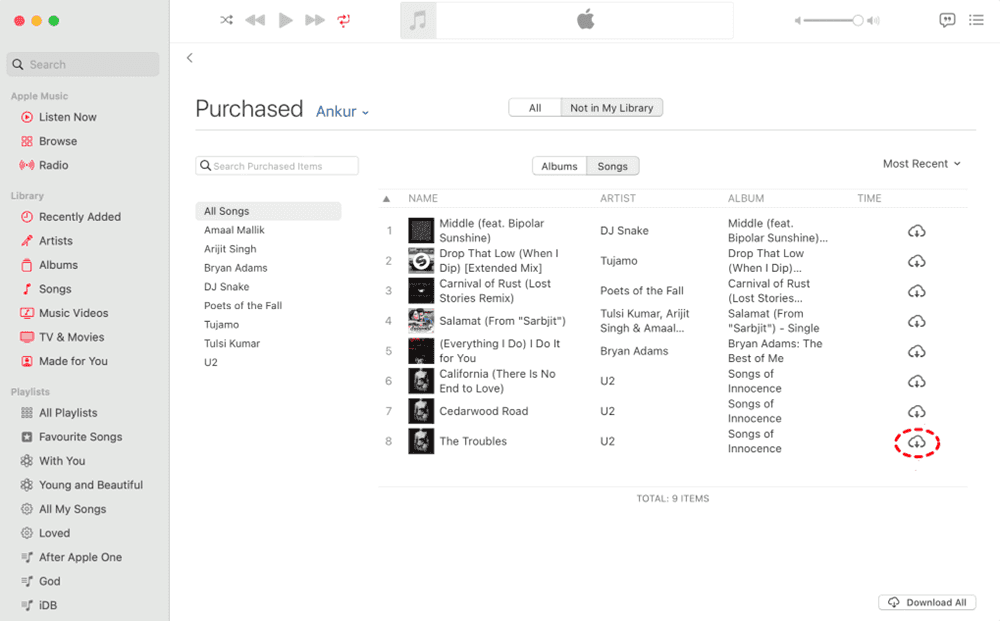
2. Download Entire Playlists:
1. Launch the iTunes application on your computer.
2. Click Edit > Preferences on Mac, or Edit > Settings on Windows.
3. Click the Advanced button.
4. Under the "General" section, find the "Change" option in the iTunes Media Folder Location section. Selecting a location on your computer where you want to save the iCloud Music backup.
5. Tick the button next to "Copy files to iTunes Media folder when adding to library". This will copy your music files to your desired location on your computer.
Additional Tips:
By following these steps and taking precautions to back up your music, you can safely turn off iCloud Music Library without losing music.
Check the following steps on different devices to disable iCloud Music Library.
If you're using an iPhone and looking for ways to turn off iCloud Music Library, follow these simple steps:
1. Open the Settings app on your iPhone.
2. Tap your Apple ID, then choose iCloud from the list.
3. Click See All next to Saved to iCloud, then scroll down to find "Music".
4. Toggle off the "Music" option to turn off iCloud Music Library.
5. Confirm your decision when prompted.
After disabling iCloud Music Library on your iPhone get more control over your music collection.
For Mac users seeking to disable iCloud Music Library, the process is quite easy:
1. Launch the Music app on your Mac.
2. Go to "Preferences" from the Music menu.
3. Navigate to the "General" tab.
4. Uncheck the box next to "Sync Library" or "iCloud Music Library".
5. Close the Preferences window to save your changes.
In this way, you can effectively disable iCloud Music Library and manage your music libraries locally on your Mac computer.
This article addresses the question “How to turn off iCloud music library”. If you’re considering migrating files from your current cloud service to iCloud, or vice versa, MultCloud can be extremely useful. Trusted by over 3 million users, MultCloud is a multi-cloud management tool that facilitates the transferring or synchronizing of files between various cloud services.
For instance, it allows for seamless file transfers from cloud drives like Google Drive to iCloud without downloading and re-uploading files. MultCloud also enables you to access and manage all your cloud accounts via a single application. Currently, it supports more than 30 different cloud services, including Google Drive, OneDrive, Dropbox, Box, Google Photos, iCloud Photos, FTP, WebDAV, iCloud Drive, pCloud, Amazon S3, 4shared, Icedrive, Wasabi, ownCloud, Backblaze, IDrive e2, Box for Business, Google Workspace, Gmail, Outlook, MySQL, NAS, FTP/SFTP, and more.
In conclusion, disabling iCloud Music Library on iPhone, iPad, and Mac can be completed in the above steps, check it now. No matter what reasons make you want to turn off iCloud Music Library, keeping a backup copy for all your music files is a wise choice before disabling it. So why wait? Take charge of your music experience today!